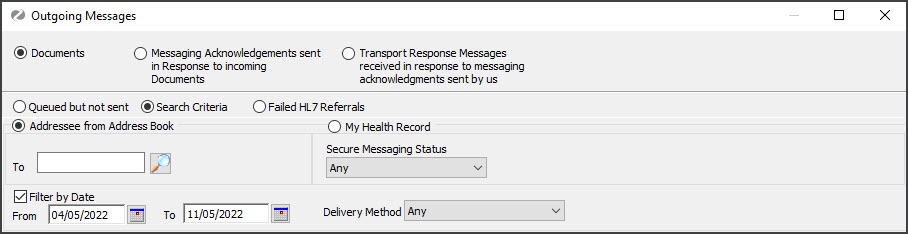The Results Outbox Viewer makes it easy to see all of your outgoing messages and review what has been sent, queued, received successfully, cancelled or failed.
To open the Outbox Viewer:
- Select Results on the Clinical Records menu.
- Select Outbox Viewer.
 The Outgoing Messages screen will open.
The Outgoing Messages screen will open.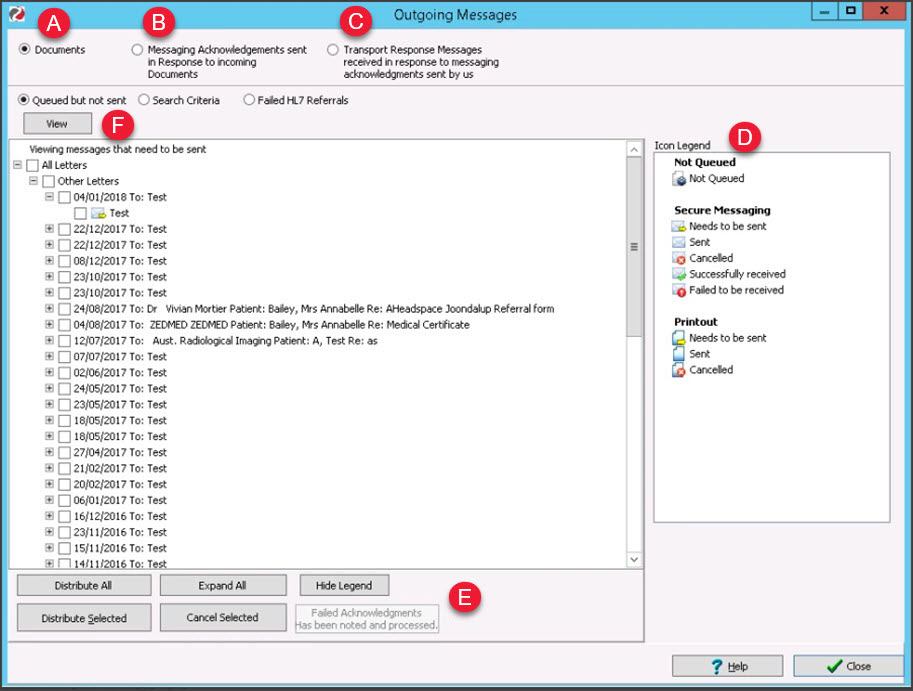 The following display options are available.
The following display options are available.
A - Documents
When selected, you will see what documents have been sent or are queued to be sent.
B - Messaging Acknowledgements
Displays a log of the responses you have sent if you have enabled response messages after receiving a letter successfully.
C - Transport Response Messages
If you have sent a response message to advise that you have received a letter successfully, some providers may send a transport response message to advise that your response was received. You will find a log of these here.
D - Icon Legend
A list of the message status types.
E - Action Buttons
Use these options to Distribute or Cancel the selected messages.
F - View
This will refresh the list of messages and load the variables that you have selected.
There are 3 options available:- Queued, but not sent – Shows you all Messages that have yet to be sent.
- Search criteria – Lets you define an addressee, Messaging Status, date and delivery method.
- Failed HL7 Referrals – shows you messages that failed send.
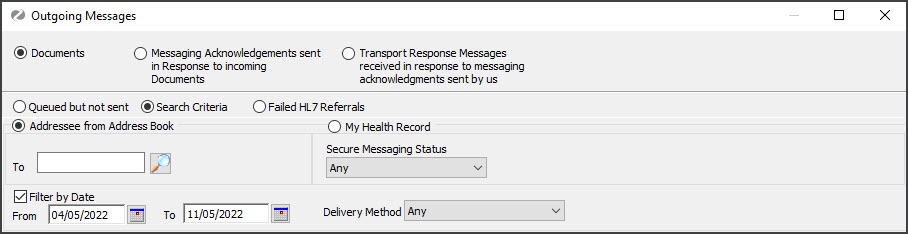

 The Outgoing Messages screen will open.
The Outgoing Messages screen will open.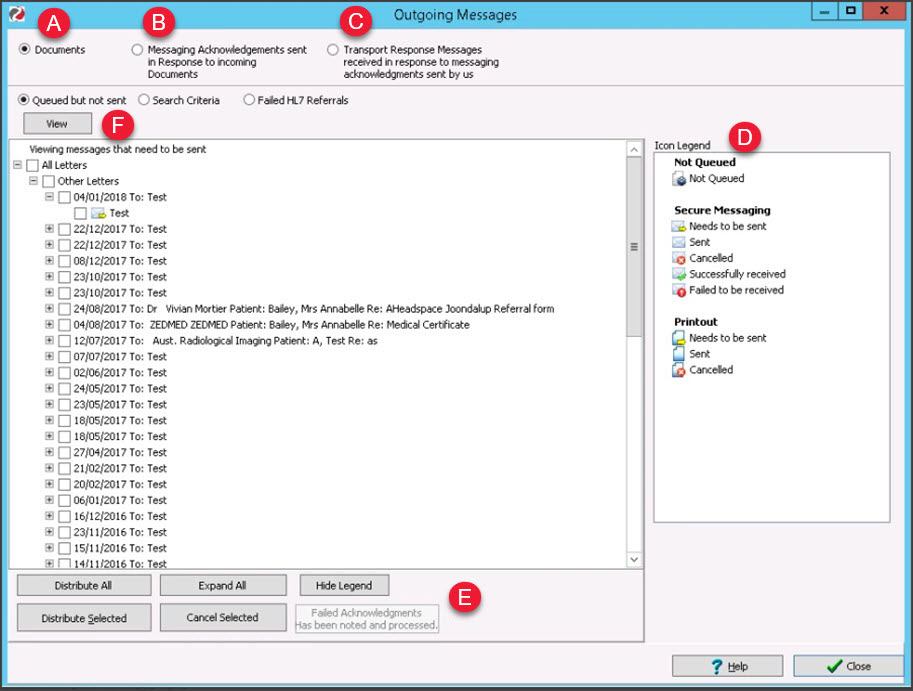 The following display options are available.
The following display options are available.