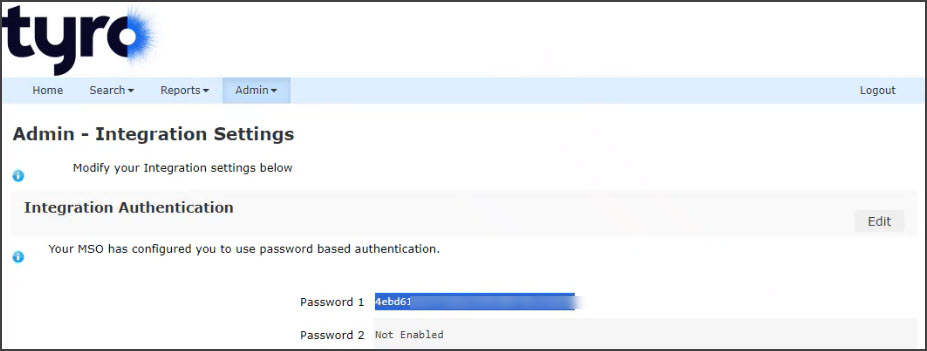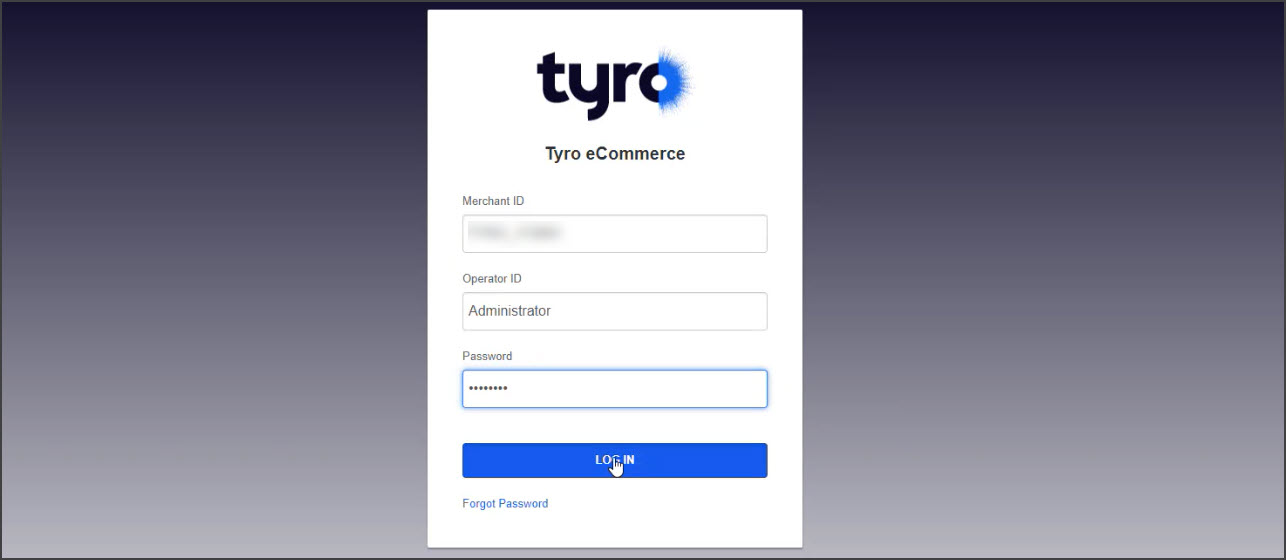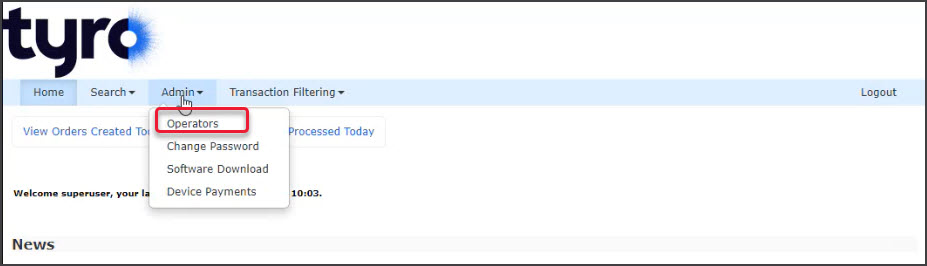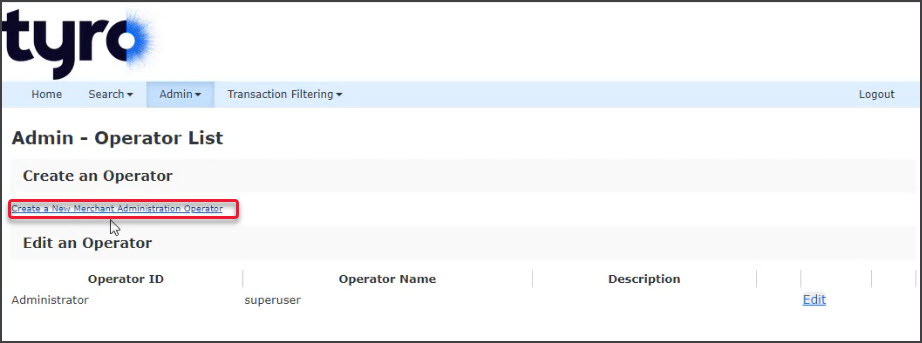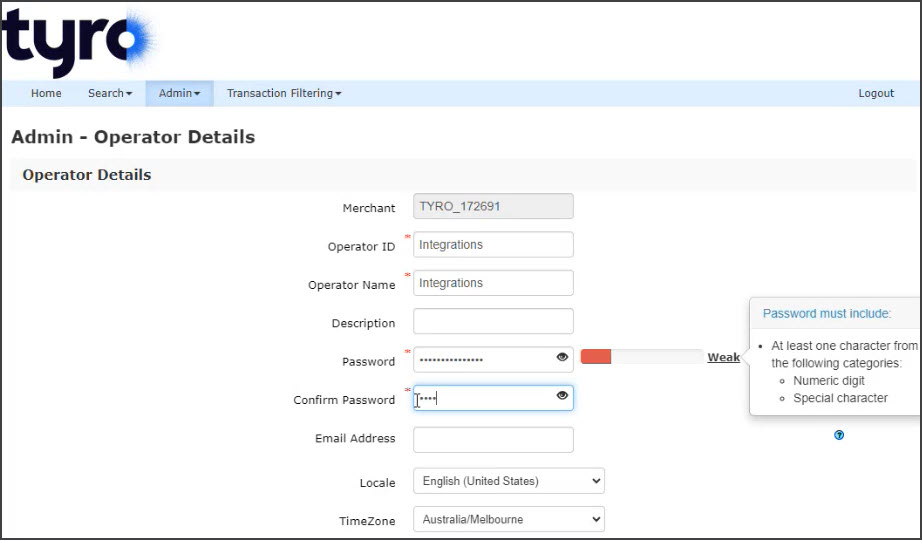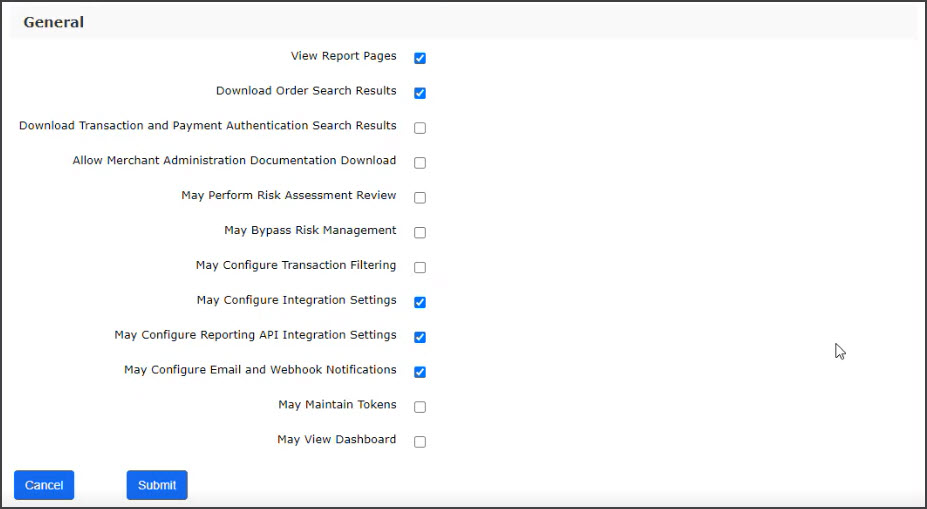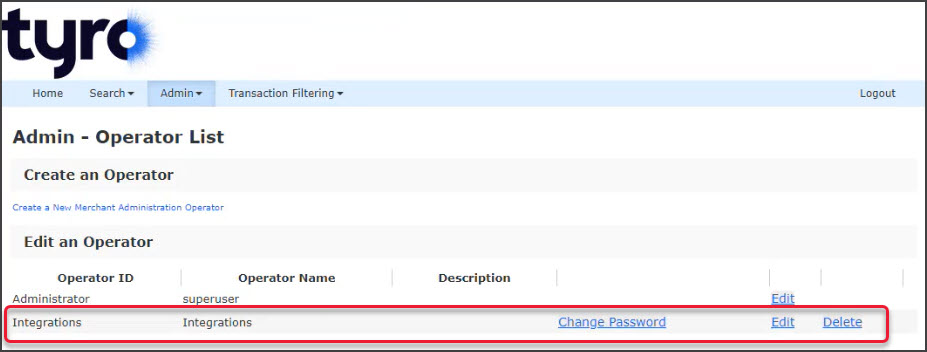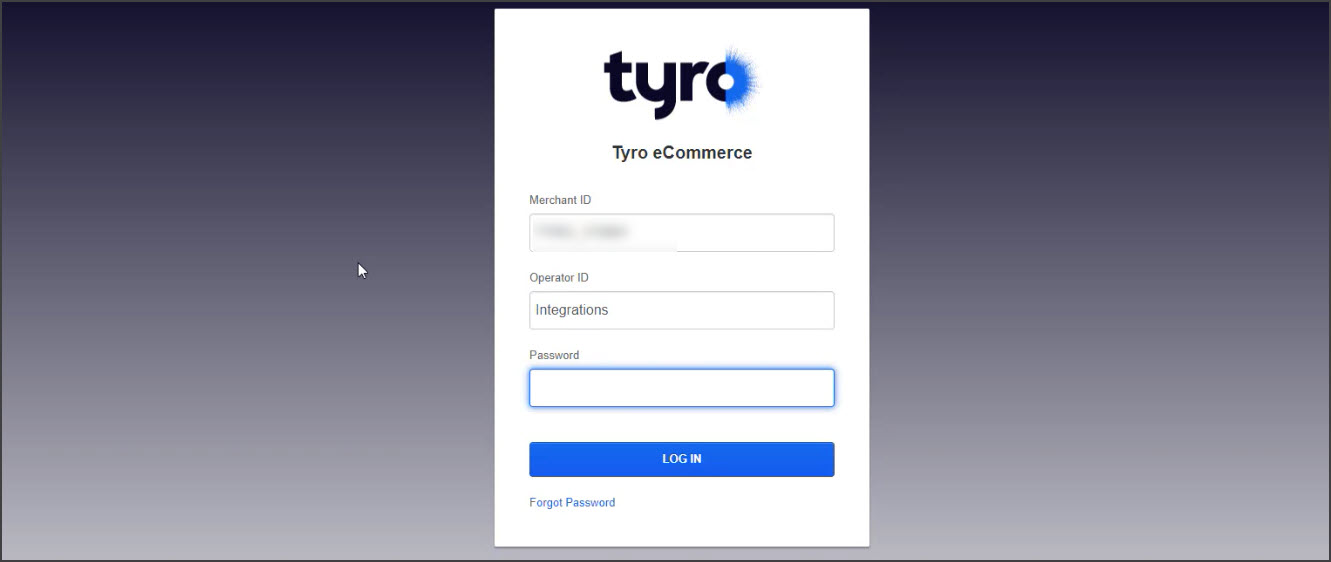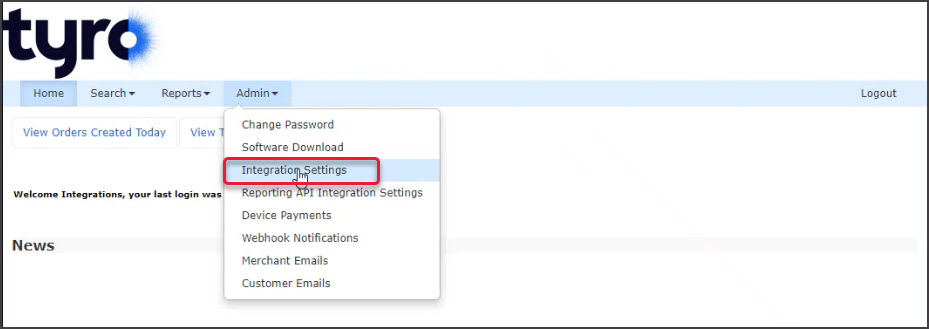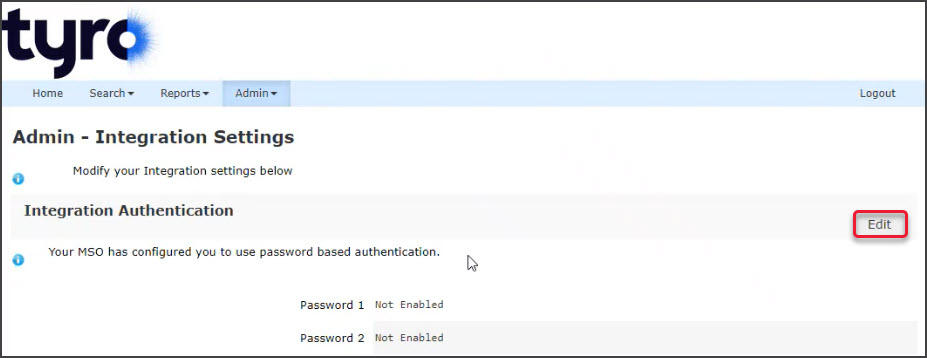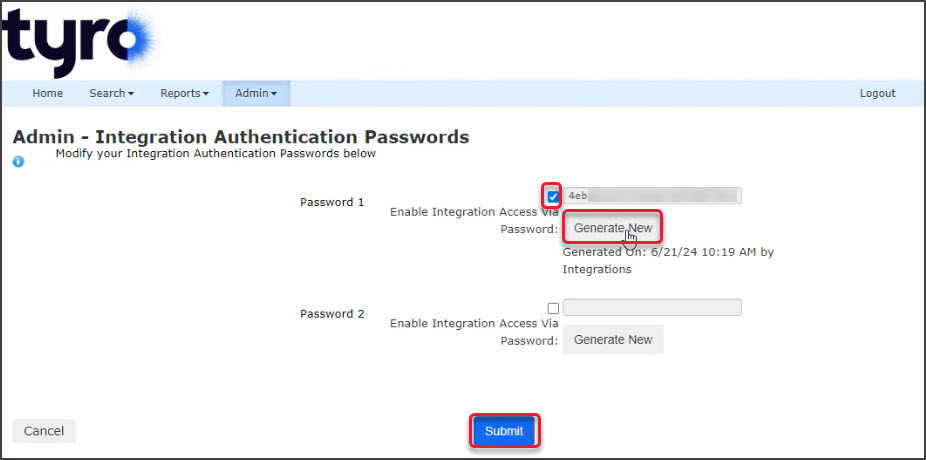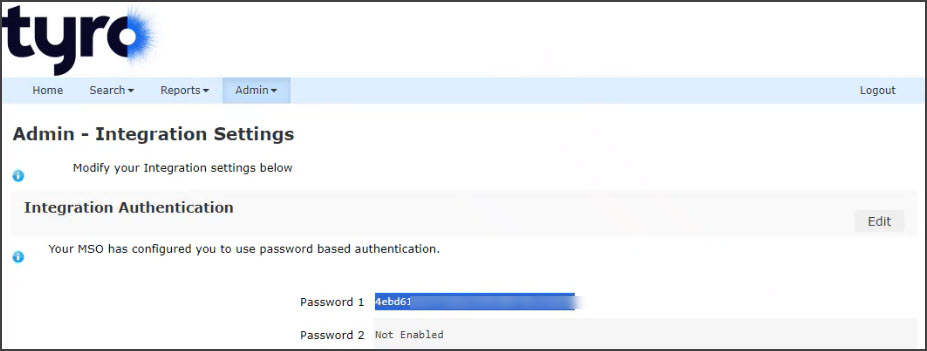This guide explains how to create a Tyro API password for a person or practice receiving payments via Tyro eCommerce. This password will be linked to the practitioner or practice MID and bank account in Zedmed.
This password is created in your eCommerce account. There are two steps: log into eCommerce and create an Operator account, then log in with the operator account and create the password. Both steps are explained in this guide.
Step 1 - create an operator account
- Login to Tyro's eCommerce portal with the credentials provided by Tryo for your eCommerce account.
URL: https://tyro.gateway.mastercard.com/ma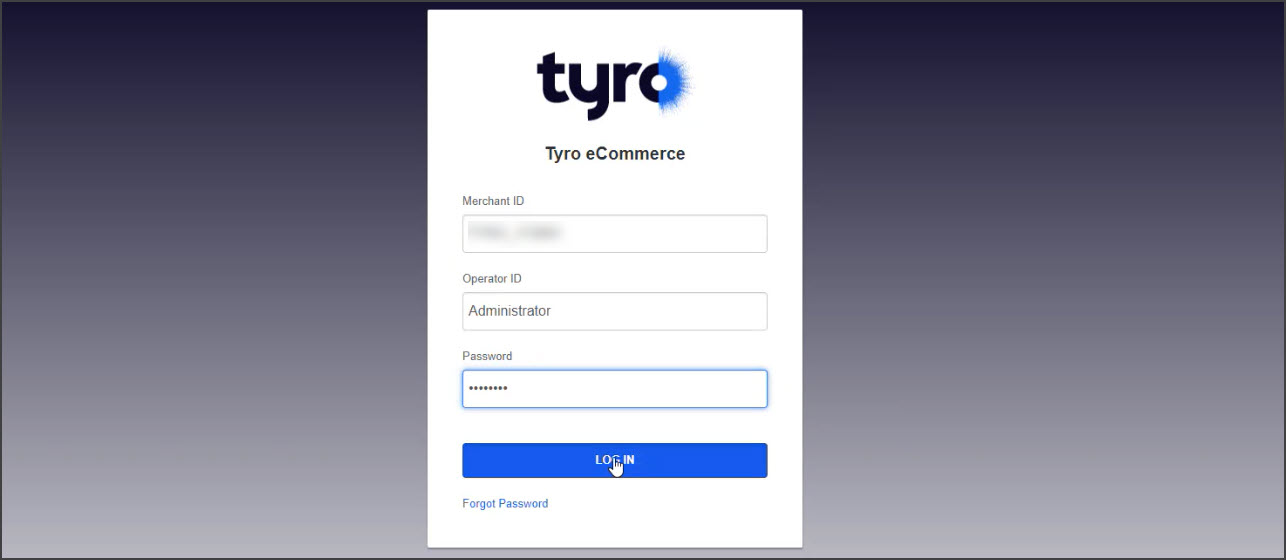
- Select Admin > Operators.
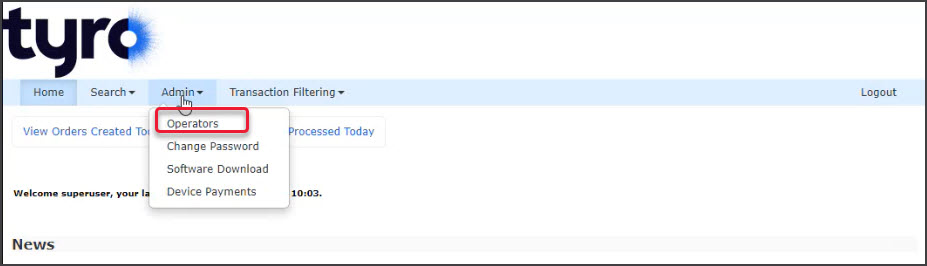
- Select Create a New Merchant Administrator Operator
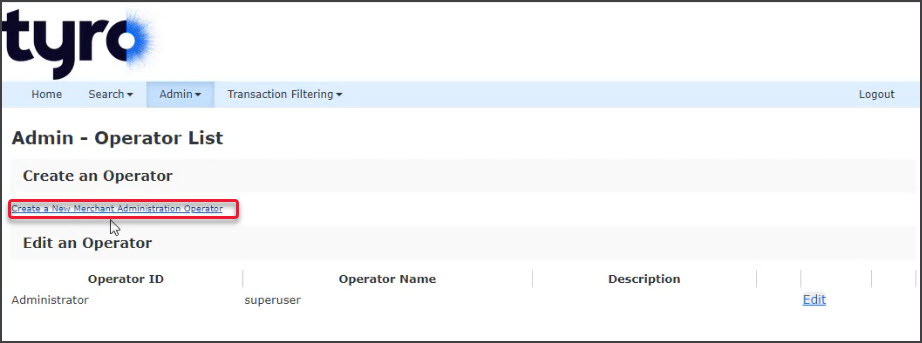
- Fill in the Operator Details.
• Operator ID - enter a logical name. E.g Integrations.
• Operator Name - you can use the same name used for the Operator ID.
• Enter and confirm the password.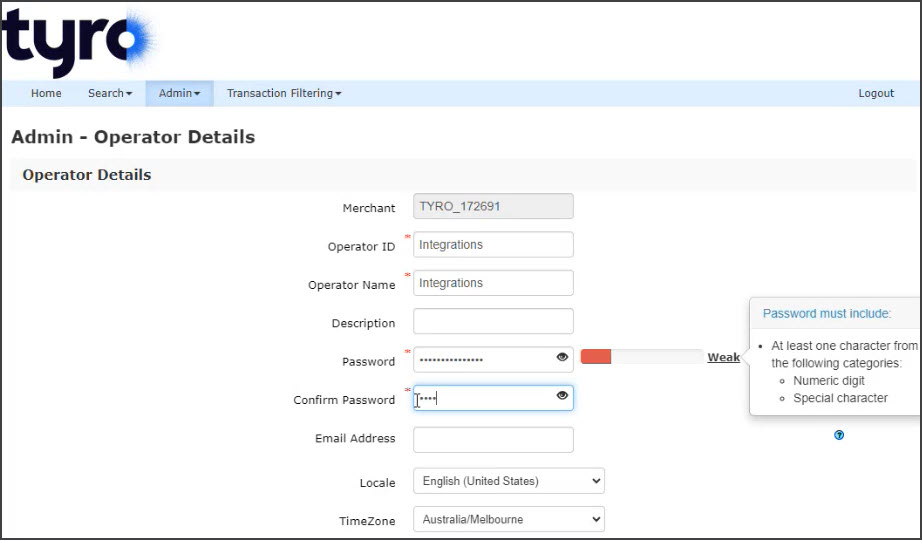
- Further down the page, tick the following permissions:
• View Report Pages
• Download Order Search Results.
• May Configure Integration Settings.
• May Configure Integration Settings.
• May Configure Email and Webhook Notifications.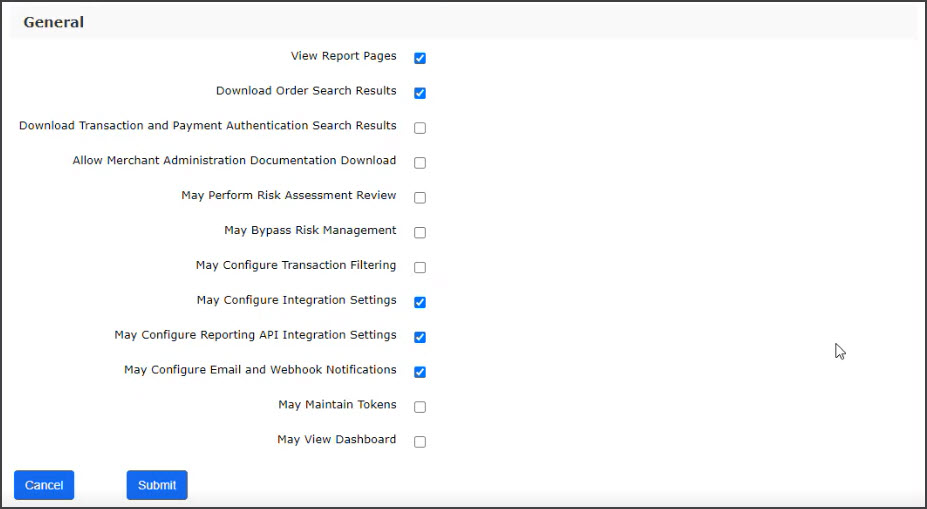
Select Submit.
You will now see the new account in the Operator list.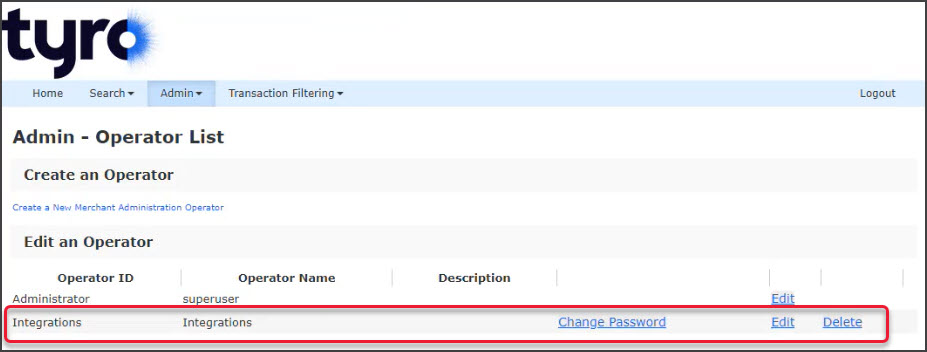
- Logout.
Step 2 - generate an integration password
- Login to the eCommerce portal with the operator account you created in Step 1.
URL: https://tyro.gateway.mastercard.com/ma.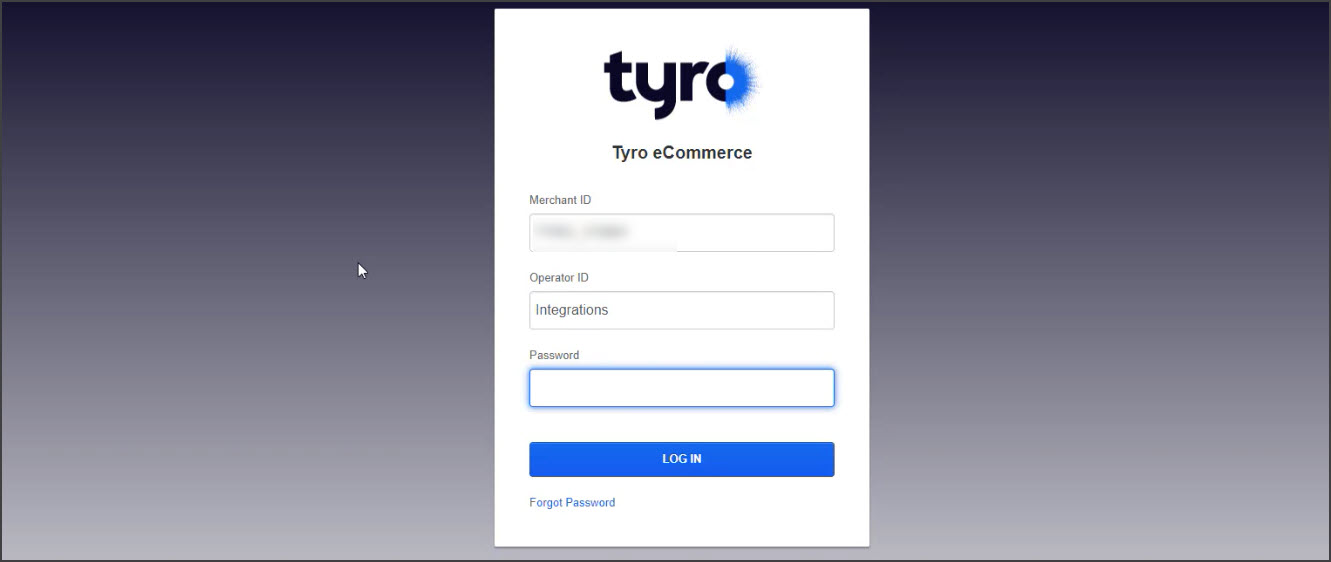
- Select Admin > Integration Settings.
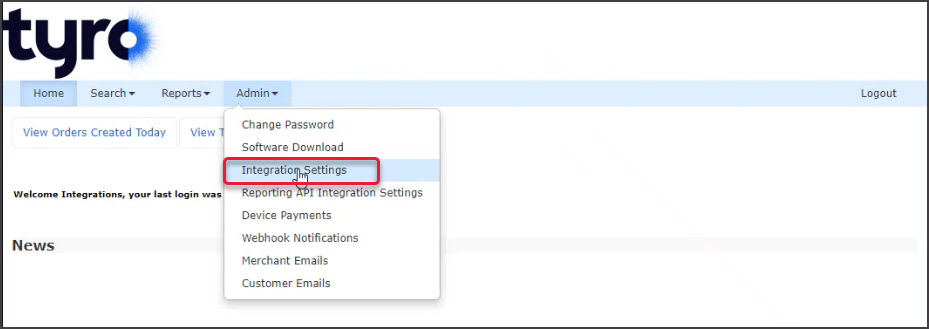
- Select Edit.
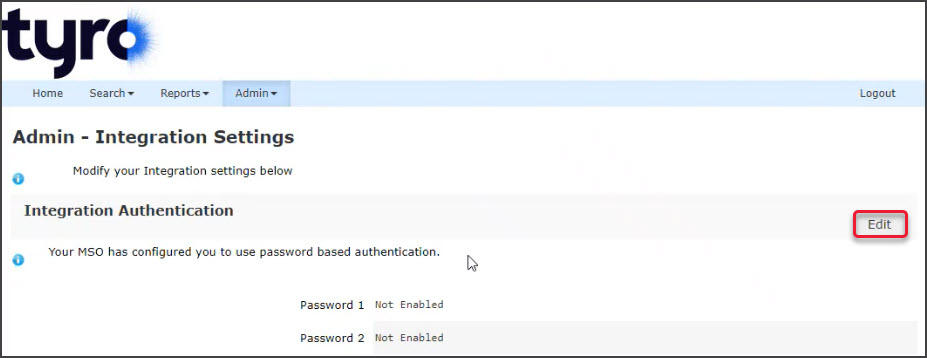
- Tick the Password 1 box to enable this new API Password
- Select Generate New.
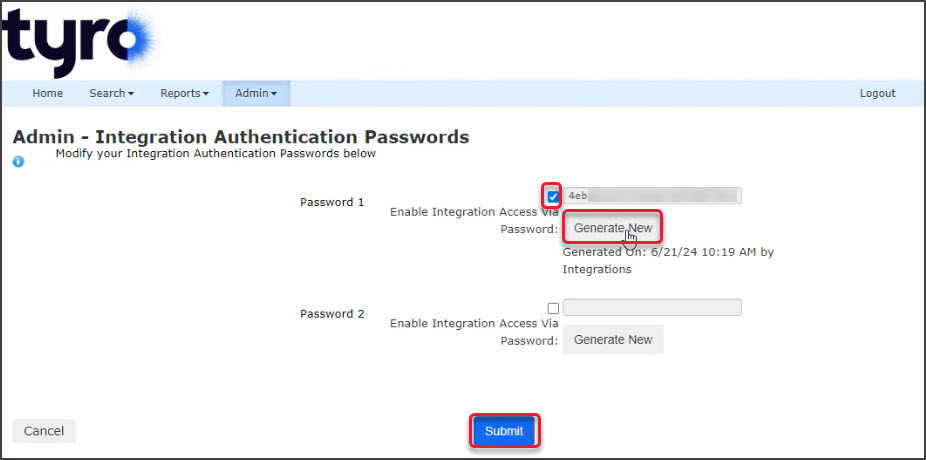
- Select Submit.
- Take a copy of the password.
You will need to provide this password to Zedmed.
Zedmed will use this password to enable Tryo in your Zedmed installation.