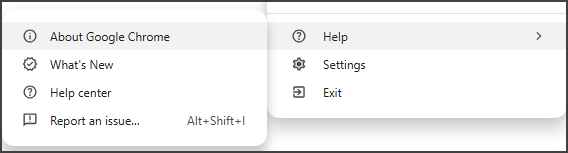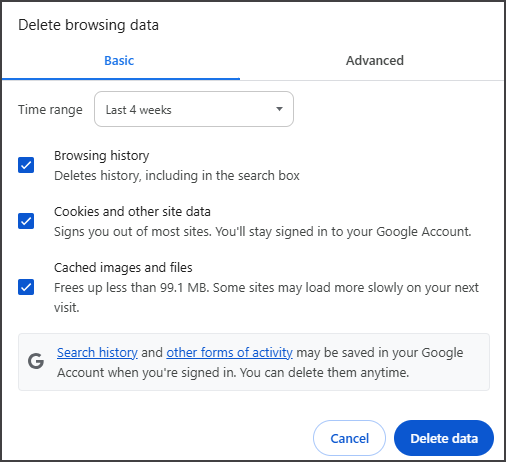Zedmed has received reports of Zedmed Cloud failing to load for some users after signing in. Our investigation suggests a recent Google Chrome update prevents the page from loading, causing Zedmed Cloud to remain stuck on the loading screen.
Zedmed Cloud users who use Google Chrome Browser should perform the following steps to resolve this issue:
- Open Google Chrome on your computer.
- Click the three vertical dots in the top-right corner of the Chrome browser.
- Select Help > About Google Chrome.
This will automatically update your Chrome browser.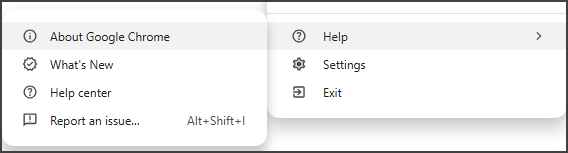
- Select 'Relaunch Browser' once the update has finished.
This will relaunch the Chrome browser. Open Chrome if it does not relaunch. - Press CLT+SHIFT+DEL on your keyboard.
This will open the 'Delete browsing data' dialog. - Next to 'Time range' select 'last 4 weeks' in the drop-down.
- Select the date types to remove by checking the boxes next to them.
Tick ‘Browsing history’, ‘Cached images and files, ’ and ‘Cookies and other site data’. - Select the ‘Delete data’ button.
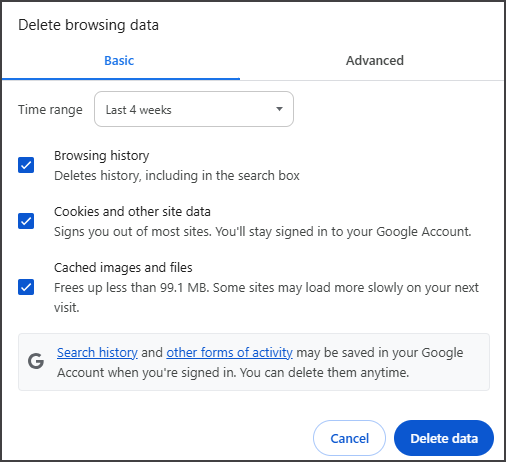
- Open Zedmed Cloud, Zedcloud.com.au, in a new tab to log into Zedmed.