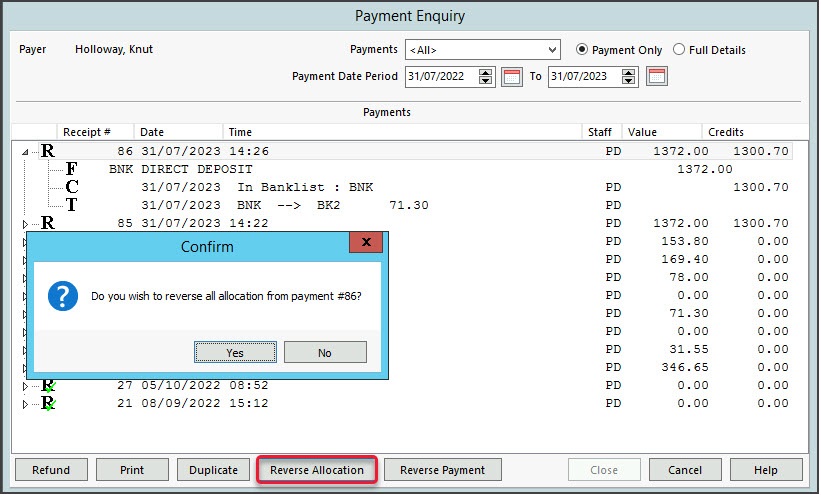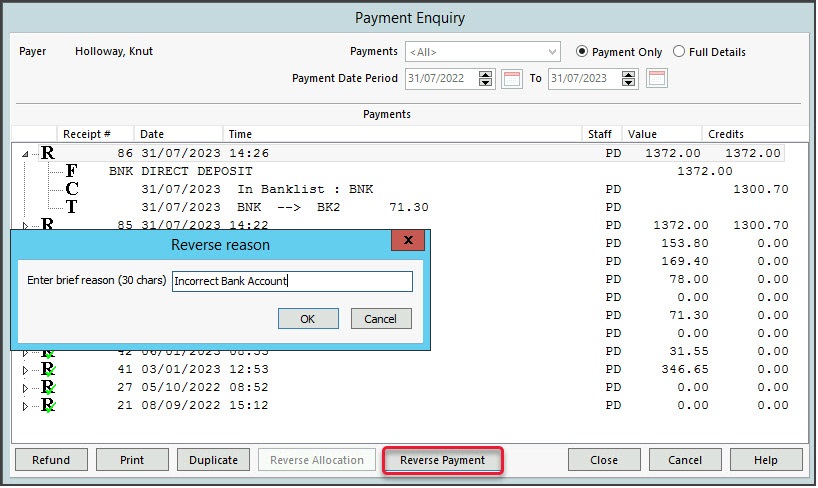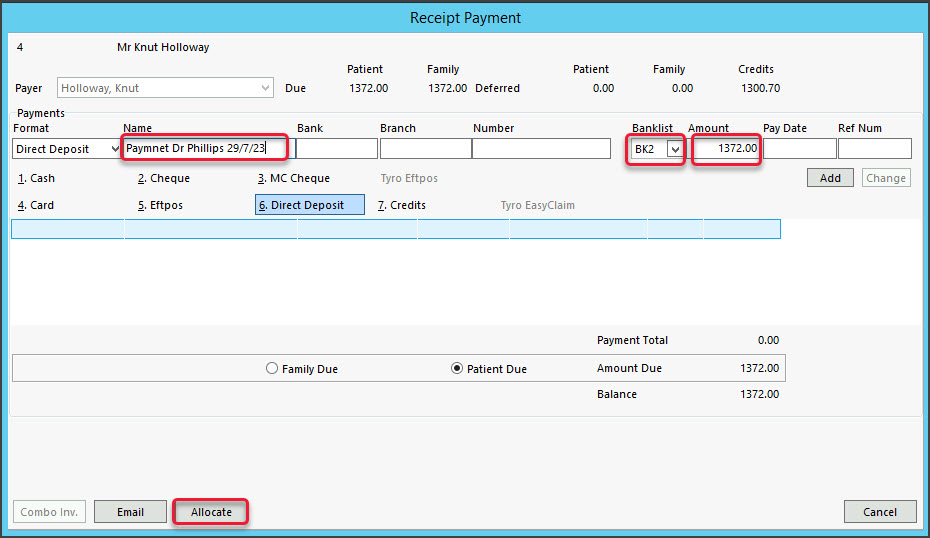If a payment is receipted to the wrong account, you need to reverse the payment then receipt that amount to the correct bank account.
In this example, you can see a payment was receipted to the practice account BNK and then to the doctor's account BK2. This will show as a Transfer In / Transfer Out in the Banking Report. In the following steps, we will reverse this payment and receipt the correct bank account.

Step 1 - reverse the payment.
- Open the Patient's record.
- Select Acc Enquiry.
- Select the Payments button. The Payment Enquiry screen will open.
- Select the receipt.
- Select Reverse Allocation, and confirm.
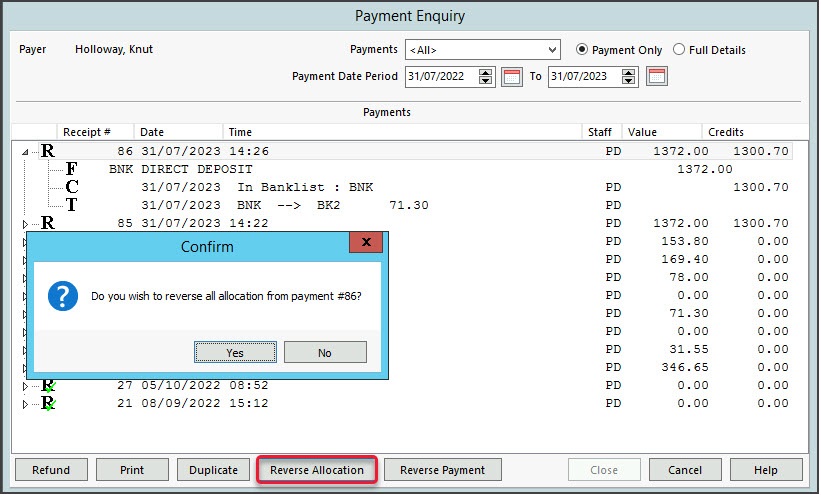
- Select Reverse Payment.
- Provide a reason in the dialog.
- Select OK.
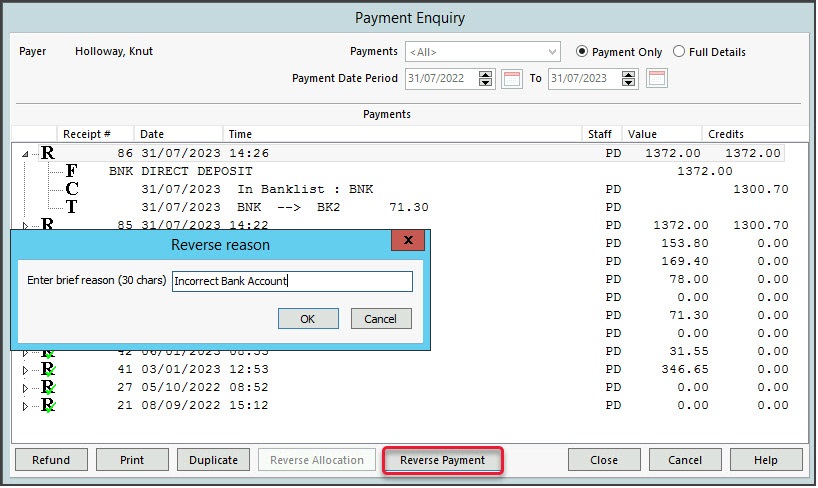
- Select Close.
This will leave you with this amount showing as Outstanding in the patient's Account Enquiry screen
Step 2 - Receipt to the correct bank account
- From Acc Enquiry, select Receipt. The Receipt Payment screen will open.
- Select the correct bank account.
- Enter the payment value.
- Select the payment method.
- In Name, note the payment information.
- Select Allocate.
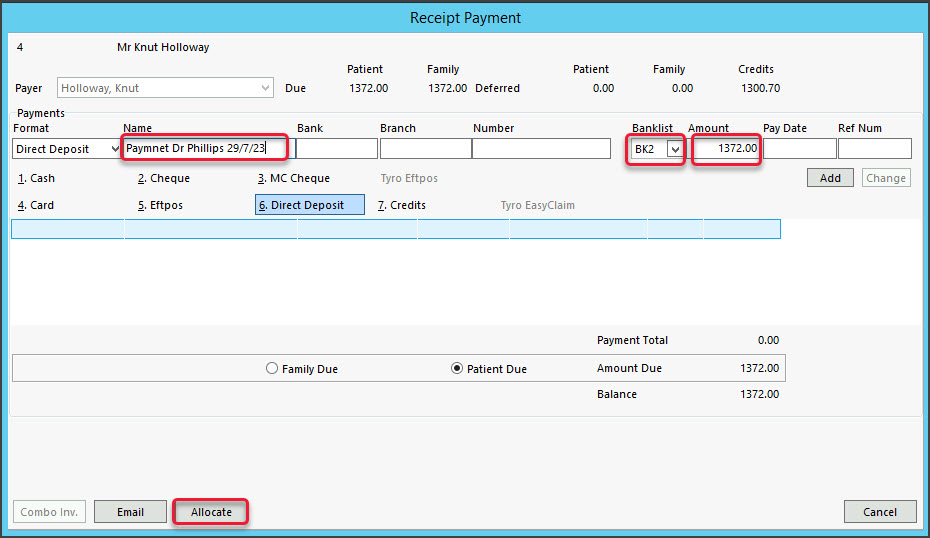
- Select Fully Receipt.
- Select Close.
The Banking Report will now show a Transfer Out for the reverse payment, and the payment to the correct bank account will appear under the payment method used.