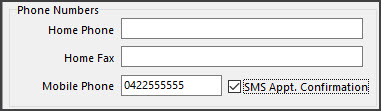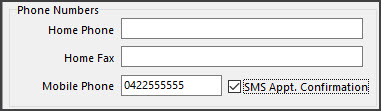Zedmed provides many ways to send messages to patients, and each is outlined in this guide.
Automatic SMS reminders
Appointment reminders can be automated in the SMS configuration screen. The reminders are configured by Appointment Type and send at a specified time a set number of days before the appointment. See Management > Practice setup > SMS Configuration.
To learn more, see the Appointment Reminder section of the Schedule Reminders guide.
Manual SMS reminders
Appointment reminders can be sent manually using the Appointments Report. The recipients are defined using the report's criteria. This is a manual option for practices that do not want automated reminders. See Reception > Daily Reports > Appointments.
To learn more, see the Manual appointment Reminders section of the SMS confirmations and reminders guide.
Send a bulk SMS
The Patient Service Report can be used to send a bulk SMS. For example, you may want to message all patients over 65 who haven't had a flu shot to book an appointment to get one. See Management > Reports> Patient Service Report.
To learn more, see the Send Bulk SMS section of the Patient Service Report guide.
Appointment confirmations
SMS confirmations for new bookings are automatically sent if Send Confirmation SMS is ticked on the Appointment Details screen.
Send Confirmation SMS is ticked by default for Online Appointment (OLA) bookings, so SMS notifications are sent whenever a patient books online. For manual bookings, Send Confirmation SMS needs to be selected. It is not ticked by default.
Manually message a patient
The Message tab on a patient's record can be used to send SMS messages to a patient and reply to SMS messages from a patient.
Notify a practitioner of an appointment
An SMS confirmation can be sent to a practitioner every time a patient makes an appointment with them. The message will contain the patient's name and the appointment's date and time, and incur a cost for the SMS.
Requires Zedmed v37 or later.
Important: The patient must receive a confirmation for the practitioner to receive a notification. This means the Send Confirmation SMS must be manually ticked in the Appointment Details screen when the appointment is booked- unless it is an OLA booking (as it is ticked by default).
To enable this option:
- Select the Management tab.
- Practice Setup > Doctors> Find treating doctor.
- Open the practitioner's Doctor details.
- Check the doctor has a mobile number.
- Tick SMS Appt. Confirmation.