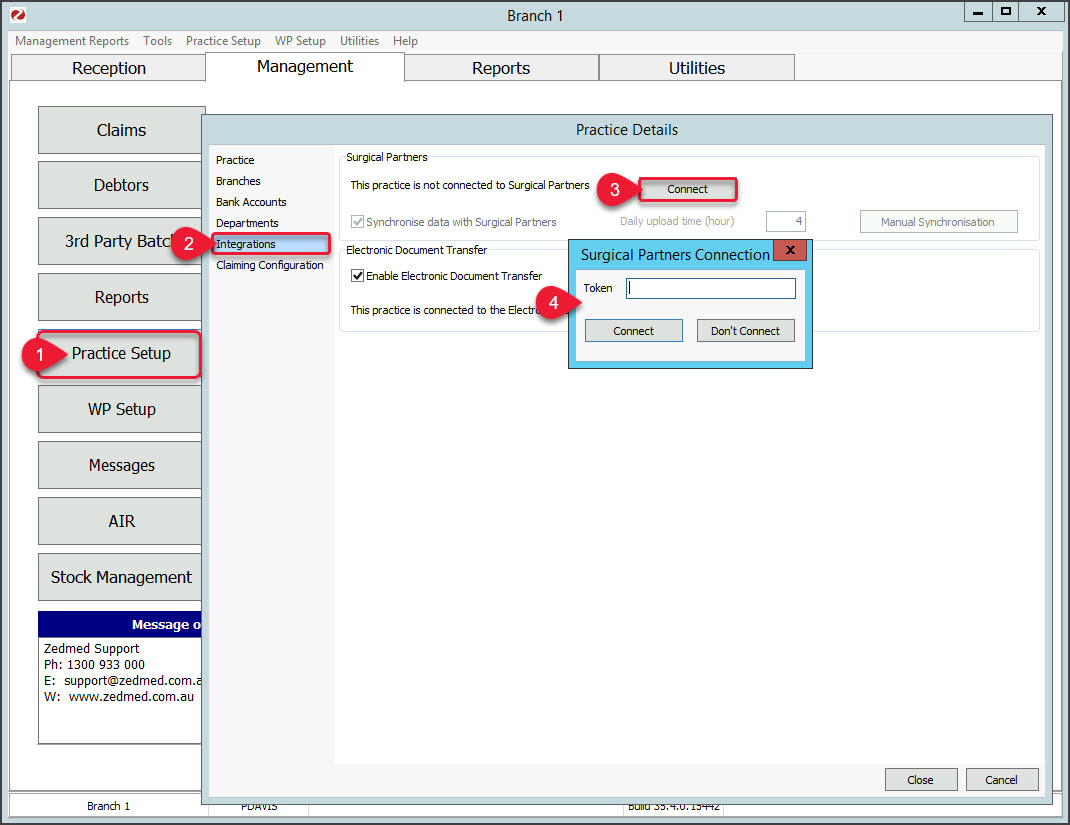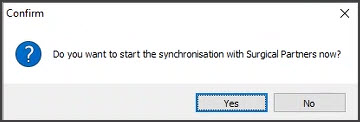Surgical Partners is a financial management platform that integrates Zedmed with Xero financial software. This allows you to use the financial information in Zedmed for a range of financial applications from debtors' management to banking and payroll. This functionality is enabled by registering with Surgical Partners and then configuring Zedmed to send Surgical Partners the required data each night.
This is a paid service managed by Surgical Partners.
To learn more, see https://surgicalpartners.com.au.
When Zedmed makes its initial connection to Surgical Partners, it will send unpaid and part-paid invoice information first to establish the opening balances for each payer. It will then do a full synchronisation at the scheduled time, which is 4 am by default.
Configuration requirements:
- A Surgical Partners token.
- A user with administrator access to your Zedmed server.
To configure Zedmed's Surgical Partners connection:
- Login into Zedmed with administrator access.
- Select the Management tab.
- Select Practice Setup > Practice.
The Practice Details screen will open. - Select the Integrations tab.
- In the Surgical Partners section, select the Connect button.
The Surgical Partners Connection dialog will open.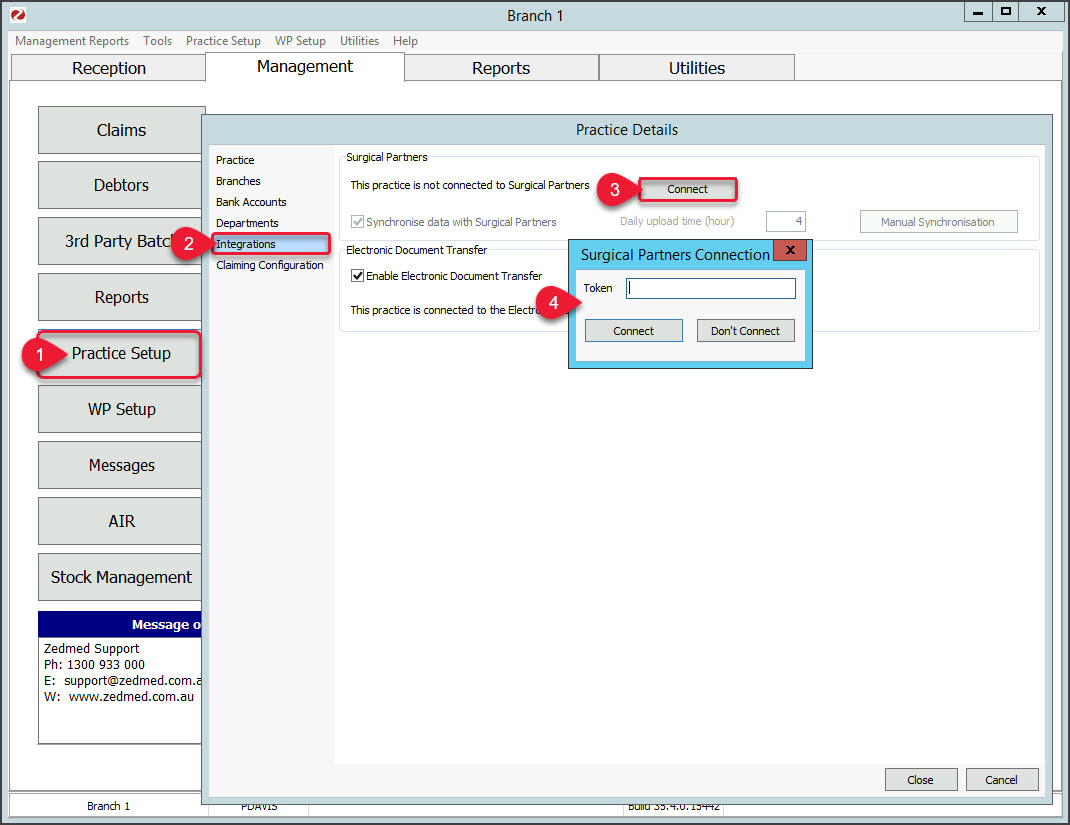
- Copy the token provided by Surgical Partners into the Token field.
Caution: Before selecting the Connect button, read the remaining steps and the Considerations below.
- Select Connect.
A dialog will ask if you want to start the synchronisation with Surgical Partners.- If you select Yes - Zedmed will send unpaid and part-paid invoice information to Surgical Partners.
- If you select No - the connection will be established but no data will be transferred.
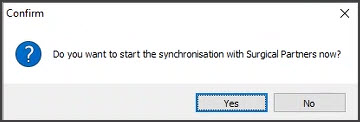
- Review the settings and select Close when you have finished.
Considerations
An initial upload should be performed by selecting Yes to the dialog above to upload the unpaid and part-paid invoices. This will allow you to test the connection and create opening balances for the payers. You can then leave the scheduled upload to perform the full synchronization.
You can use the Manual Synchronisation button to force a synchronisation at any time.
To stop the scheduled synchronisation from running, untick Synchronise data with Surgical Partners.