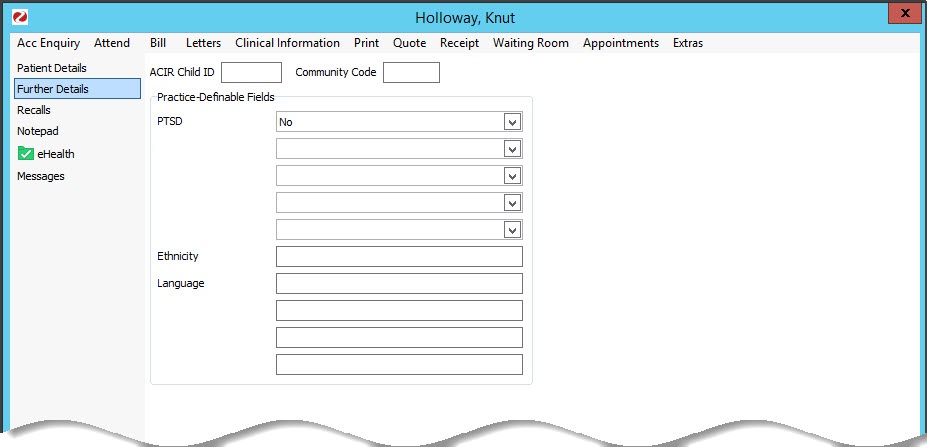Zedmed can add custom fields to the Further Details tab of all patient records. These fields can display pre-configured information with assigned values using the Category Fields, or free text fields with Names using the Text Fields. You can also set up values for the Types field in each patient record. Personal information can also be recorded by doctors in the Clinical Patient Details tabs.
Patient Types
The Patient Types button is used to configure the selectable options for the Types field in each patient record. This setting is explained in the dedicated Add patient Types guide.
Category Fields
Category Fields are used to add additional information to a patient record, such as the patient's background or a health issue, along with a value that is selected from a drop-down list of preconfigured options. These drop-downs are useful for recording answers to questions.
To add Category Fields:
- Go to Zedmed's Management tab.
- Select Practice Setup > Practice.
The Practice Details screen will open with the Practice tab selected.
Under Category Fields is a column of 5 fields. - Enter a name for the information you want to record into a field.
There is a 15-character limit on these fields. - Select the Values button next to that field.
The Patient Category Values screen will open. - Select Add New and enter a value into the field provided.
Repeat this step to add additional values. - When you have finished, select Close to save and exit.
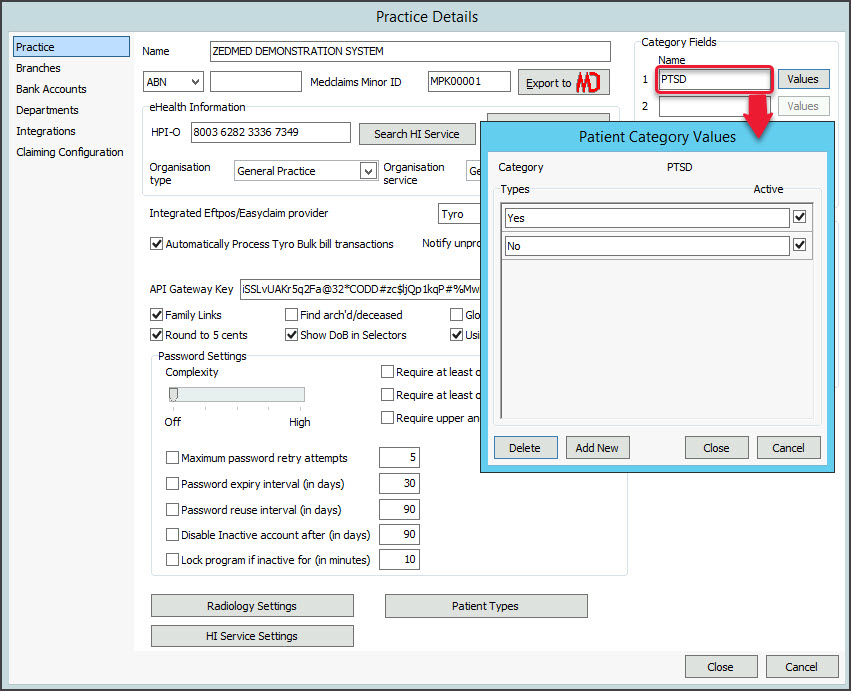 The information you added will appear in the Further Details tab of each patient record, with the values you provided as selectable options.
The information you added will appear in the Further Details tab of each patient record, with the values you provided as selectable options.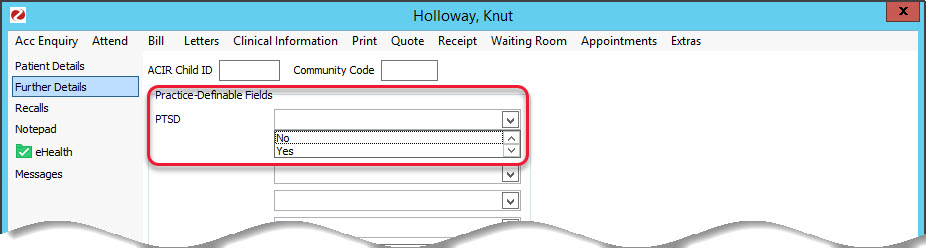
Text Fields
Custom Text Fields are used to add additional information to a patient record, such as the patient's background or a health issue.
To add new Text Fields:
- Go to Zedmed's Management tab.
- Select Practice Setup > Practice.
The Practice Details screen will open with the Practice tab selected.
Under Text Fields is a column of 5 fields (6-10). - Enter the information you want to record into the fields provided.
The Name used will be the field's description, and it will be available in all patient records.
There is a 15-character limit. - Select Close to save and exit.
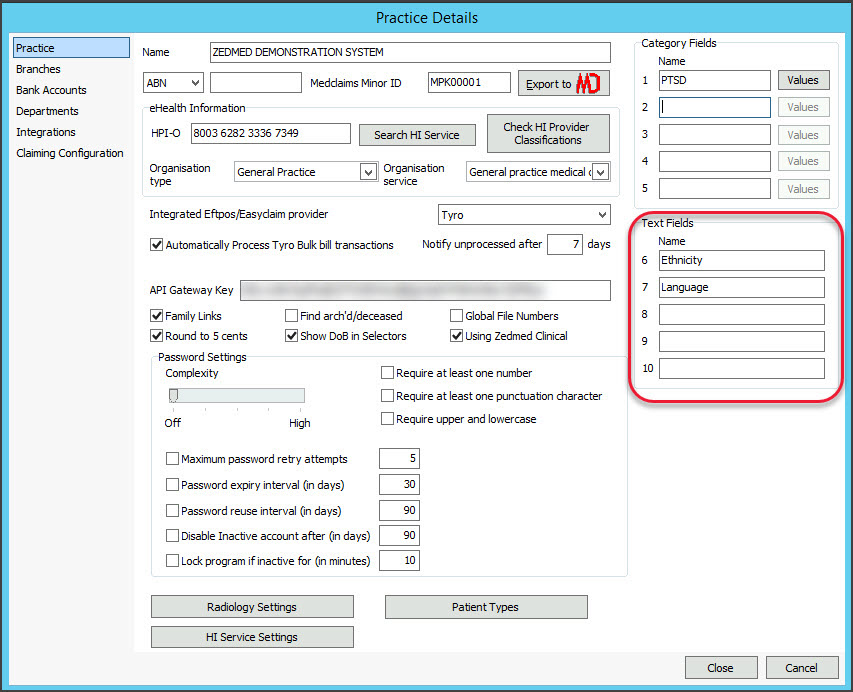 The Text Fields will appear in the Further Details tab of all patient records.
The Text Fields will appear in the Further Details tab of all patient records.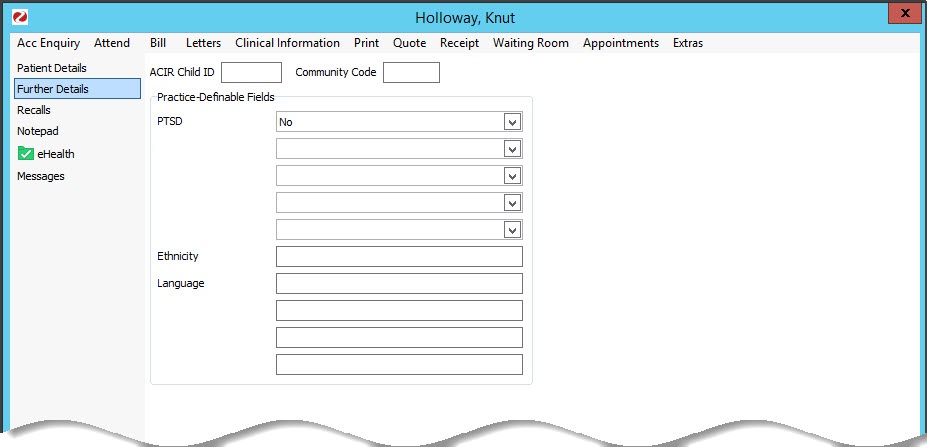

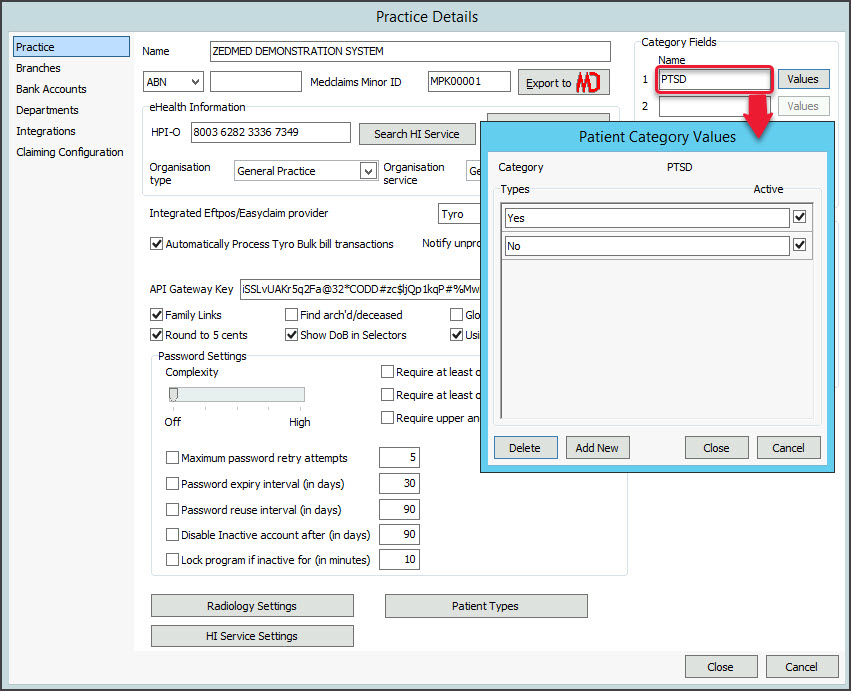 The information you added will appear in the Further Details tab of each patient record, with the values you provided as selectable options.
The information you added will appear in the Further Details tab of each patient record, with the values you provided as selectable options.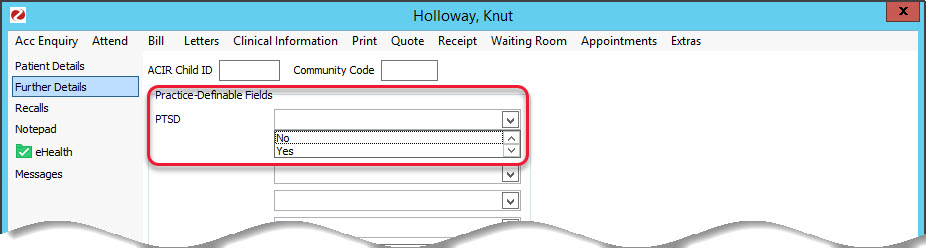
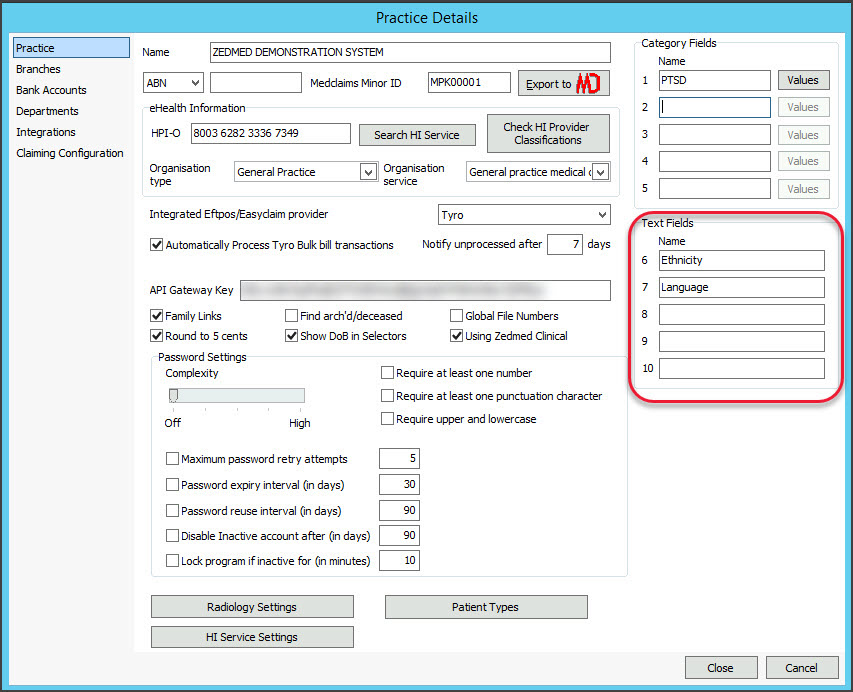 The Text Fields will appear in the Further Details tab of all patient records.
The Text Fields will appear in the Further Details tab of all patient records.