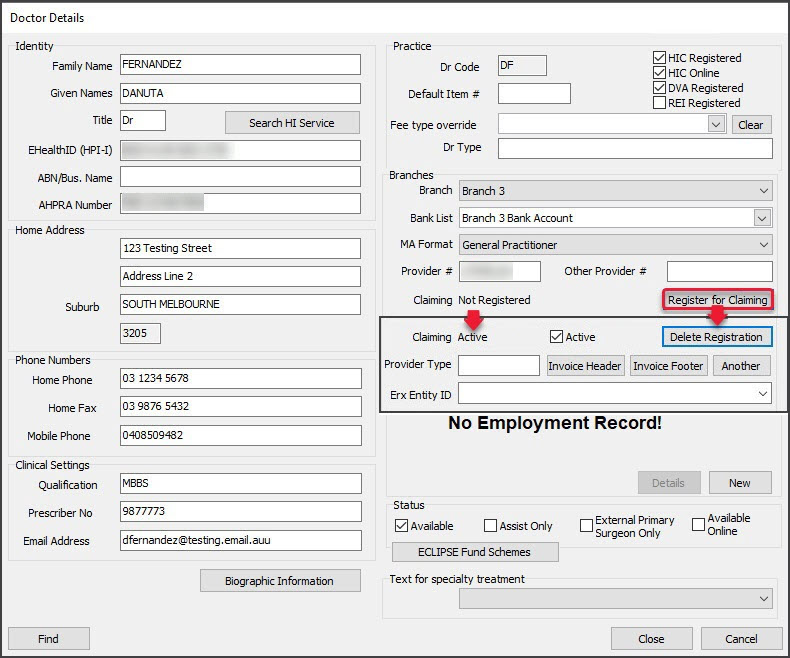For doctors to submit claims using Medicare Web Services, they need to be registered for claiming in Zedmed. This is done in each doctor's record, where there are new Claiming options.
Before doctors can be registered, the practice's Medicare credentials need to be Registered for claims.
Register doctor for claiming
We have this guide in both video and written formats. The video includes the process for registering the practice and the doctors.
To register a doctor for claiming:
- Go to Zedmed's Management tab.
- Select Practice Setup then Doctors > Find Treating Doctors.
The Find Doctor Detail screen will open. - Search for the doctor.
The Doctor Details screen will display the selected doctor's information. - Under Branches, select the branch the doctor works at.
This branch must be registered for claiming using Medicare Web services or the doctor will not be able to make claims. - Select Register for Claiming and OK on the confirmation dialog.
This will send the registration information, and the doctor's status will update to Claiming Active, with a ticked Active box.
If the doctor's status shows Locked, it will need to be unlocked by Medicare before the doctor can submit claims. This could happen if there was a problem with the paperwork submitted for the doctor's onboarding to Medicare Web Services. - Repeat these steps for each branch the doctor needs to submit claims from.
This is important because the doctor may have a different provider number for each branch, and you also need to check that each branch they are registered for shows their claiming status as Active. - Select Close to save.
- Repeat these steps for the next doctor.
For each doctor, Claiming Active must be shown under the Provider # field for the doctor to be able to submit claims at the branch selected.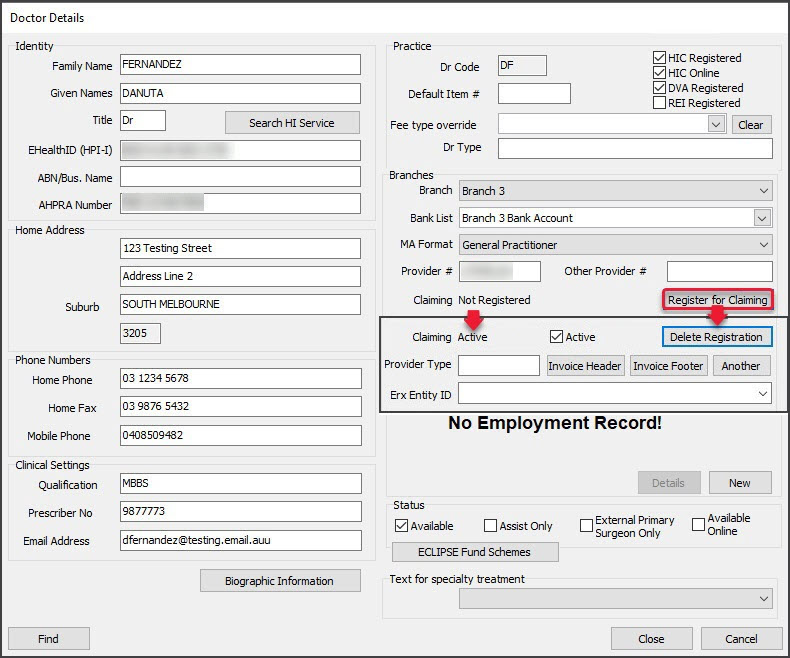
Video guide for both practice and doctor registration
Troubleshoot Status
For doctors to be able to claim, the status next to Claiming must show Active, and the Active box must have a tick.

Status: Locked
If the status shows Locked, it means a claim was submitted by the doctor and Medicare determined that the paperwork for the doctor's registration is not in order or Medicare's claims API flagged a problem. If the status shows Locked, call Zedmed Support on 1300 933 000. We will check and resolve any processing locks.

Status: Not Registered
If the status shows Not Registered, you need to select Register for Claiming, as explained in this guide.

Active tick box
If there is no tick, the doctor will not be able to submit claims, even if they have the status Claiming Active.