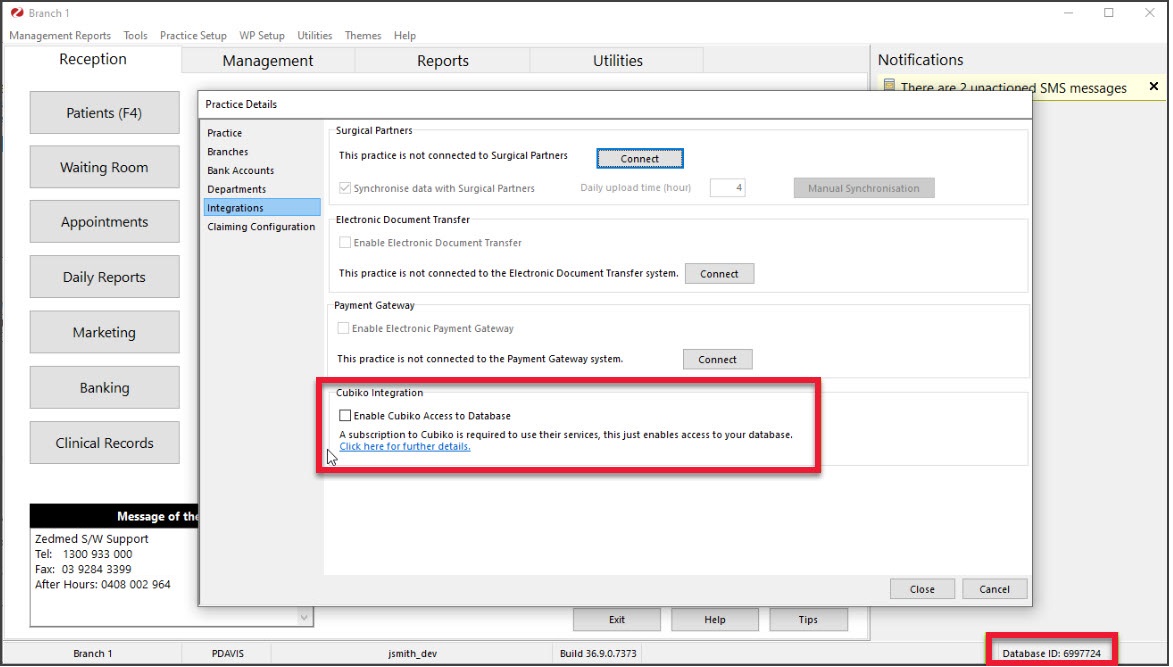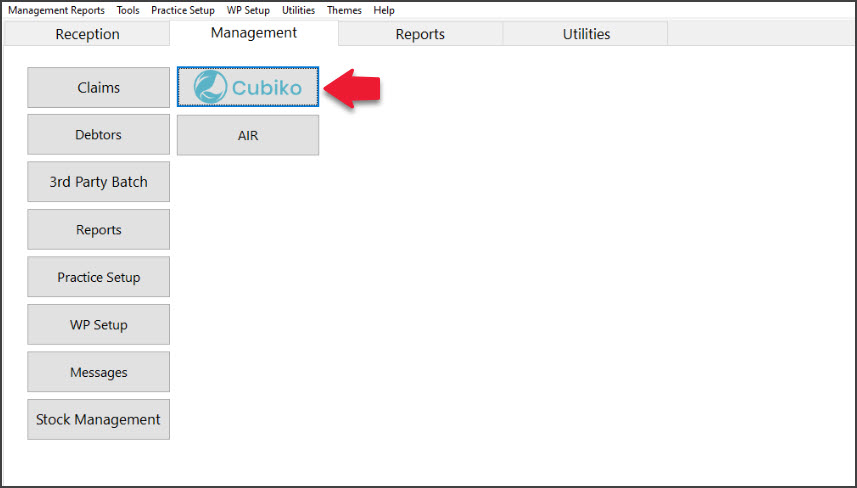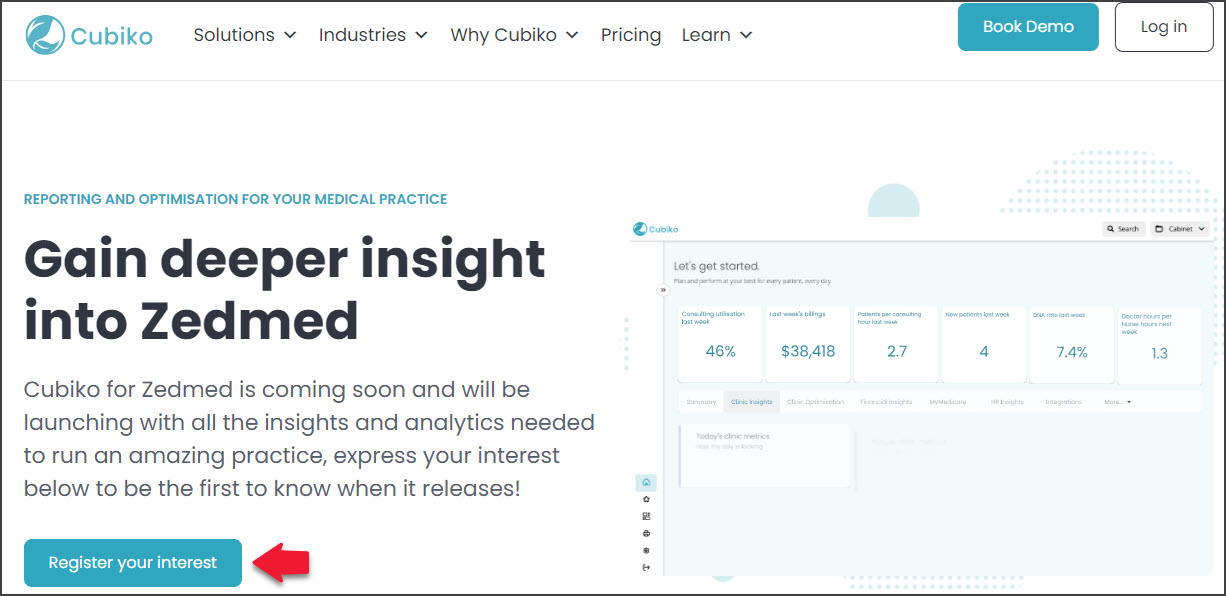Zedmed's integration with Cubiko's practice intelligence services allows practices with a Cubiko subscription to view Zedmed information in their Cubiko dashboards.
The guide explains how to enable the integration, which uses the Halo Link integration service. Once enabled, you can click on the Cubiko tile in Zedmed to open the Cubiko App and access dashboards for billing, patient care and reporting.
Step 1 - Check that your Windows Server meets the minimum requirements
The Windows Server running Zedmed must meet the minimum Halo PMS requirements.
Halo runs as the HALO Link service and will not be installed with Zedmed if these requirements are not met.
Note: If you are already using Zedmed v37.4.2 or later and made changes to meet the minimum HALO requirements, you will need to manually download and install the HALO Link service. Please connect Halo Support for assistance.
Step 2 - Upgrade to Zedmed v37.4.2 or later.
Please upgrade to the current Zedmed release, which will install Cubiko and the HALO Link service.
Step 3 - Enable Cubiko in Zedmed
- Login into Zedmed with administrator access.
- Select the Management tab.
- Select Practice Setup > Practice.
The Practice Details screen will open. - Select the Integrations tab.
- Tick Enable Cubiko Access to Database.
- Note down the Database ID at the bottom right of the Zedmed screen.
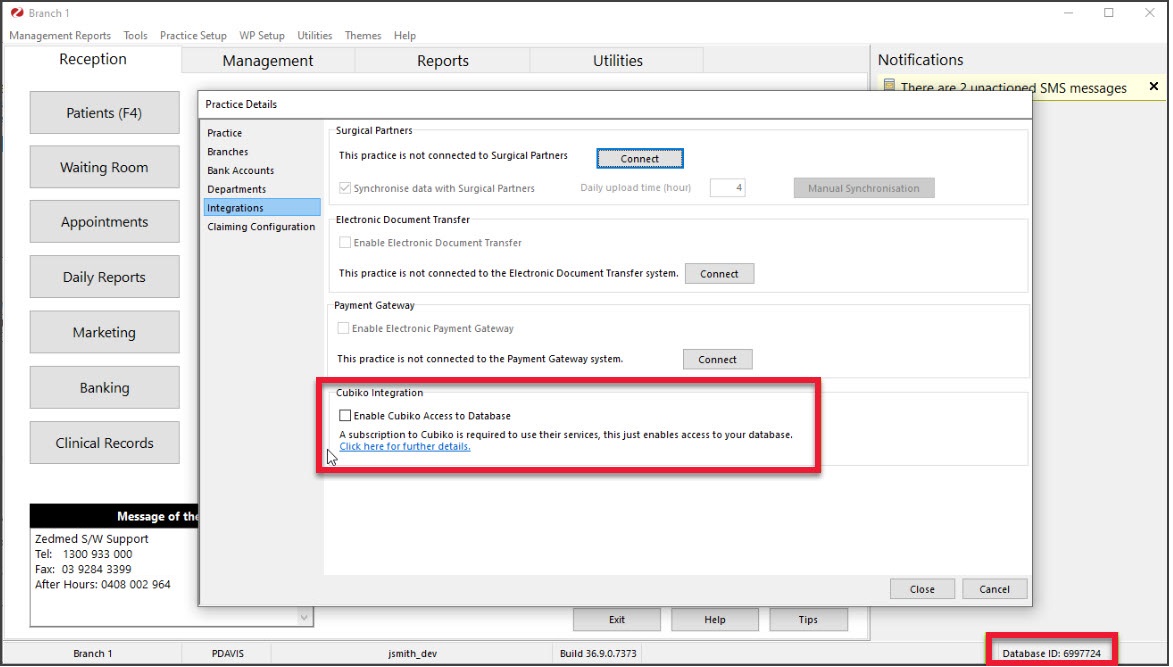
Step 4 - Subscribe to the Cubiko practice intelligence service.
- In Zedmed, go to the Management tab.
- Select the Cubiko tile.
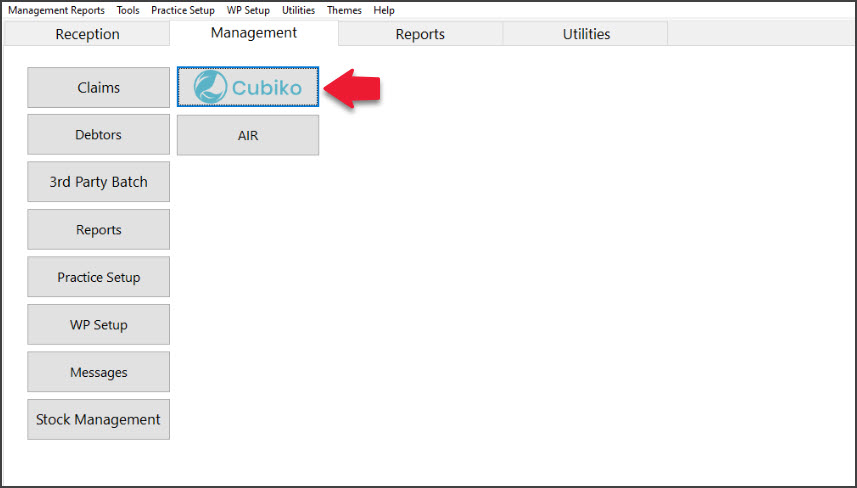
- If you are not registered, a Register your interest page will open.
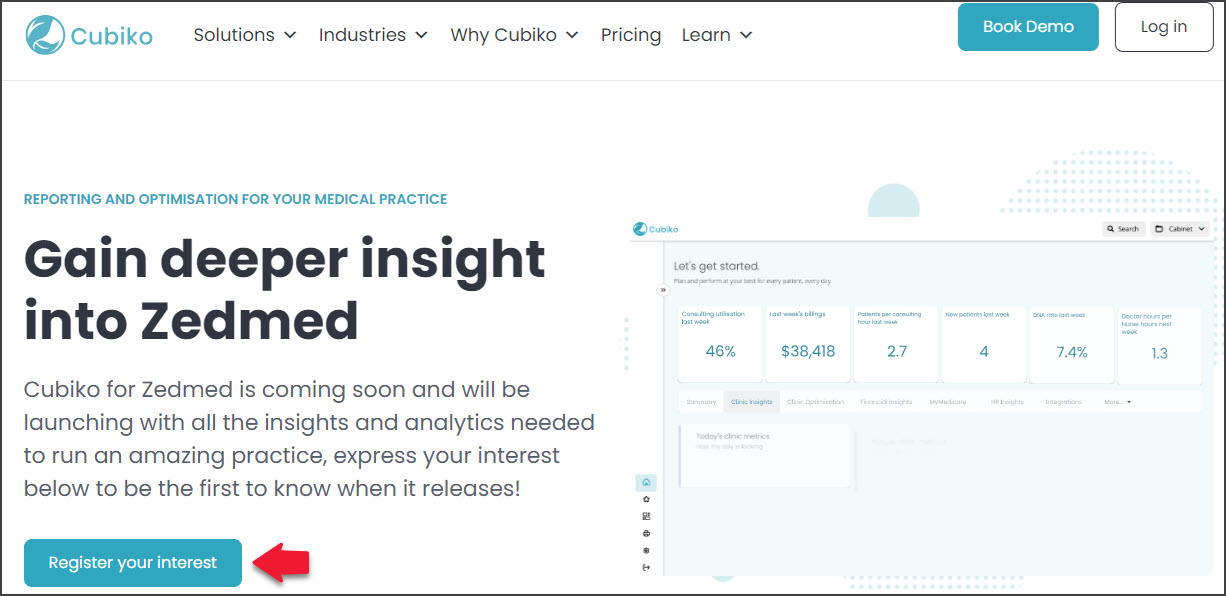
- Complete your Cubiko Registration.
- During this process, provide the Database ID noted down in step 3.
- Cubiko will send an email back with the next steps.
Step 5 - Reply to the Cubiko welcome email with the information requested.
Once you have registered, Cubiko will email you and request some information.
- Database ID - found in the Status bar of your Zedmed Office as noted in step 3.
- Practice Name - found in Zedmed's Practice Details > Name.
- If possible, send a screenshot of the Zedmed Office screen showing the Practice Name and the Database ID
- You may also be asked for the Halo Guid - Value. This step should only be performed by your practice IT or IT provider.
The Halo Guid - Value can be found in the registry of the server running Zedmed in: \HKEY_LOCAL_MACHINE\SOFTWARE\WOW6432Node\Halo Connect\Halo Link
To access Cubiko
Click the Cubiko tile to open the Cubiko App.
Contact Cubio to learn more about the App and how to view Zedmed information in your Cubiko dashboards.