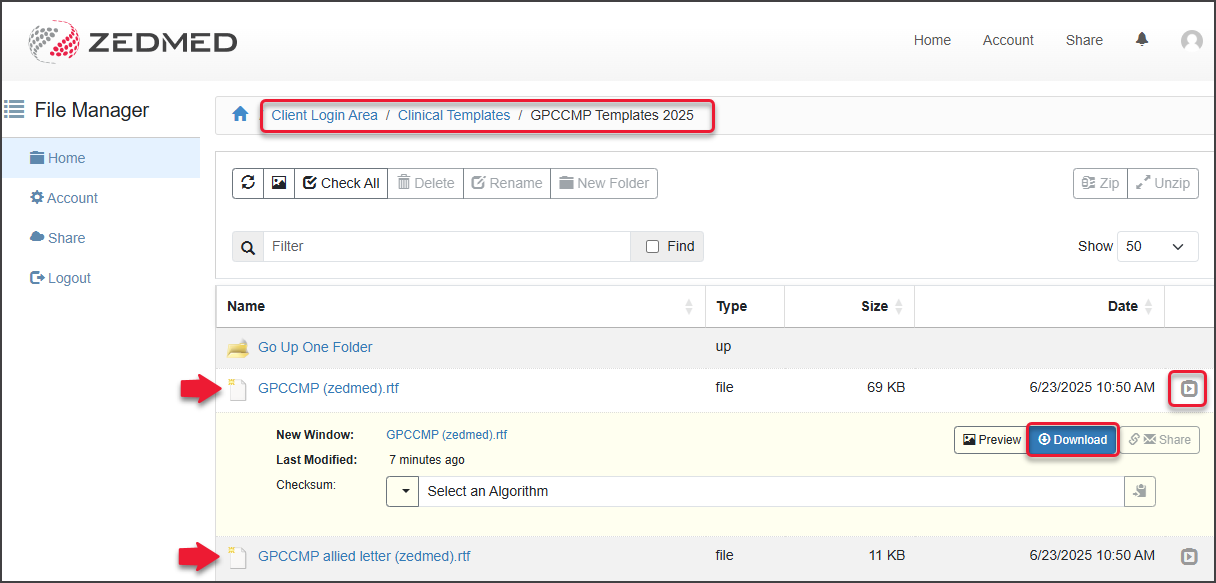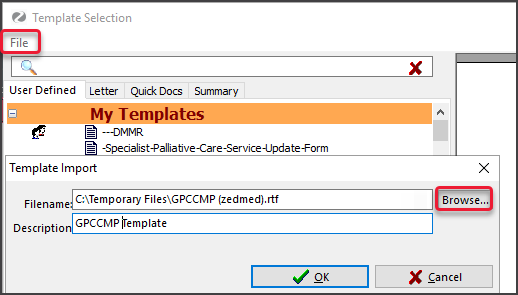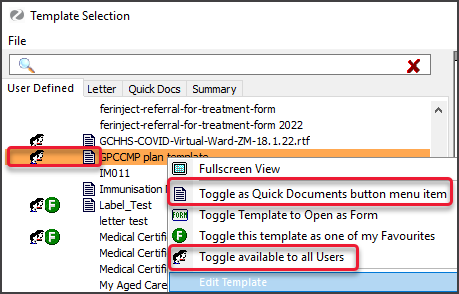From 1 July 2025, GP management plans (GPMPs) and team care arrangements (TCAs) will be replaced with a single GP chronic condition management plan (GPCCMP). The existing MBS items for developing and reviewing GPMPs and TCAs will cease and new MBS items for the GPCCMP will be introduced.
These changes will require updates to Zedmed's Chronic Disease Management module. Until Zedmed releases an update, the new GPCCMP template must be manually added to Zedmed and accessed via Quickdocs, as explained in this guide.
The impact of these changes to MBS Items for GP Chronic Condition Management Plans are explained in the PDF provided by the Department of Health, Disability and Aging via the MBS Online website.
Summary of changes
GPMP, GPMP TCA review, TCA, TCA review, EPC templates to be replaced by the new GPCCMP template (or referral letter).
GP Management Plan (721), Team Care Arrangements (723), Team Care - Contribution (aged), Multidisciplinary Team Care Contribution, GP Management Plan review, and Team Care Review to be replaced by the GPCCMP plan.
From 1 July 2025, the following MBS items will cease: GP management plans – 229, 721, 92024, 92055; Team care arrangements – 230, 723, 92025, 92056; Reviews – 233, 732, 92028, 92059.
The ceased items will be replaced with new items for GPs and PMPs to prepare and review GPCCMPs as shown in this table.

Preparing the new templates
Step 1 - Download the new templates from Zedmed
- Go to www.zedmed.com.au.
- Sign in to the Client Portal Login portal with your Username and Password.
- Select the folder called Client Login Area.
- Select Clinical Templates > GPCCMP Templates 2025.
There are two templates: GPCCMP (zedmed).rtf and GPCCMP allied letter.rtf. - Select the down-arrow icon on the left of the applicable template to expand (GP or Allied).
- Select Download.
How the file downloads and where it saves will depend on your web browser. - You can now import the template using the instructions below.
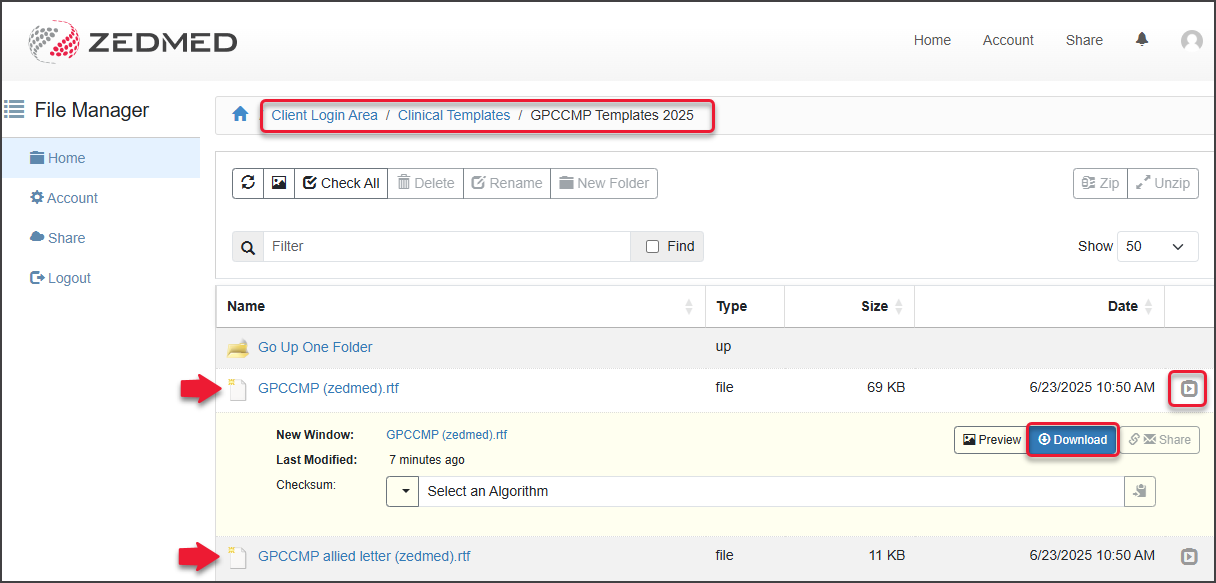
Step 2 - Import the new templates
- Open Clinical Records.
- Select Tools > Clinical WP Setup > WP Templates.
- Select File > Import Template.
- Select the Browse button to locate and select the template you want to add.
- Enter a name for the template into the Description field, then select OK.
The template will appear under My Templates in the Template selection.
You can now add the template to Quick Documents using the instructions below.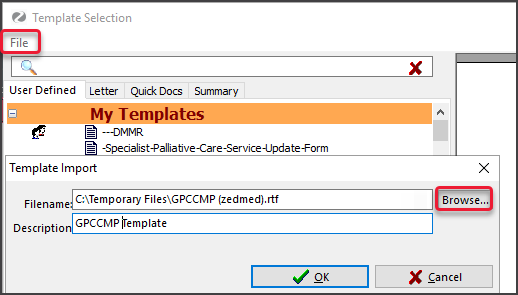
Step 3 - Display the templates in Quick Documents
- Open Clinical Records.
- Select Tools > Clinical WP Setup > WP Templates.
- Right-click the document.
- Select Toggle available for all Users (if applicable)
- Select Toggle as Quick Documents button menu item to add or remove the item from Quick Documents.
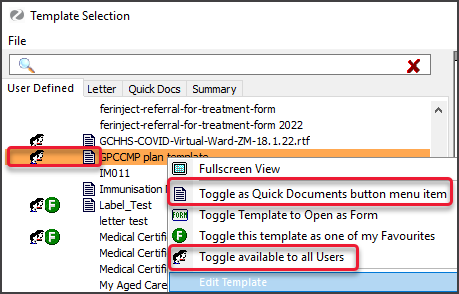
Using the new templates via QuickDocs
From 1 July 2025, the plans indicated below in the CDM module must use the GPCCMP plan template from Quickdocs in Clinical.
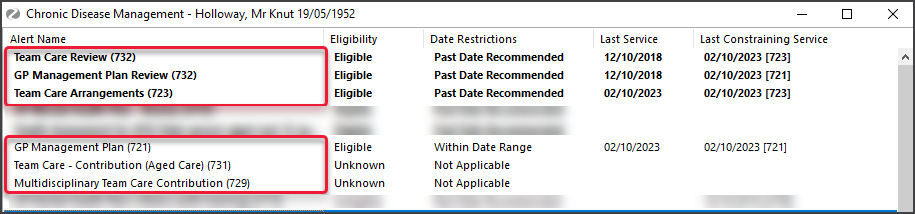
Use Quick Documents to select the GPCCMP plan template - or
Use the Quick Document Search icon (right icon) to locate the template (screenshot below)

MBS item fees
The MBS Fees file download for 1 July 2025 contains the new items for the CDM plan changes. The new items will need to be added to Zedmed and the new fees downloaded. For more information, see the Add a new Medicare Item and Update existing Medicare fees guides.
Recalls
When you create a plan in the CDM module, the Associated Recalls screen allows you to add a recall for that patient if required. When using the template from Quickdocs, you will need to send a manual recall from the patient's record.