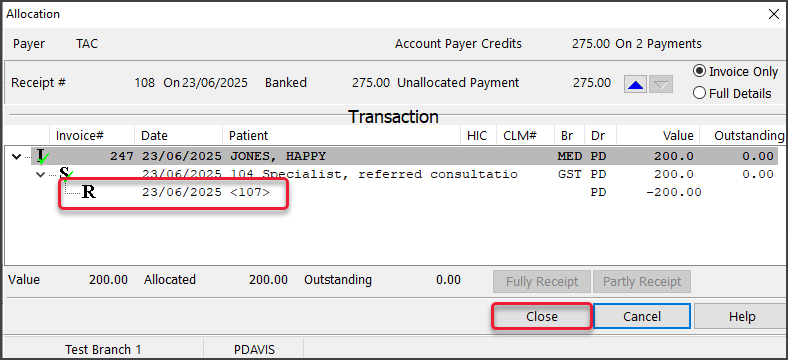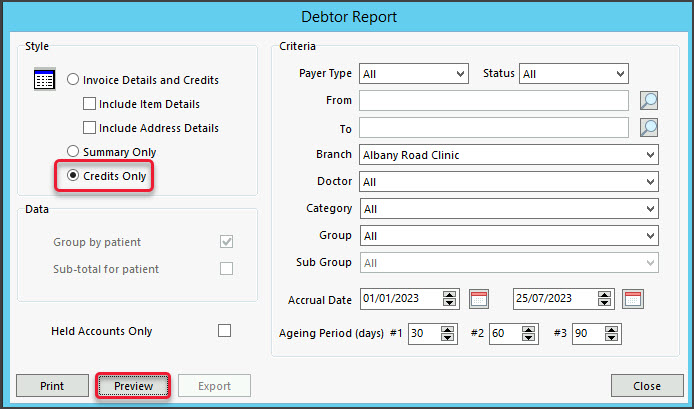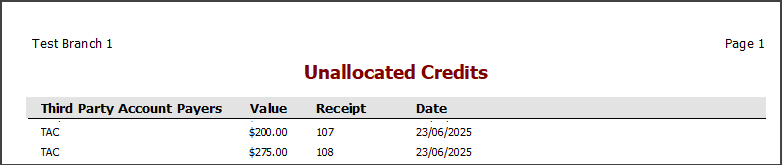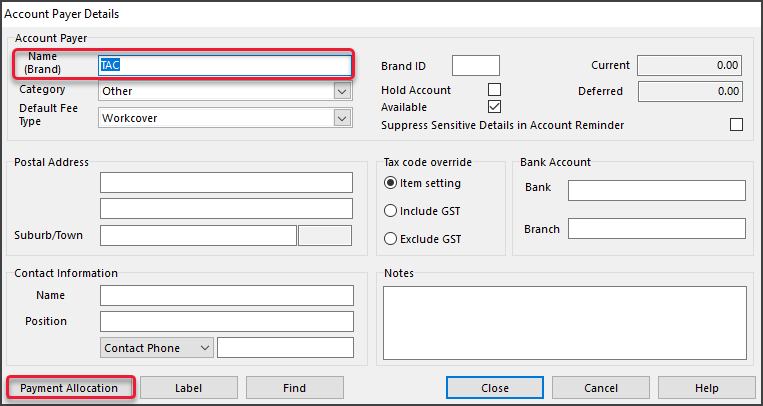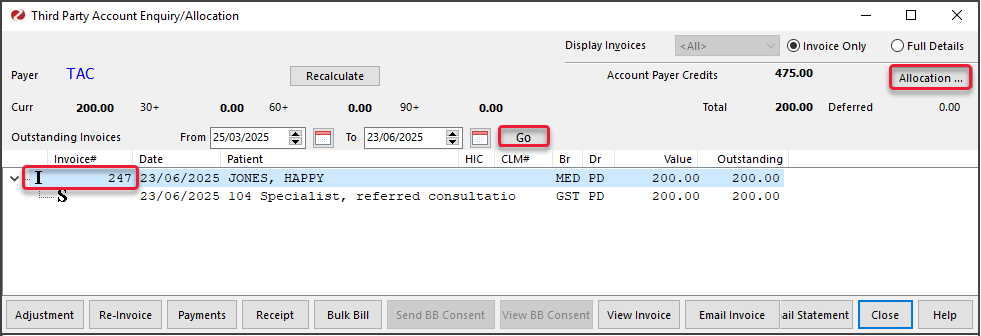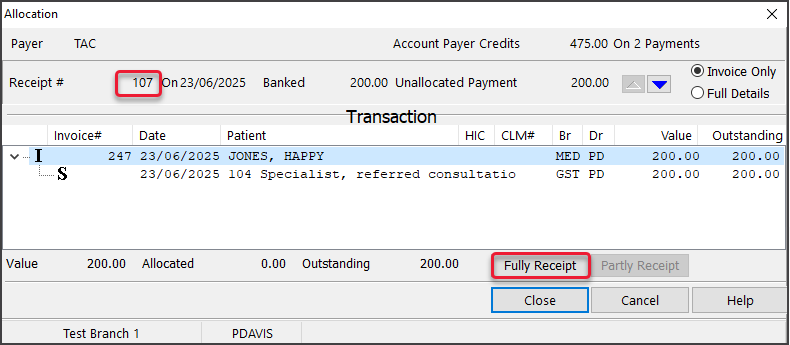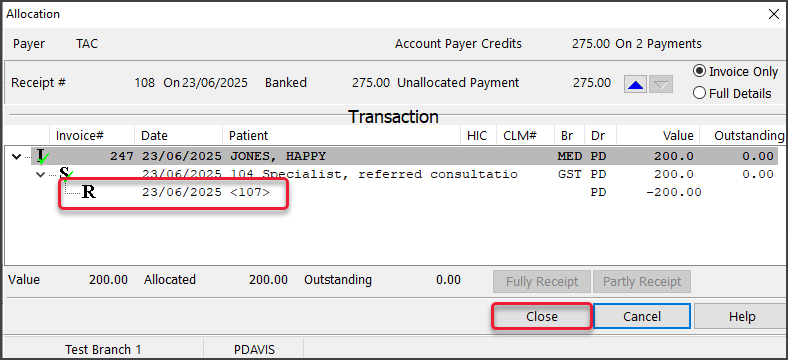For third-party payers like TAC and WorkCover, invoices are often posted and payments manually received (e.g. cheques). A receipt is then created for the payer, and the payment is allocated to the invoice in Zedmed. If payments are not allocated, they will appear as unallocated credits in the Debtors Report. These credits need to be manually assigned, as explained in this guide.
Because some of these steps occur outside Zedmed, it can be difficult to identify who the unallocated payment in the Debtors Report is for, and the practice may need to refer to emails, remittance advice or contact the third party.
Step 1 - Get the receipt number
To get the receipt number for the unallocated credit:
- Go to the Management tab.
- Select Debtors > Debtors Report.
The Debtor Report will open. - Select Credits Only.
- Select Preview.
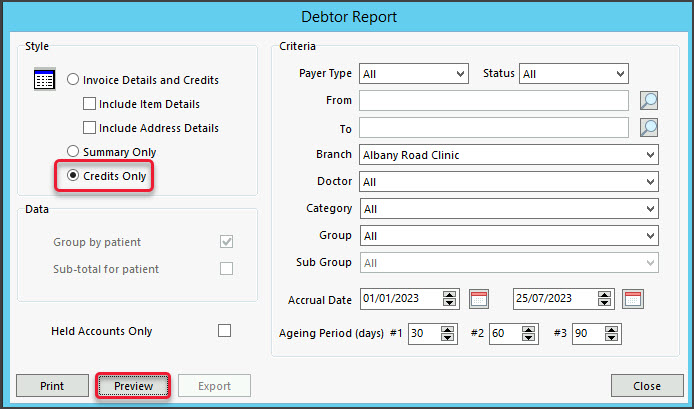
- Under Third Party Account Payers, locate the receipt number for the payment.
The practice will need to be able to identify the correct receipt number. - Note the receipt number.
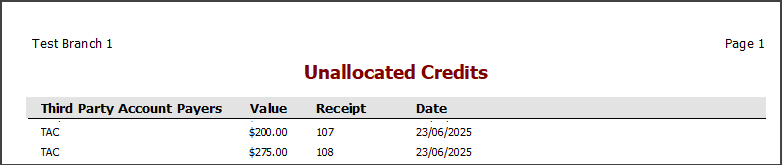
Step 2 - allocate the credit
Allocate the unallocated credit to the invoice using the receipt number:
- Go to the Management tab.
- Select Debtors > Account Payers.
- Locate the third party by entering the name into Name (Brand), then selecting Find to Select the payer.
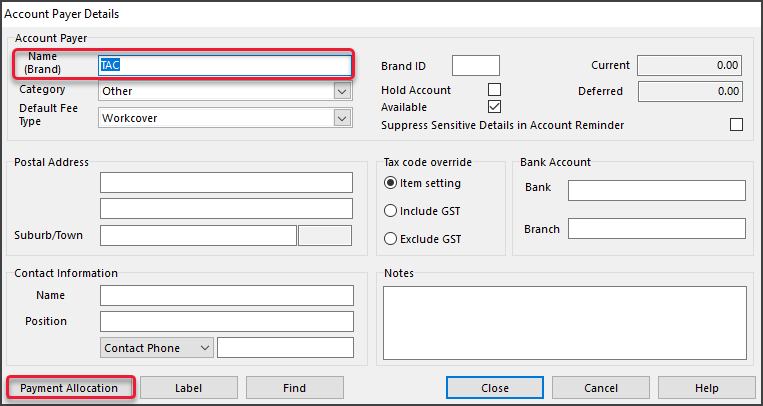
- Select Payment Allocation.
The Third Party Account Enquiry/Allocation screen will open.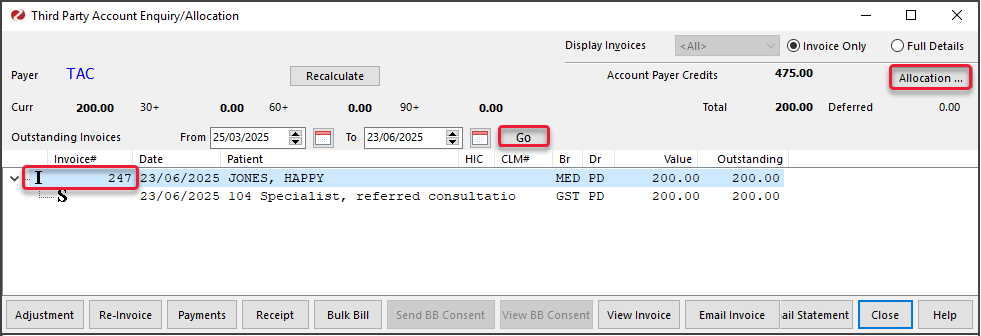
- Change the From and To dates to reflect the date range for the receipt.
- Select Go.
The I (Invoice) will display and can be expanded to show the S (Service). - Select Allocation (top right).
The Allocation screen will open.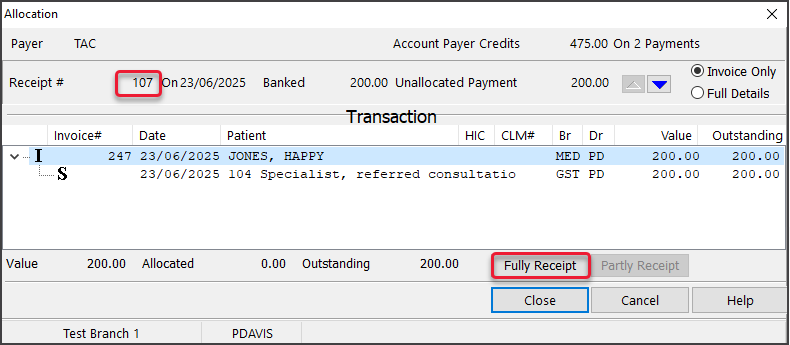
- Check that the receipt number is correct.
Use the blue arrow to advance through the receipts. - Select the invoice to allocate the payment to.
- Select Fully Receipt.
The Receipt will be added to the Invoice under the Service item. -
Select Close.