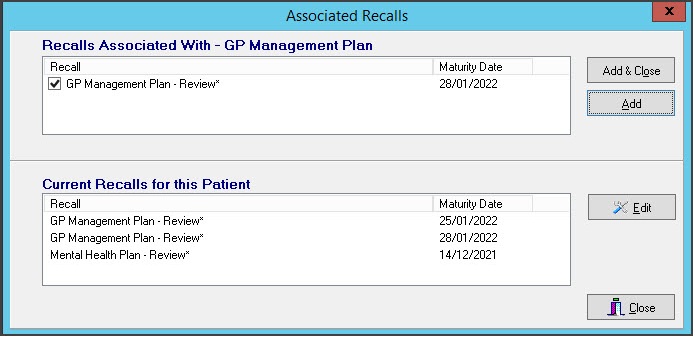The Chronic Disease Management (CDM) Module prompts doctors to create plans for patients who may be eligible for CDM Medicare items, and includes template and recall support. For the module to work efficiently, the practice should follow the CDM setup guide.
Important: From 1 July 2025, GP management plans (GPMPs) and team care arrangements (TCAs) will be replaced with a single GP chronic condition management plan (GPCCMP). Please read our guide to preparing for this change.
Note: Patient eligibility is relevant to the clinic only. That is, if a patient has accessed any care plan at a different clinic, it will not be indicated in the CDM, so PRODA may need to be checked for confirmation.
Creating a CDM plan
Check a patient's eligibility for a chronic disease management plan and use a template to initiate that plan. Eligibility may be determined by age, ATSI status, and by adding a diagnosis to the Problems module. For example, adding a diagnosis of anxiety will make the patient eligible for a mental health care plan. CDM plans are covered by Medicare, and Zedmed can schedule reminders each time a patient is eligible.
To initiate a CDM plan:
- Start an encounter with the patient.
For a detailed explanation of how to do this, see the Start an encounter article.
When the encounter starts, the Current Encounter section will open and display the clinical modules. - Select CDM from the Current Encounter menu.
The Chronic Disease Management screen will open.
• All the CDM items are listed, whether or not the patient is eligible for them.
• The Eligibility column provides a guide as to whether the patient meets the criteria defined for that particular item.
• The Date Restrictions column shows whether the patient has already been billed for this item within the time frames prescribed by Medicare Australia.
• The Last Service column shows the last date that item was billed. - Use the Associated Templates field to select the template you want to use for a plan.
These are templates associated with the selected item. This makes it easy to access the relevant template without searching all of the templates used by the practice. - Select Run.
Update for GPMP & TCAs: From 1 July 2025, GP management plans (GPMPs) and team care arrangements (TCAs) will be replaced with a single GP chronic condition management plan (GPCCMP). See the guide to preparing for this change.
The plans indicated below must use the GPCCMP plan template from Quickdocs in Clinical.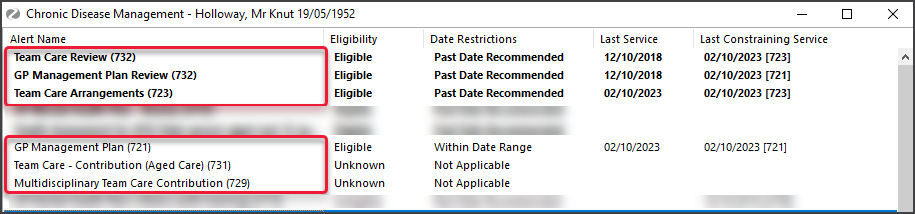
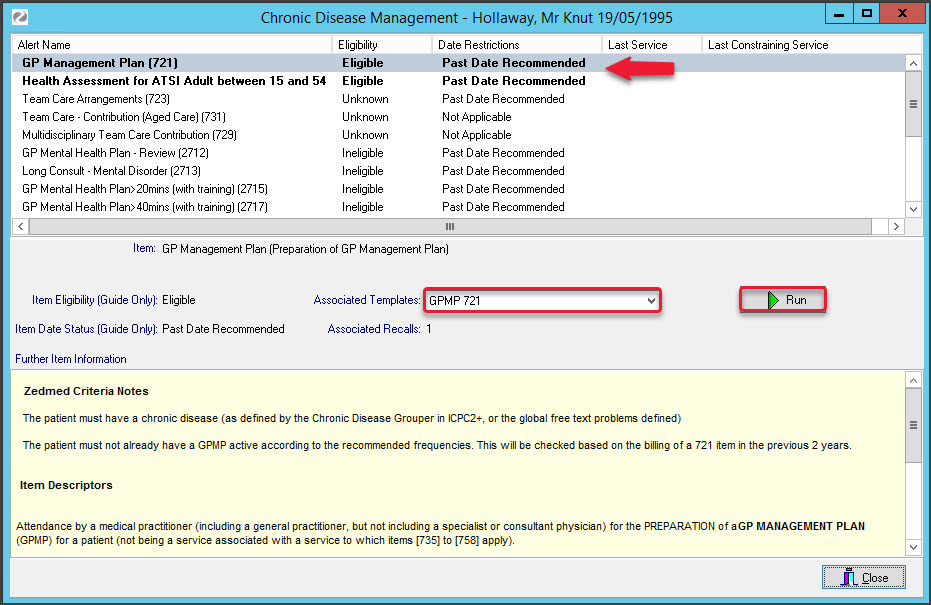 The template will open pre-filled with the patient data
The template will open pre-filled with the patient data - Fill in the care plan template.
- Once the template has been filled in, select File > Close.
- Select Yes to save the document when prompted.
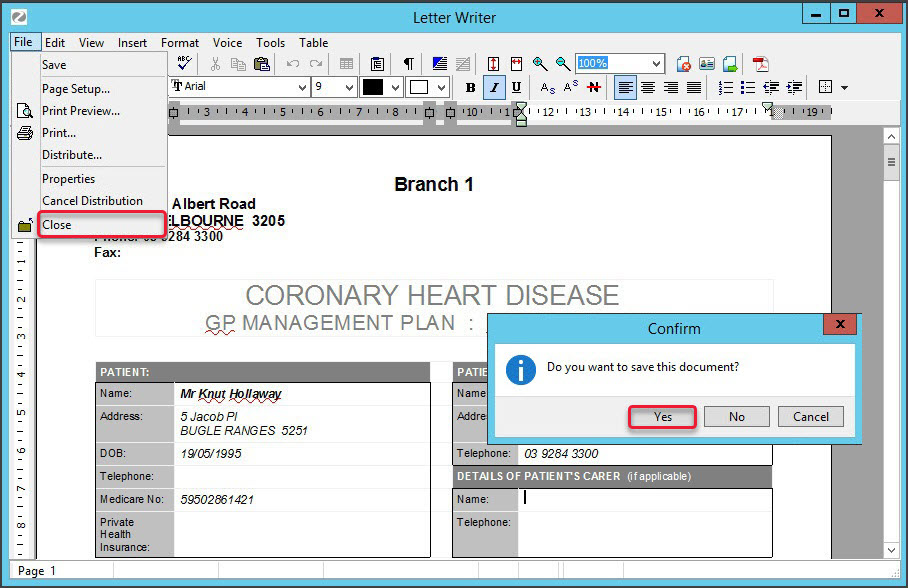 When the template is saved:
When the template is saved:
- The Associated Recalls screen opens.
- A note is added to the Current Encounter stating the item has been used in the consultation.
- Use the Associated Recalls screen Add button to add a recall for the patient when they are eligible for the plan again.
- Select Close to save and exit.
Once the temple has been saved, the care plan can be carried out, for example, a specialist, pathology or radiology referral.
CDM is linked to billing and adds the care plan to the encounter's billing. You can see this if you open a patient from the waiting room.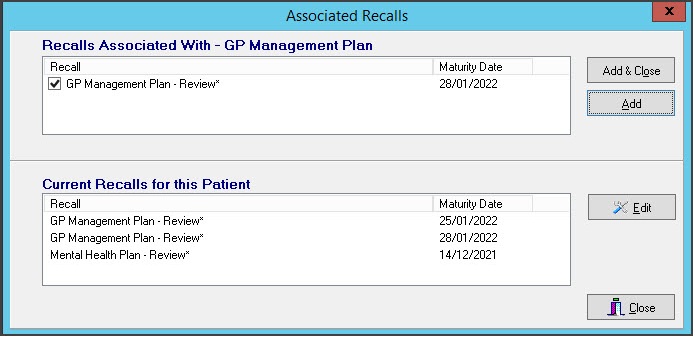
Understanding the CDM module
All the CDM items are listed, whether or not the patient is eligible for each item.
A note in the Eligibility column is designed to provide a guide as to whether or not the patient meets the criteria defined for that particular item. The options are:
- Eligible: the patient meets the Medicare Australia criteria for this item.
- Ineligible: the patient does not meet the Medicare Australia for this item.
- Excluded: the patient is excluded from being eligible for this item by their age.
- Unknown: this is for some items which do not have very specific criteria making it difficult to determine eligibility.
A second note in the Date Restrictions column is designed to guide the user as to whether or not the patient has already been billed for this item within the time frames prescribed by Medicare Australia. The last date a relevant item has been billed is displayed to assist in this decision making process.
The options are:
- Already Billed: the patient has already been billed for this or another related item within the date restrictions specified by Medicare Australia.
- Within Date restrictions: patient is within the time restrictions recommended by Medicare Australia for billing this item.
- Past recommended date: patient has passed the date recommended by Medicare Australia for billing the item.
- Not Applicable: This item is not applicable to the patient so the date range is not relevant.
The user is free to take whatever action they deem necessary – the information is displayed only as a guide.
Also available is a drop-down list with any document templates associated with the practice, with the item highlighted in the list. This allows the health professional to access the relevant template without searching through the complete list of templates used by the practice.


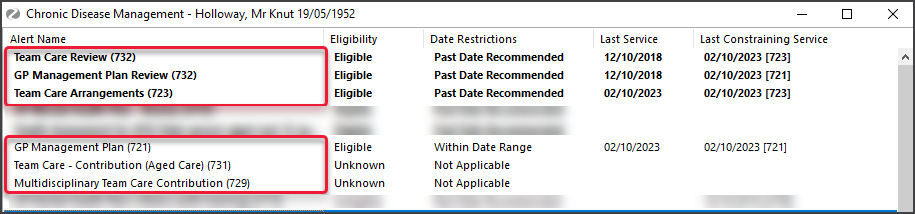
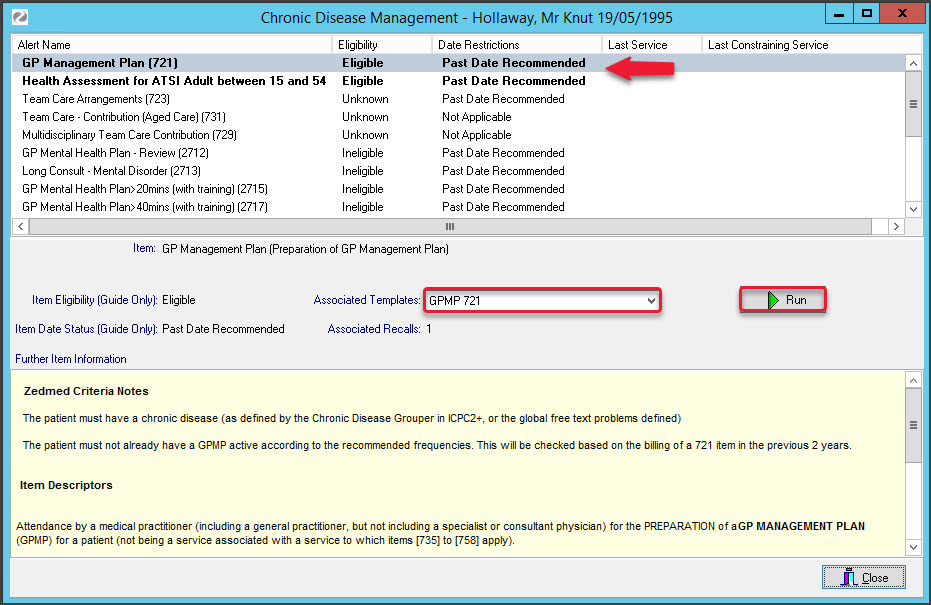 The template will open pre-filled with the patient data
The template will open pre-filled with the patient data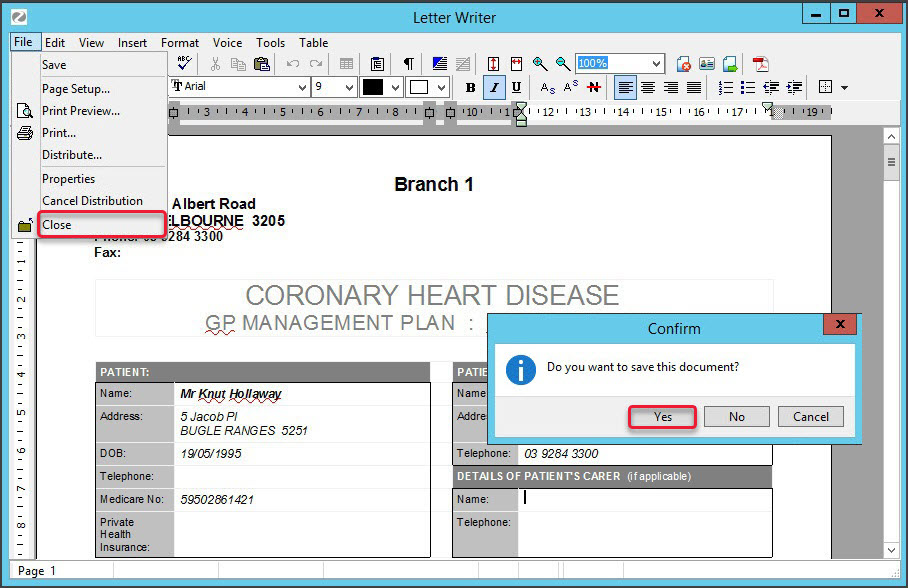 When the template is saved:
When the template is saved: