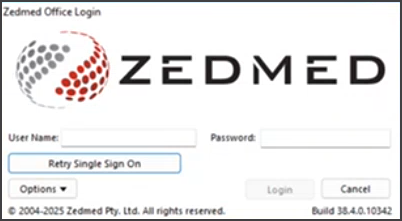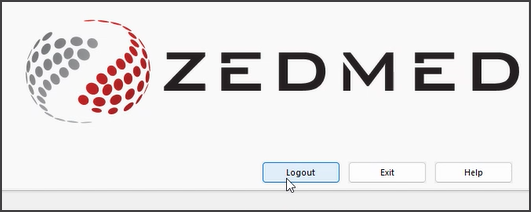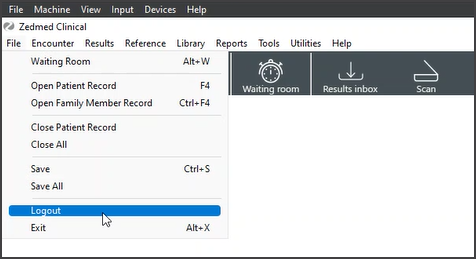Single sign-on allows Zedmed Cloud users to log into both Zedmed Cloud and the Zedmed application using the same username and password.
Requires Zedmed 38.5 or later.
Overview
Zedmed supports DUO or Okta for single sign-on. The practice manages the credentials, which can match the Windows username and password. A 2FA confirmation is still required. Users will be prompted to enter their SSO username and password for Zedmed Cloud and the Zedmed application, and can log in and out of Zedmed during the day without reauthenticating.
Advantages
- Faster access - Users only need to log into the Zedmed application once, even if they log out.
- Reduced errors - the same username and password are used for both the cloud and Zedmed logins.
- Streamlines access -- a Windows username and password can be accepted by Zedmed Cloud and Zedmed.
- Simplifies support - Practice IT can resolve Zedmed login issues by resetting or changing the Windows password.
How to use single sign-on
When opening Zedmed Cloud and Zedmed, you will be presented with an Okta or DUO login. Okta is used in the example below.
To log in:
- Select Keep me signed in.
- Enter your username.
- Select Next.
- Enter your password.
- Select Verify.

Note: If you are presented with this dialogue, select Retry Single Sign On.
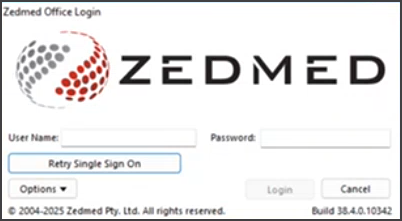
How to log in and log out
When Single Sign-On is enabled, you will see a Logout option on Zedmed Office and Clinical screens, in addition to Exit.
- Selecting Exit will close Zedmed but not log you out. You can reopen Zedmed without reentering your credentials.
- Selecting Logout will log you out of Zedmed. When you open Zedmed, you will be presented with the Okta login prompt.
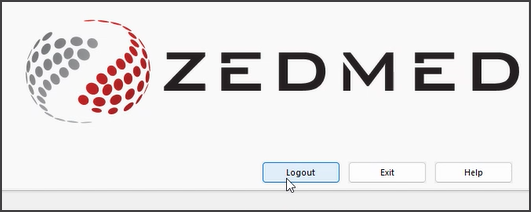
- Logging out of Clinical will not log you out of Office, but you will be logged out of Okta.
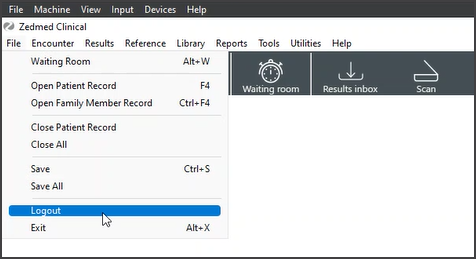
Creating schedule drug scripts
The authentication prompt that opens when prescribing schedule drugs will be the Okta authentication prompt.