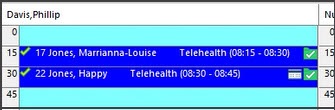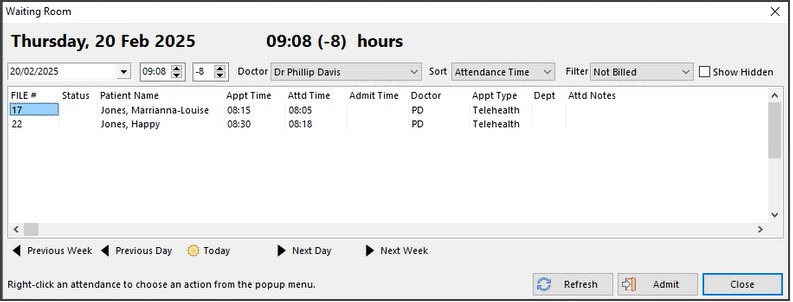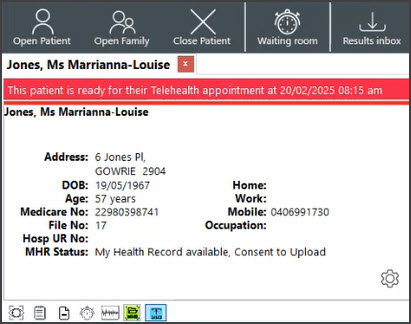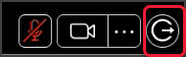Telehealth allows practitioners to run remote video consultations with patients. A dedicated Telehealth Appointment type will send a link to the patient just before the consultation time, and the practitioner will initiate the video connection from Zedmed.
Advantages
- Provides an integrated workflow for managing Telehealth appointments (See Workflow Summary for details).
- Embeds video within Clinical and provides display options for your web browser or phone.
- Notifies you when the patient is waiting in the Telehealth session by displaying a banner on the patient record.
- Reminds patients of the session by sending an SMS that includes a link for the Telehealth session.
- Identifies Telehealth bookings in the Appointment Book and the Waiting Room.
Requirements
- Zedmed version 38.x.x or later.
- A subscription to Zedmed's Telehealth add-on.
- ZedSMS to send Telehealth links.
- The practitioner should have audio input and output, for example, a headset with a microphone.
- Payment Gateway is required to bill patients remotely. Learn more.
- The Practice must add a Telehealth Appointment Type as outlined in the Telehealth Setup guide.
Workflow Summary
- The patient books a Telehealth appointment and receives a confirmation SMS.
- 15 minutes before the appointment, the patient receives an SMS with the Telehealth link.
The 15 minutes is a default and can be configured.
This link will be usable for 24 hours from the appointment start time. - When the patient opens the Telehealth link:
- They are automatically Attended to the Clinical Waiting Room.
- Telehealth opens on the patient's device with the status - waiting for doctor.
- The doctor sees the patient in the Waiting Room and admits them, opening the patient's record.
- The doctor opens the Telehealth interface in Zedmed, a browser or their phone via SMS to their mobile.
- The doctor starts the video consult, connecting them and the patient.
Practice workflow
This is the workflow for the Telehealth appointment booking and reminder SMS (which contains the video link).
- Reception creates a Telehealth appointment for the patient.
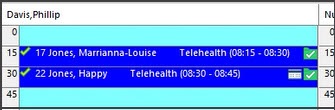
- The patient receives an SMS on the day of the appointment containing a link to open Telehealth.
- The patient opens the Telehealth link and clicks Join
This will automatically Attend them to the Clinical Waiting Room.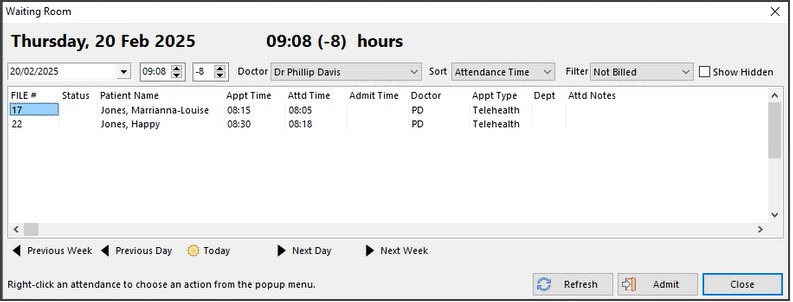
Practitioner workflow
Performs the following steps to check if the patient is ready and open the video connection from Zedmed.
- The practitioner sees the patient in the Clinical Waiting Room.
- Admits the patient, which will open the patient's record and starts the encounter.
A patient's record will display a Red notification banner if they are waiting for a Telehealth session.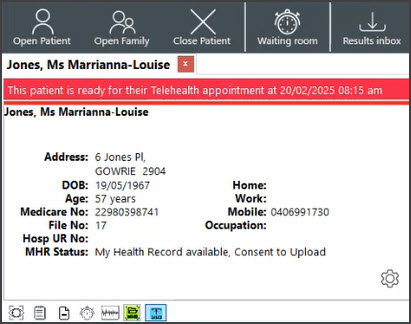
- From the Active Encounter menu, the practitioner opens Telehealth using one of four options:
• In Clinical - opens Telehealth within Clinical. Screenshot below.
• In Browsers - the default browser is launched, and Telehealth is opened.
• Copy URL - for Zedmed Cloud users. Open your desktop browser and copy-paste the URL provided.
• SMS Link to doctors - sends a link to the doctor's phone using the mobile number in their Doctor Details.
TIP: The Browser option is ideal when a practitioner has two monitors or needs room for Heidi AI.
The practitioner selects Start Consult.
This initiates the Telehealth call with the waiting patient. The screenshot shows Telehealth In Clinical.

If there is a disconnection, select Re-Join to resume the Telehealth consultation.
When the leave Icon is selected, Telehealth will close. This does not end the Encounter in Zedmed.
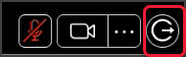
Patient workflow
The patient will open Telehealth on their phone or device. Because the link is contained in an SMS, it would need to be copied to another device if the patient does not want to use their phone.
When the link is opened:
- A message will display advising either:
- The practitioner has started the call.
- The practitioner will arrive shortly.
- Selecting the Join button will start the call and automatically Attend the patient to the Waiting Room.
| Open the Telehealth link | Approve pictures and video | Tap Join |
 |
 |
 |