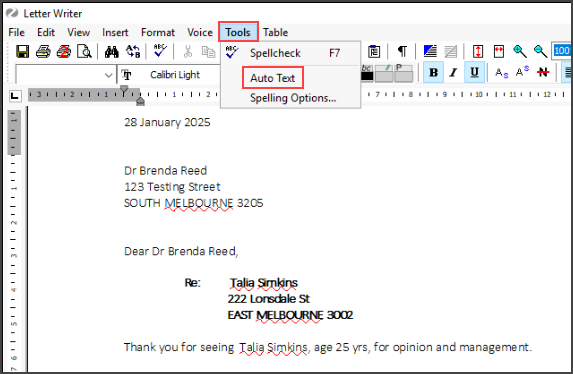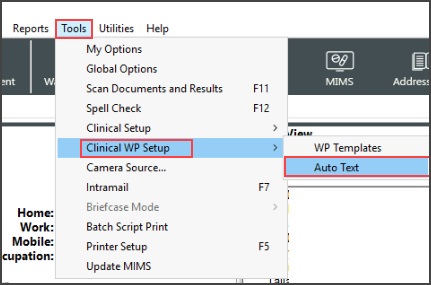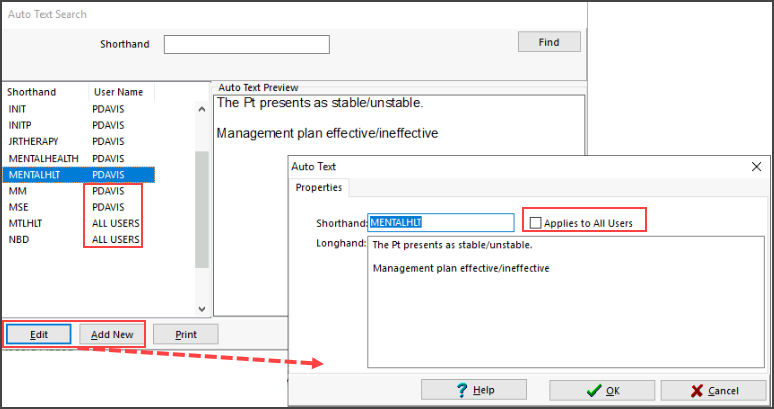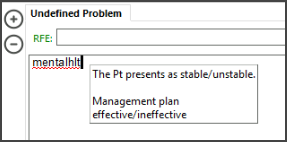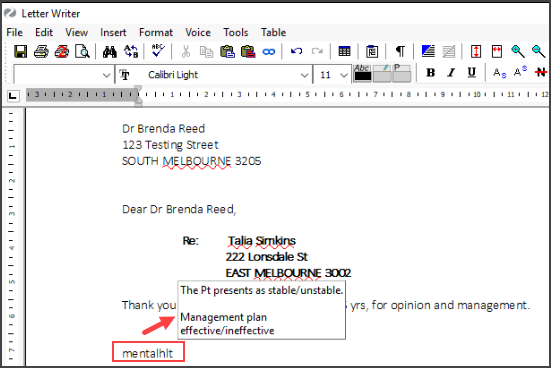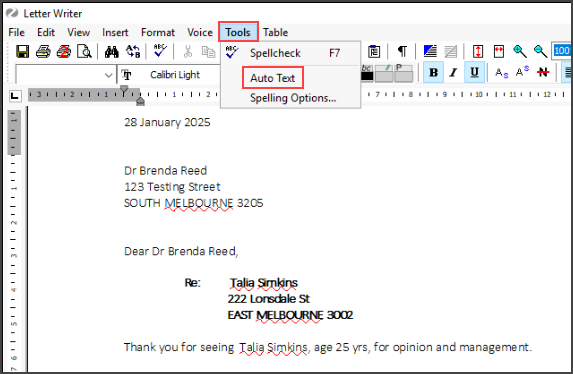Auto text entries are paragraphs of text that can be entered by using a short name. Auto text may be used for progress notes in the Current Encounter pane or in the Letter Writer.
Create an Auto text entry:
- Open Clinical.
- Select Tools > Clinical WP Setup > Auto Text.
Select Add New to create an Auto Text entry.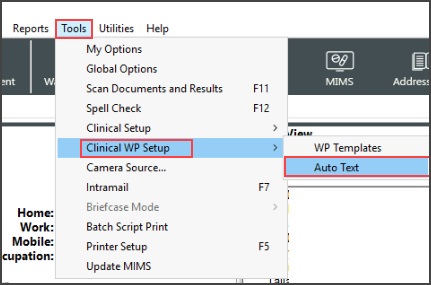
- Type the Shorthand code/word. Tip - make it short and memorable.
- Type the associated text into the Longhand field.
- Do not select the Applies to All Users check box unless it is required across the practice. This ensures that the entry is private and just for the use of the logged in user.
- Select OK to save.
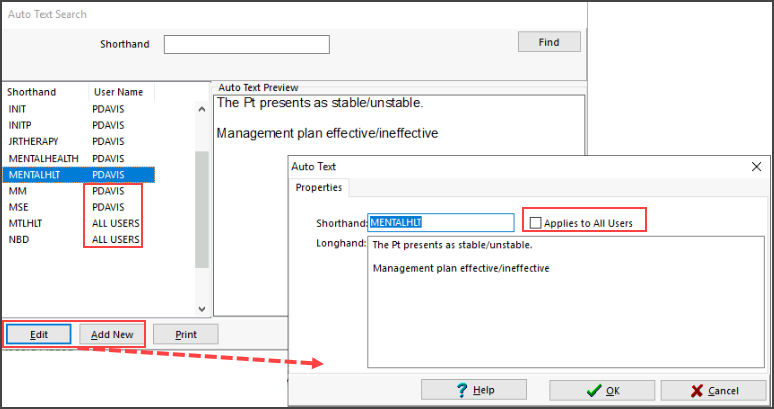
To use Auto Text:
When the 'Shorthand' code is typed in the Current Encounter pane or when composing a letter in Letter Writer, Zedmed will recognise the combination of letters and pop-up the Auto Text in a yellow box.
- To insert the Auto Text select Enter on your keyboard.
- To ignore the Auto Text select the Spacebar.
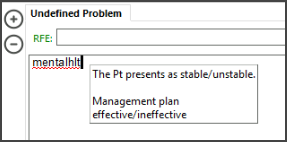
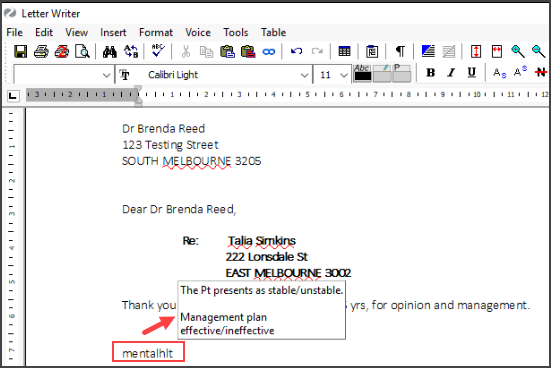
Edit an Auto text entry:
- Select Tools >Clinical WP Setup > Auto Text.
- Highlight the entry > select Edit.
Delete an Auto text entry:
- Select Tools > Clinical WP Setup > Auto Text.
- Highlight the entry > right-click and select Delete.
The right-click menu also includes the option to Add New and Edit.
- Auto Text entries can also be created/edited/deleted within Letter Writer by selecting Tools > Auto Text.