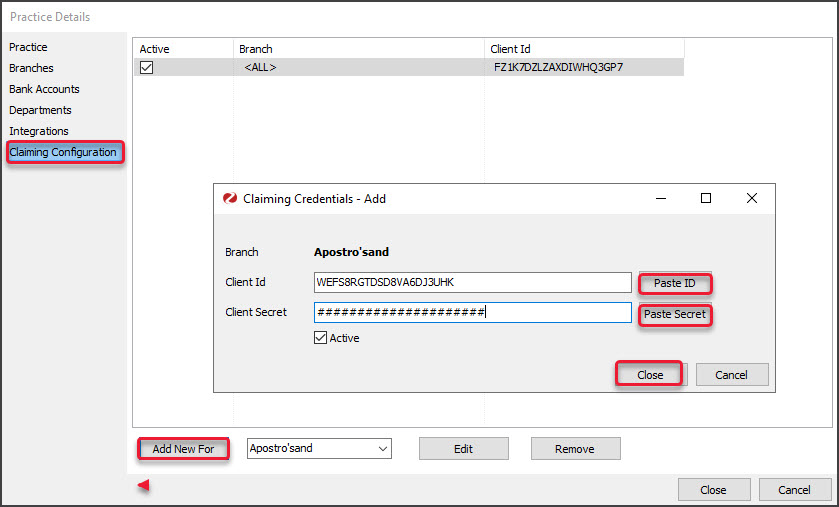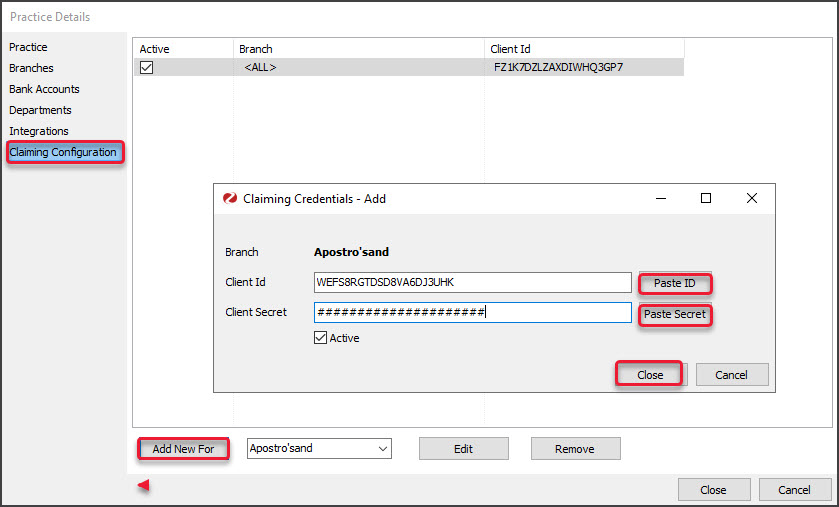If your practice has set up 2 minor IDs in Zedmed, and the practice does not want to allow Medicare claims at ALL branches, you can enable Medicare claims at specific branches.
Considerations:
- You will need to be logged into Zedmed as that branch.
- You will need the practice's credentials, which are a Client ID and Secret Key.
- For practices upgrading to Zedmed v35, these credentials are provided by Zedmed.
- Once the practice is setup up, you can enable claims for each doctor.
To add the credentials:
- Go to Zedmed's Management tab.
- Close any other Zedmed screens.
- Press F3 to open the Select Branch dialog.
- Select the branch.
- Select Login.
- Go to the Practice Details > Claiming Configuration tab.
- Select the branch you are logged in as from the drop-down next to Add New For.
The Claiming Credentials screen will open. - Copy the Client ID and select Paste ID to add it to the field provided.
- Copy the Client Secret and select Paste Secret to add it to the field provided.
- Select Close to save and exit.
There will now be an entry for the credentials in the Claiming Configuration tab. - Select Close.