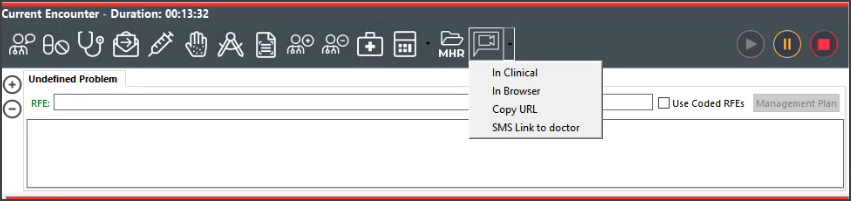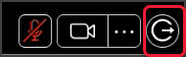Conduct remote video consultations with Zedmed patients using an integrated workflow of appointment types and notifications.
Click this link for a quickstart version of this guide (1-page printable to hand out).
When you open the quickstart guide, select the PDF icon beside the quickstart page's title to download and print.
Workflow overview
Summary of the workflow:
- The patient books a Telehealth appointment and receives a confirmation SMS.
- Before the appointment (e.g., 30 minutes), the patient receives an SMS with the Telehealth link.
- The patient taps the link to open Telehealth, then taps Join (selectable 30 minutes before appointment).
- The video connection opens on the patient's phone. Displays - 'Your practitioner will arrive shortly'.
- The patient is automatically Attended to the Waiting Room.
- The practitioner sees the patient in the Waiting Room and selects Admit.
This opens the patient's clinical record and starts the Current Encounter in Zedmed. - The practitioner selects Telehealth from the Current Encounter menu and chooses a video display option.
Can display within Zedmed Clinical (ideal for one monitor) or in a web browser (ideal for two monitors). - The practitioner selects Start Consult in Telehealth.
The practitioner and patient see each other and can start talking.
Important workflow considerations
The patient should always be Admitted from the Waiting Room to start the encounter, so the Admit time is recorded in the Waiting Room.
If the patient is not Admitted, reception will not know if the patient is still waiting.
If the patient record is manually opened, a red banner will display at the top of the record when the patient joins the Telehealth session.
Clicking the red banner will open the Telehealth session for the practitioner.
How to start a on-premise Telehealth consult
The first time Telehealth is used on a new device or browser, you will be prompted to allow access to the camera and the microphone. Select Allow for this message. The request originates from the web browser used to facilitate the connection.
To run the Telehealth consultation.
- Monitor the Waiting Room.
Patients automatically attend to the Waiting Room when they open Telehealth on their phone and tap Join.
A red notification banner appears above the patient's record when they have selected Join. - Select Admit.
The patient's record opens in Zedmed and displays the Current Encounter modules, including Telehealth. - From the Current Encounter menu, open Telehealth using one of four options:
• In Clinical - opens Telehealth within Zedmed Clinical - best option for one monitor.
• In Browsers - opens Telehealth in your web browser - best option for two monitors.
• Copy URL - open your desktop browser and copy-paste the URL provided.
• SMS Link to doctors - sends a link to the doctor's phone using the mobile number in their Doctor Details.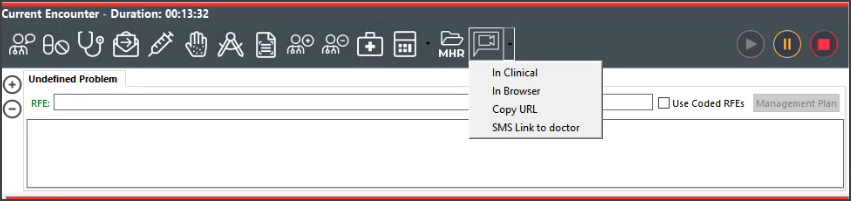
Select Start Consult.
This displays the waiting patient and starts the Telehealth session.
The screenshot shows Telehealth running In Clinical.
If there is a disconnection, select Re-Join to resume the Telehealth consultation.
When the leave Icon is selected, Telehealth will close. This does not end the Encounter in Zedmed.
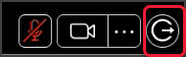
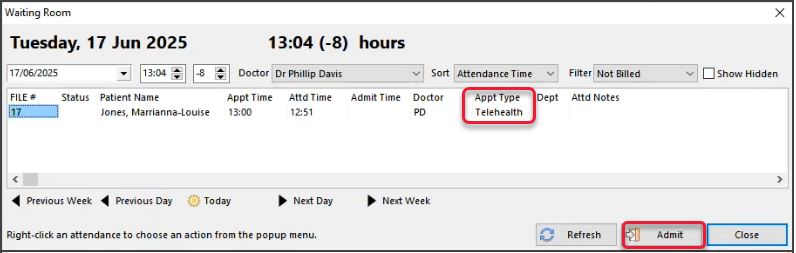
Patient workflow
| Open the Telehealth link | Approve pictures and video | Tap Join |
 |
 |
 |