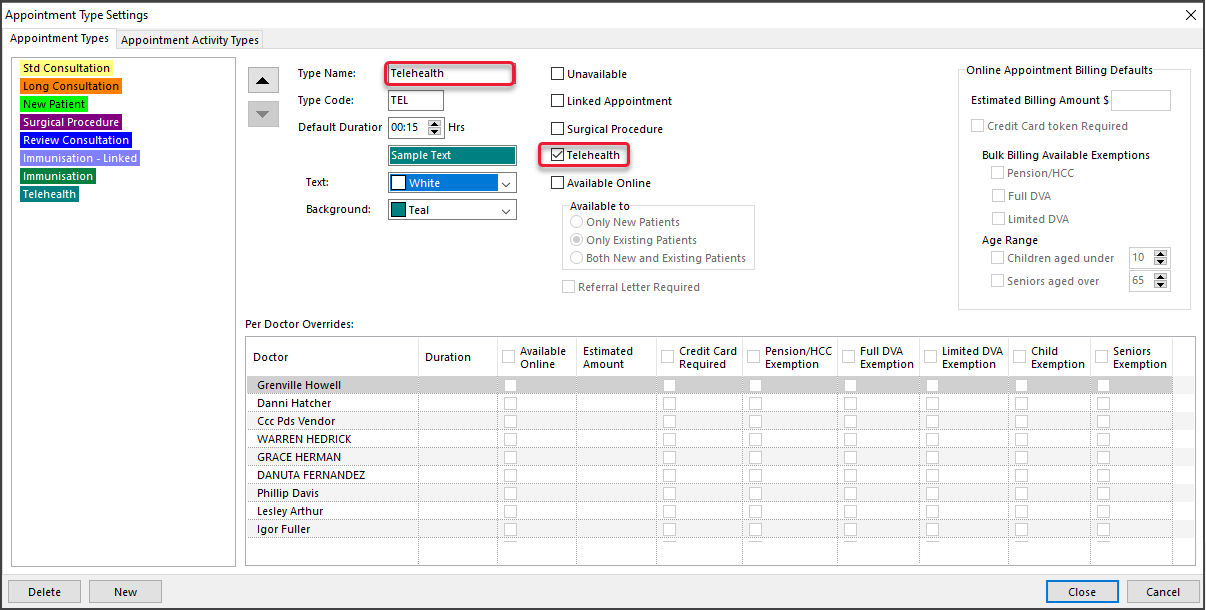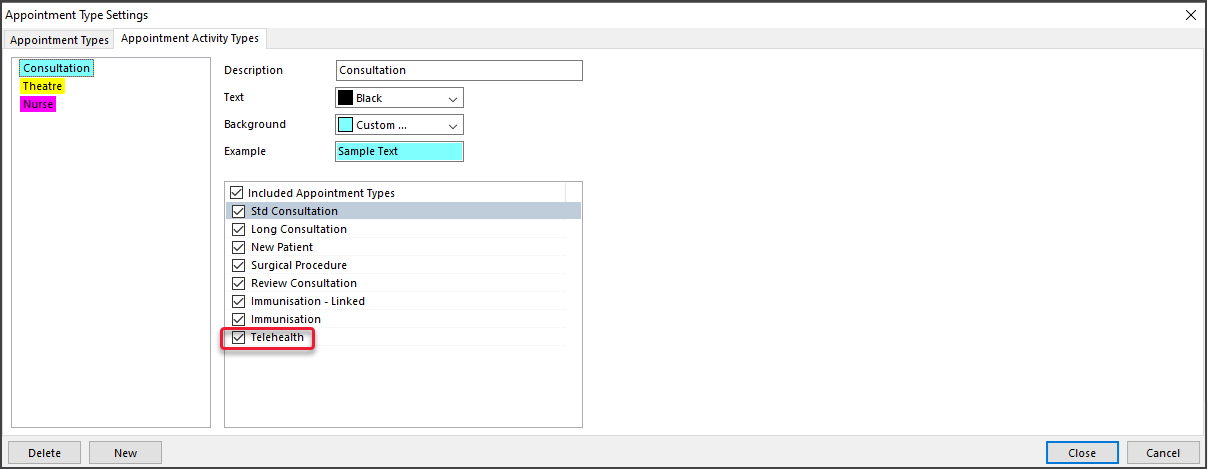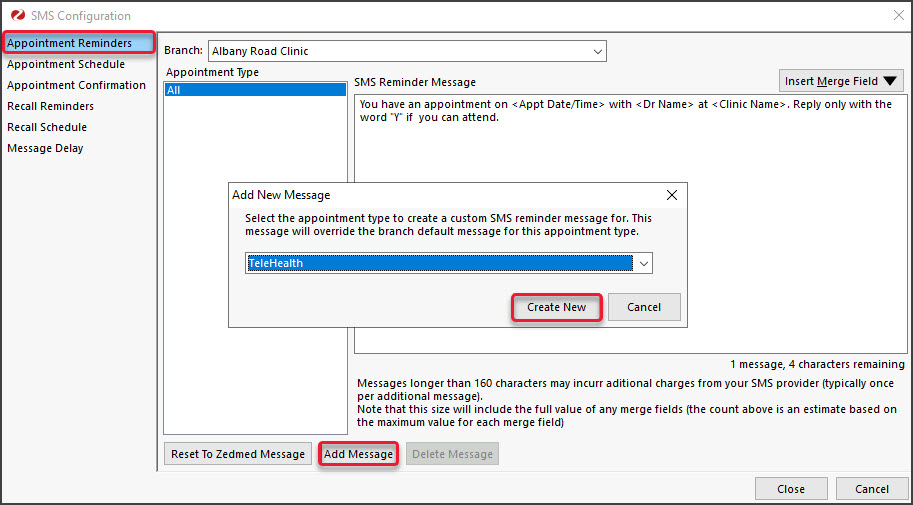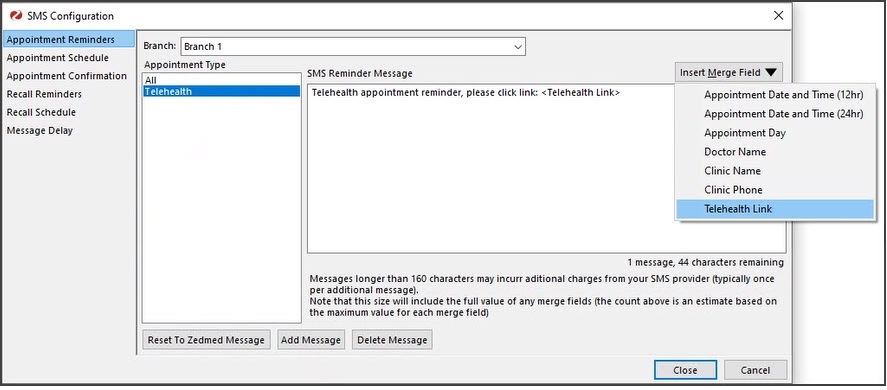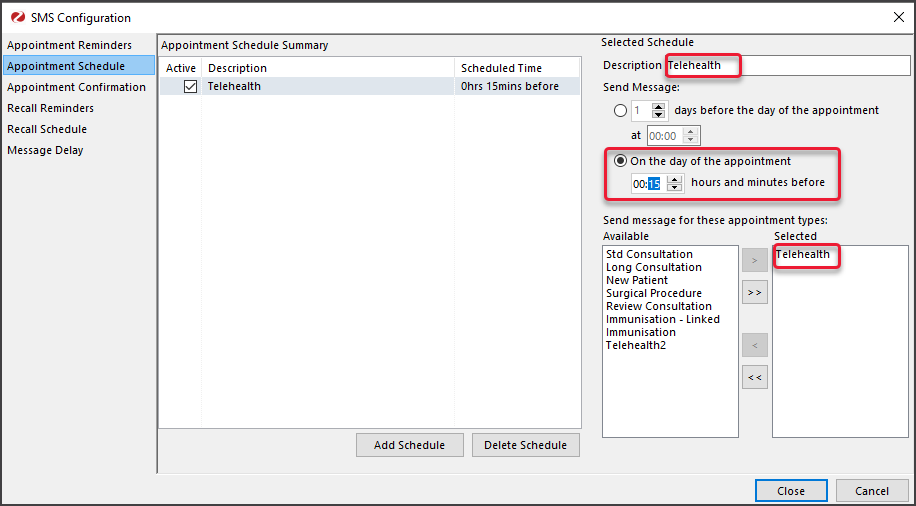Telehealth is set up in Zedmed during a call with Customer Success. The practice then follows this guide to create the Telehealth Appointment type and a ZedSMS reminder, which sends the Telehealth link to the patient.
To use Telehealth, see the Telehealth documentation.
Request Telehealth by contacting the Zedmed Sales Team.
Requirements
- Zedmed version 38.6.2 or later.
- A subscription to Zedmed's Telehealth add-on.
- ZedSMS to send Telehealth links.
- The practitioner should have audio input and output, for example, a headset with a microphone.
How to set up Telehealth for your practice
It only takes a few minutes to set up Telehealth. Watch the process in this video guide or follow the steps in the sections below.
Step 1 - Create a Telehealth Appointment Type
A new Appointment Type must be created and used for Telehealth appointments.
- Select Practice Setup > Appointments > Appointment Type Settings.
To learn more, see the Appointment Type guide. -
Select New.
The screen will show empty fields, ready to populate with the new Appointment Type information. - In the field Type Name, type: Telehealth.
- In the field Type Code, enter a code—e.g TEL or TH1.
- Choose a Background colour.
- In the Appointment Type options, tick Telehealth.
-
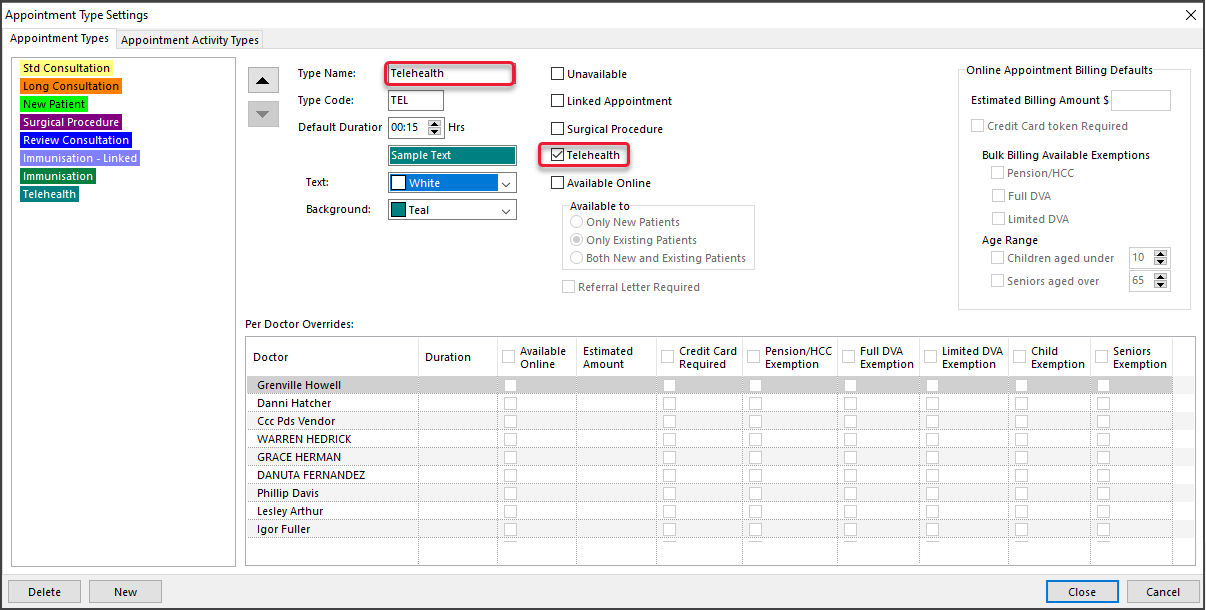
- Select the Appointment Activity Types tab.
- Select the Activity type used and tick Telehealth.
This allows the Telehealth appointment to be booked in the time slot scheduled for that Activity in the Appointment Grid. - Select Close to save and exit.
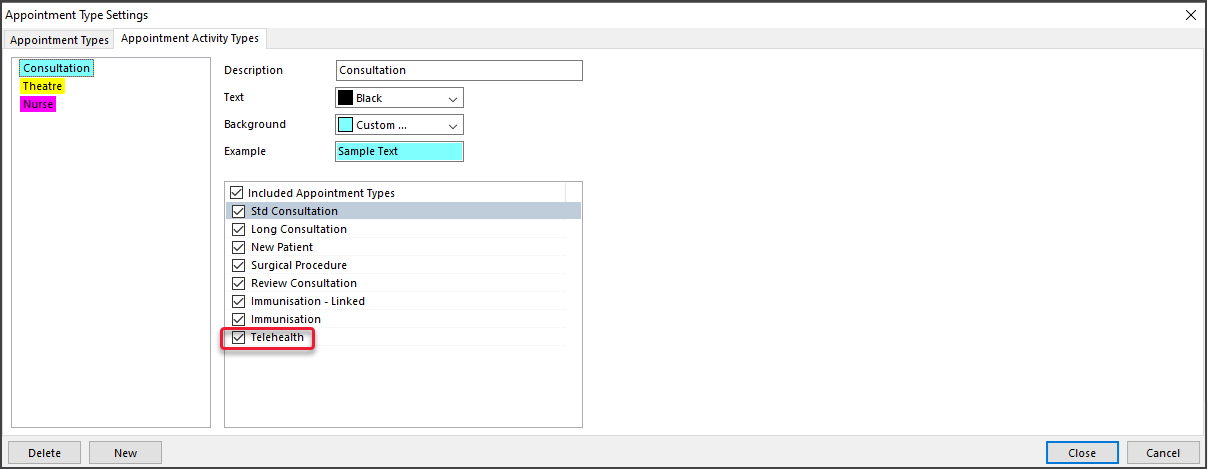
Step 2 - Create a Telehealth reminder message
Create a Telehealth reminder message. This reminder is only used for Telehealth and includes the Telehealth Link merge field.
Create a Reminder (to learn more, see Custom Reminder):
- From the Management tab, select Practice Setup > SMS Configuration.
- On the Appointment Reminders tab, select the Branch the reminder is for.
- Select Add Message.
- Select the Telehealth Appointment from the drop-down.
- Select Create New.
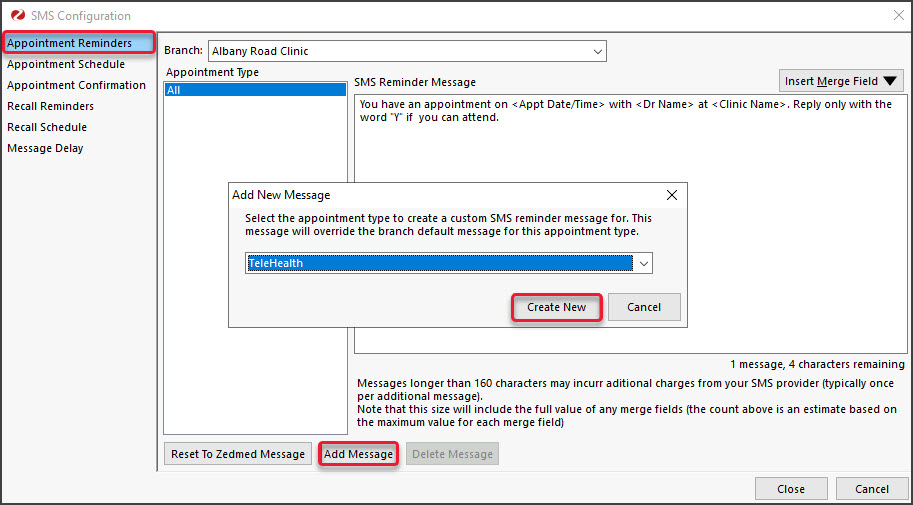
- Type in your reminder text. e.g 'Telehealth appointment reminder. Please click to join.'
- Use the Insert Merge Field to add the Telehealth Link merge field at the end of the message.
The Telehealth Link merge field is only available if the Appointment Type has Telehealth enabled (step 2-6 above).
Do not copy the merge field from another Telehealth Appointment. Use the Insert Merge Field - Select Close to save and exit.
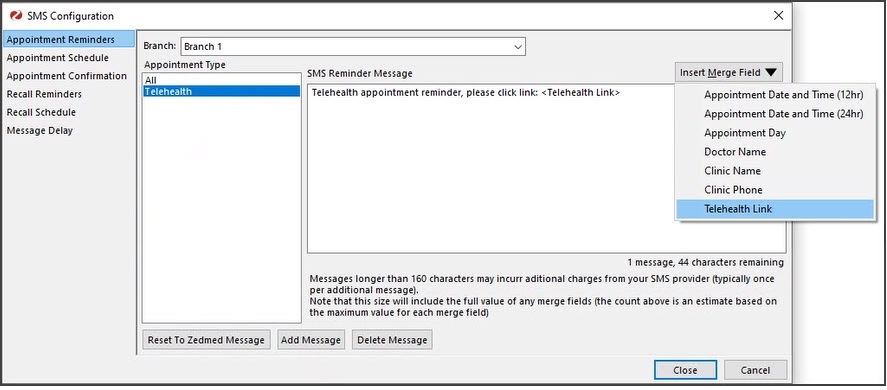
Step 3 - Schedule the Telehealth reminder
Schedule the Telehealth reminder to be sent before the appointment time. It can be sent up to 12 hours before the appointment, but the patient will not be able to join until 30 minutes before the appointment.
This schedules the time the reminder is sent to the patient. The reminder SMS includes a link that opens the Telehealth landing page with a Join button.
Important: Telehealth sends a confirmation SMS when the booking is made and a reminder SMS with the join link on the day of the consult. It does not currently support additional reminders, for example, a Y/N verification request. Adding an additional reminder will prevent the SMS with the Telehealth link from being sent. This limitation will be resolved in Q1 2026.
Schedule the Reminder (to learn more, see Schedule Reminder):
- From the Management tab, select Practice Setup > SMS Configuration.
- Select the Appointment Schedule tab.
- Select Add Schedule.
- In the Description field, enter a meaningful description. e.g Telehealth or Telehealth2.
- Use the > button to add the Telehealth reminder to the Selected pane.
- Select On the day of the appointment.
- Use the hours and minutes counter to select how long before the reminder SMS + join link should be sent.
For example, 15 minutes: 00.15
We suggest selecting a time not long before the appointment to stop the patient from initiating the appointment early. - Select Close to save the schedule.
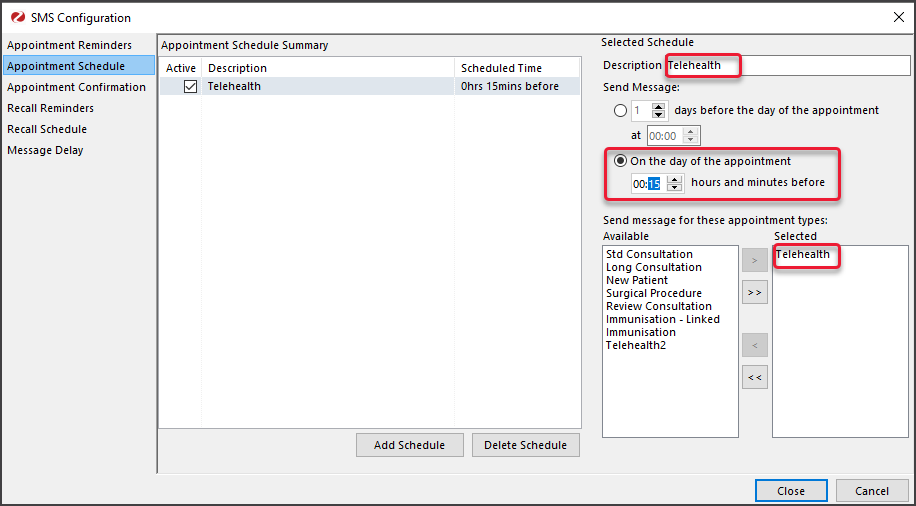
Step 4 - Set up Zedmed Mobile (Zedmed Cloud practitioners only)
Zedmed Cloud users open the Telehealth screen in a web browser on their local computer. To streamline this process, an online portal called Zedmed Mobile is used to monitor patients who have connected to Telehealth (and are waiting) and to initiate Telehealth sessions with them.
This guide explains how to provision access to Zedmed Mobile. Zedmed Mobile setup guide
The steps are performed by the practitioner and repeated for each branch they require access to.
Documentation
For Zedmed On-premises customers
- Telehealth guide for practitioners
- Telehealth quickstart for practitioners (1-page printable)