Telehealth allows practitioners to run remote video consultations with patients from Zedmed. This feature includes integrated Telehealth Appointment types and notifications, including SMS messages with Telehealth links and practitioner notifications when a patient joins.
Telehealth on-prem consult guide
Telehealth cloud consult guide (using Zedmed Mobile)
Telehealth FAQ
What are the advantages of Zedmed's Telehealth?
Provides an integrated workflow for managing Telehealth appointments:
- Displays a banner on the patient's record if they are waiting in the Telehealth session.
- Automatically sends the patient an SMS with the link for the Telehealth session.
- Automatically attends the patient to the Waiting Room when they join the Telehealth session.
- Identifies Telehealth bookings in the Appointment Book and the Waiting Room.
- Includes Zedmed Mobile, a web portal that helps practitioners run Telehealth in Zedmed Cloud.
How can my practice get Telehealth or a quote?
Please get in touch with our Sales Team, who will provide a quote and answer any questions. The quote will be per practitioner, billed for the coming month/cycle. Once the quote is accepted, Customer Success will schedule a time to set up Telehealth.
Contacting the Zedmed Sales Team.
What are the requirements?
- Zedmed v38.6.2 or later.
- A Telehealth subscription.
- A reliable internet connection with sufficient bandwidth for the number of practitioners using Telehealth:
- NBN 100/40 Mbps is the minimum for a 3-user site.
- Sites with more than three users should have ISP business plans.
- For 10+ users, we recommend GB plans.
- A camera and microphone (or headset).
What are the costs?
- A monthly Telehealth subscription (per user). Contact Sales for a quote.
- Each Telehealth appointment has an SMS cost to send the confirmation and the reminder messages.
- A camera and microphone, if the device does not already have them.
How do Zedmed Cloud customers use Telehealth?
Due to the bandwidth required, Zedmed Cloud users view the Telehealth video stream in a web browser on their local computer. To streamline this process, Zedmed Mobile runs in a web browser, making it easy to manage and display Telehealth sessions.

What is the difference between on-prem and cloud user workflows?
Most of the steps are the same: Admit a patient from the Clinical Waiting Room and start the Encounter in Zedmed.
- On-premises practitioners will then initiate a Telehealth session within Zedmed to open the video either within Zedmed or a browser.
- Zedmed Cloud practitioners will initiate a Telehealth session from Zedmed Mobile, which runs in the local web browser.
What are the time considerations?
- The patient reminder SMS with the Telehealth link can be sent up to 12 hours before the appointment.
We recommended sending the reminder 30 - 15 minutes before the appointment. - The link in the SMS will be usable for 24 hours after the SMS is sent.
- The patient cannot join the Telehealth session until 30 minutes before the appointment.

Will my new camera and microphone work with Telehealth?
If your camera and microphone are compatible with the practitioner's computer or device, they will function with Telehealth.
The first time Telehealth is used on a new device or browser, you will be prompted to allow access to the camera and the microphone. Select Allow for this message. The request originates from the web browser used to facilitate the connection. You will only need to select Allow the first time you use that browser or device.
The quality of the audio and video will depend on the type of camera, microphone and connection used by both the doctor and the patient.
We recommend conducting a test consultation with Telehealth before using it for a patient consultation.
What if the practitioner or patient disconnects?
If there is a disconnection, the patient and/or practitioner can select Re-Join to resume the Telehealth consultation.
The patient can reopen the SMS with the link to reopen Telehealth and select Join if required.
What if the doctor joins and the patient is not there?
The default workflow ensures the patient joins the Telehealth session before the practitioner. The patient is Attended to the Waiting Room when they tap join on their phone, which starts their video connection. When the practitioner Admits the patient from the Waiting Room, the Current Encounter starts and the practitioner can then join the Telehealth session.
If the practitioner opens the patient record manually, a red banner will notify the practitioner that the patient has joined. In this scenario, reception will not see an Attend time for this consultation.
What if we reschedule the appointment, or the practitioner is early or late?
If the practitioner is late: The link in the SMS sent to the patient remains active for 24 hours and can be selected multiple times. Moving the appointment to a later time will generate another reminder SMS with a Telehealth link.
If the practitioner is early: If you move the appointment to an earlier slot in the Appointment Grid, and an SMS was not sent for the original appointment time, an SMS will be sent based on the new (earlier) appointment time.
How will we know if a patient has been waiting and no one has seen them?
The Waiting Room displays the Appt Type name, the Attd Time (which the patient taps Join) and Admit time (when the practitioner Admits the patient).
Scenario: The Appt time is 8:15, the Attd Time is 8:05, and it is now 8:30 pm with no Admit time - this tells reception the patient had an 8:15 appointment, joined 10 minutes before the appointment, and has now been waiting for the practitioner for 25 minutes - or 15 minutes since the appointment was due to start.
Office staff can call or SMS patients if they are waiting for a long time or need to be advised of a change.
Note: the practitioner must Admit the patient from the Waiting Room to start the encounter, so the Admit time is recorded in the Waiting Room. If the patient is not Admitted, reception will not know if the patient is still waiting for the practitioner.
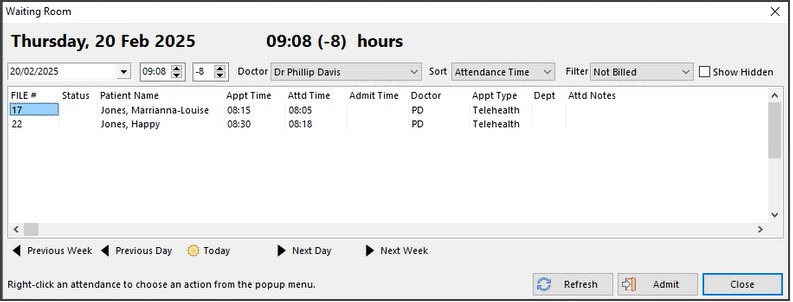
What if I selected Deny on the camera/microphone notification?
The first time the camera and microphone are used on a device or browser, you will be prompted to Allow or Deny access. If Deny is selected, TeleHealth will not be able to use the camera or microphone and will need to be enabled in the browser settings.
- Open Chrome Settings (
chrome://settings). - Go to Privacy and security > Site Settings.
- Scroll down to Permissions and the settings for Camera and for Microphone.
- For each, as required, click the trash icon 🗑️ to remove the block or click the dropdown and choose “Allow”.
- Close settings and refresh the site.

What if some doctors want to use their current Telehealth solution?
If some doctors continue to use a manual Video Call solution like Zoom, the appointments must be clearly distinguished from Zedmed's Telehealth appointments. For example, use a distinguishable colour and name, e.g, 'Zed Telehealth.' This is important as only the Zedmed Telehealth Appointment Type can send a link for the patient to join a Zedmed Telehealth appointment.
Does Telehealth support iPhone and Android?
Yes, the only requirement is that the patient's phone can receive an SMS from Zedmed and can access the internet.
The Patient is not receiving and reminders with the join Link
Telehealth sends a confirmation SMS when the booking is made and a reminder SMS with the join link on the day of the consult. It does not currently support additional reminders, for example, a Y/N verification request. Adding an additional reminder will prevent the SMS with the Telehealth link from being sent. This limitation will be resolved in Q1 2026.

