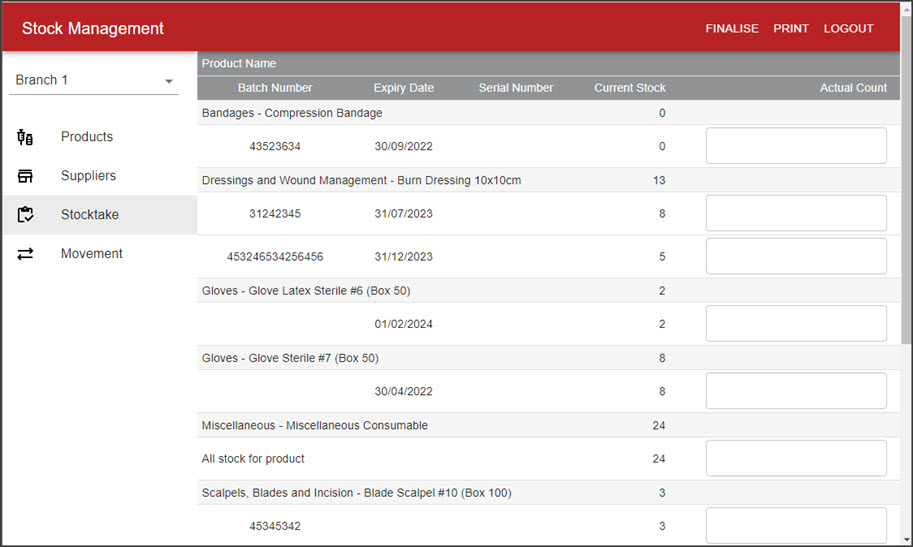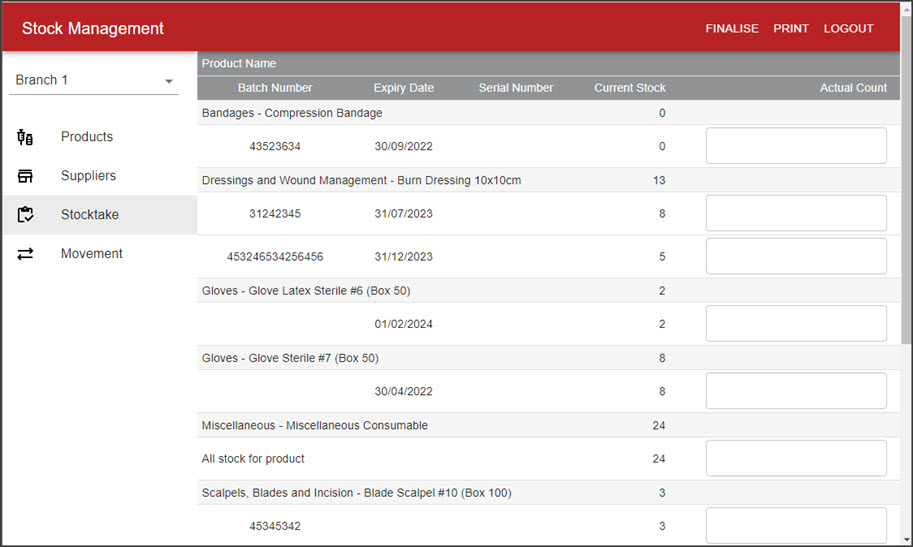Perform a stocktake using Zedmed Stock Management's dedicated stocktake screen. Enter your stock count results for each product, produce a stocktake report then use the Finalise button to automatically adjust the stock of each product to the correct levels.
To perform a stocktake using Stock Management:
- Go to Zedmed's Management tab.
- Select Stock Management.
The Stock Management UI will open in your web browser (Chrome). - Select Stocktake on the left menu.
- Select Start Stocktake.
The stocktake screen will open with a list of all products, current stock and entry fields for the stock count. - Follow the practice's stocktake process and count the products.
Considerations:- Products with batch numbers should be counted per batch.
- Count products in groups based on the Actual Count field.
- Sub-products like doses in a vial are supported and counted.
- 0 stock will show if there's been a stock adjustment for the item, and will still show in case there's unrecorded stock.
- Add the counts into the fields provided.
Stock counts must be entered for all products. You won't be able to finalise the stocktake if there are empty Actual Count fields. - Select Print if you want to print the report, or select the download icon on the print page to save it as a PDF.
- Select Finalise when you're ready to finalize the stocktake.
This will adjust your stock levels to match the actual stock and cannot be undone. - Select Continue to confirm.
You will now go back to the Stock Management screen and all stock will reflect the correct stock levels from the count.
Any adjustments to the products will be reflected in the products Stock History tab as Reason - Stocktake.
To view a product's history, select it to open the Edit Product screen and select the Stock History tab.