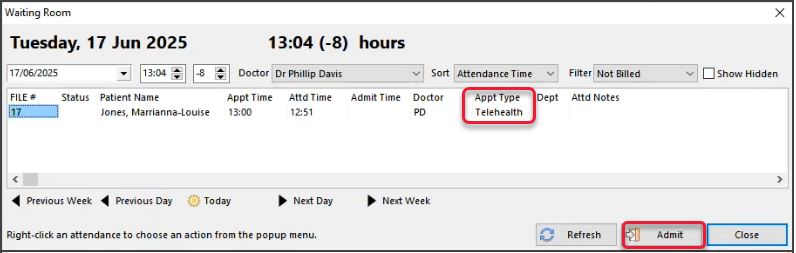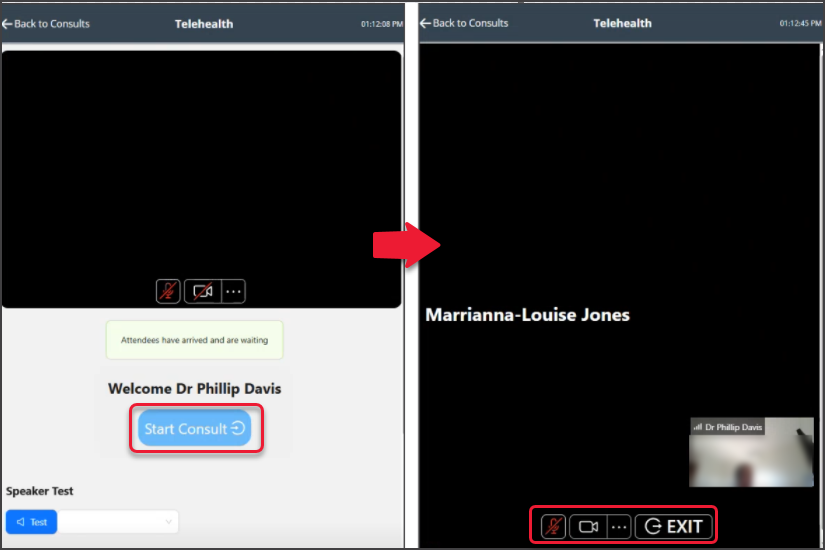Zedmed Mobile (formerly Companion App) is a portal that runs in your web browser to manage and display Telehealth sessions. This feature was developed for Zedmed Cloud users due to the bandwidth required by cloud environments.
Opening Zedmed Mobile
Zedmed Mobile is opened in a web browser using the bookmarked URL: https://companion.tele-health.systems/
When the practitioner starts Zedmed, they should also Zedmed Mobile, which will be authenticated using Duo SSO.
For optimal results, use a second monitor or device. Alternatively, if you are using a single monitor, position Zedmed Mobile in your browser at 1/4 or 1/3 screen width next to Zedmed's browser.
Using Zedmed Mobile
Zedmed Mobile supplements the standard workflow of Admitting a patient from the Clinical Waiting Room, by providing a web view of your Telehealth Patients in your local browser. Each patient is shown with a status colour and a button to start the Telehealth video connection in your local browser.
To use Zedmed Mobile:
Monitor the status of patients with appointments in Zedmed Mobile.
• Patient has not tapped Join (practitioner cannot start Telehealth consult) = Grey.
• Patient taps Join, which Attends them to the Waiting Room = Green- Attended (Patient Arrived).
• Practitioner Admits the patient from the Waiting Room = Yellow - Admitted (Encounter Started).-
When ready, Admit the patient from the Waiting Room.
This opens the patient's record in Clinical and starts the consultation timer.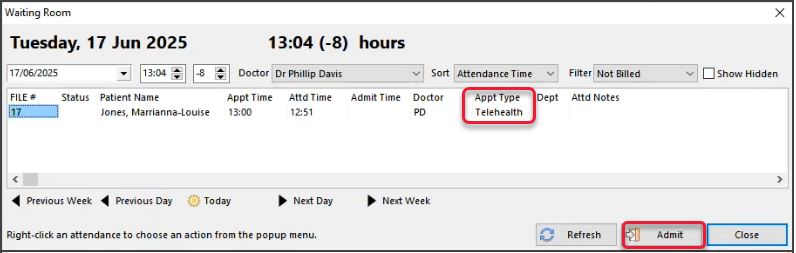
- On Zedmed Mobile, select the Open Telehealth icon (patient must be admitted)
This will display Telehealth in place of the Zedmed Mobile screen (back arrow to return to the App). - Select Start Consult.
Conduct the consultation as normal, using the video to view and communicate with the patient.
The patient will be removed from Zedmed Mobile once they have been billed.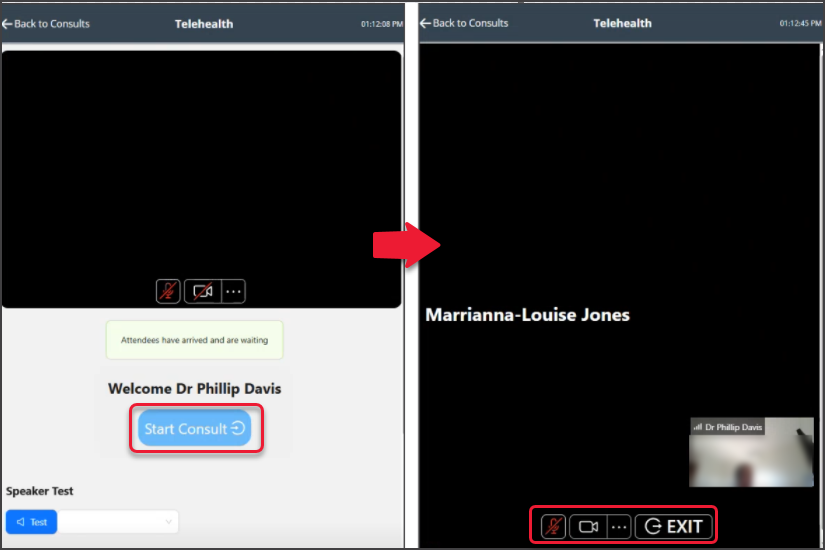

Zedmed Mobile options:
- Filters - Choose between All appointments and Telehealth appointments only.
- Tele Waiting - Show only patients who have arrived (opened the link and clicked Join).
If they leave, they will change to Telehealth appointments. - Show Billed - Includes patients who have been billed (The Waiting Room is checked for this status).
- Refresh - Zedmed Mobile refreshes the patients shown every minute, or when the Refresh button is selected.
Switching Clinics
Zedmed Mobile supports multiple clinics, allowing practitioners to switch between each clinic's Waiting Room.
To change Clinics:
- Select the icon on the top right.
- Select the Clinic from the list shown.
Zedmed Mobile will now show the Waiting Room for that Clinic
To add another clinic, see the Zedmed Mobile setup.