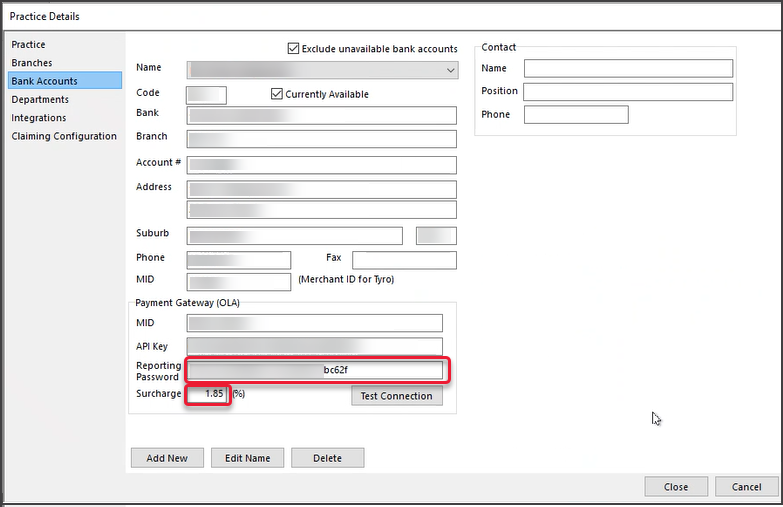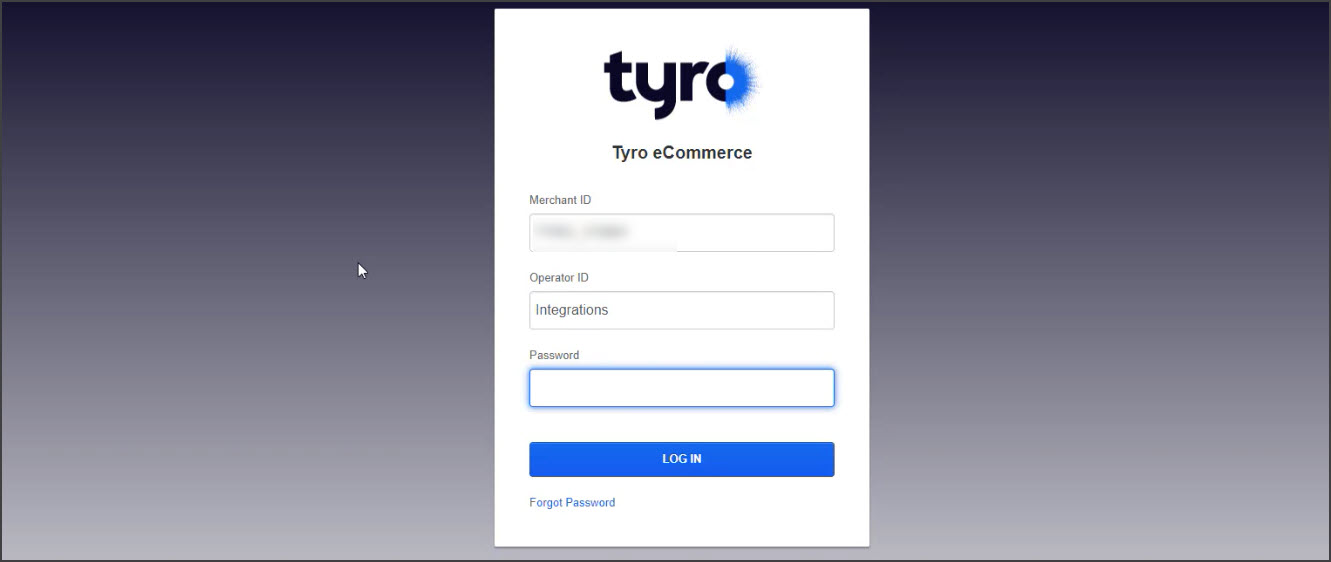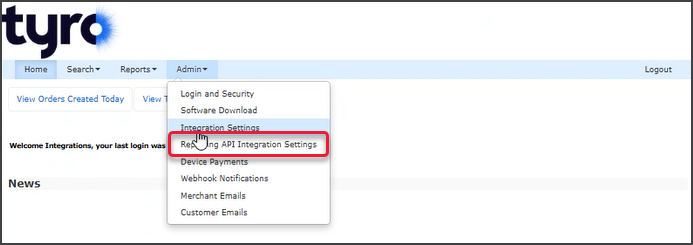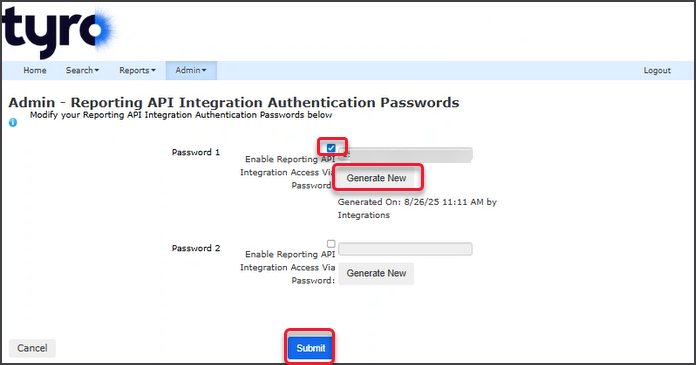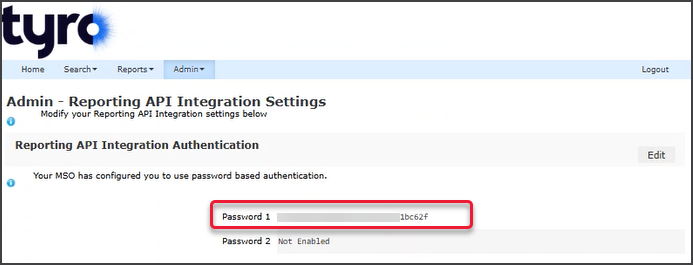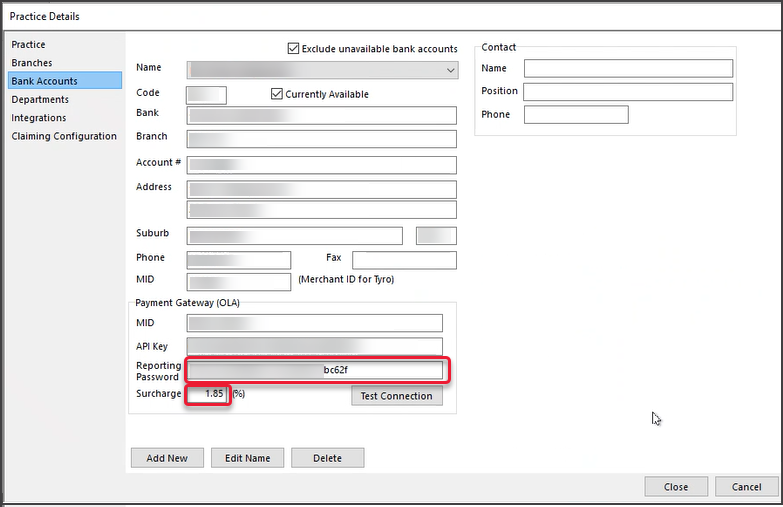This guide explains how to configure a Tyro Reporting API integration password for a bank account so that it can be selected for the Tyro ePayment Reconciliation report.
This password is created in the eCommerce account of each Bank Account Owner.
Step 1 - Generate an integration password
- Go to: https://tyro.gateway.mastercard.com/ma.
- Log in to the eCommerce portal with the operator (Integration)account.
This is the Operator Integration account created in Step 1 of the Tyro API password guide.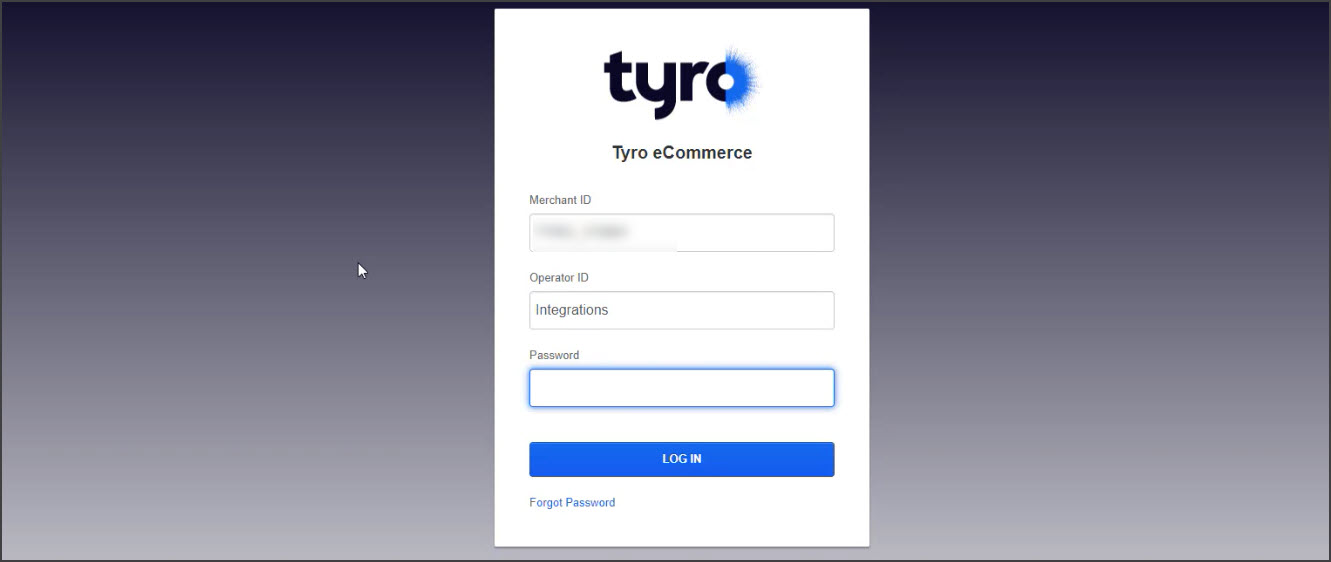
- Select Admin > Reporting API Integration Settings.
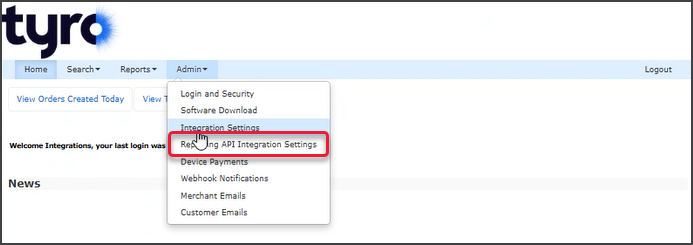
- Select Edit.

- Tick the Password 1 box to enable this new Password.
- Select Generate New.
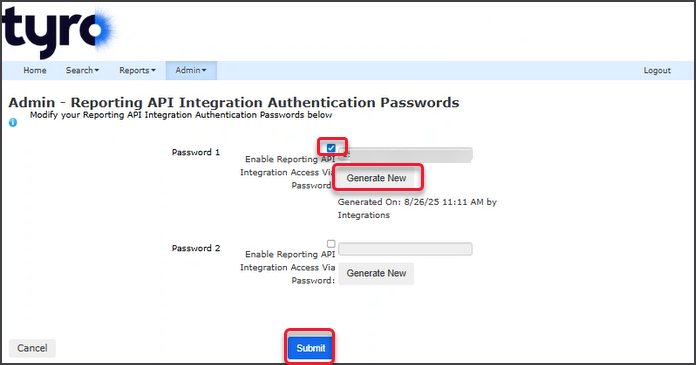
- Select Submit.
- Take a copy of the password.
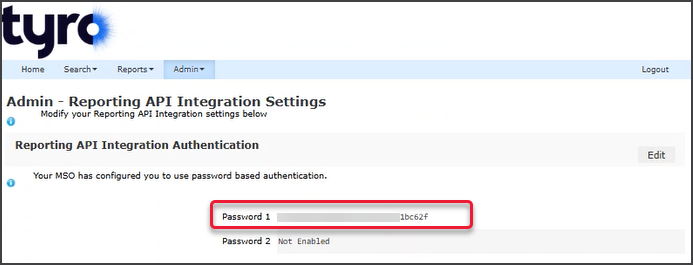
Step 2 - Add the password to Zedmed
To add the Tyro reporting API password to Zedmed:
- Select the Management tab.
- Select Practice Setup > Practice.
- Select the Bank Accounts tab.
- Select the Name of the bank account.
- Under Payment Gateway - paste the password in the Reporting Password field.
- Surcharge field - enter the Payment Gateway surcharge.
- Repeat these steps as required for each bank account.