Some Zedmed customers use AppStream to access Zedmed Cloud because their practice setup or requirements differ from those using the standard interface. This guide explains the AppStream menu and its available functions.
Appstream function menu

A) Launch App
Use this menu if you need to restart Zedmed.
(B) Switch windows - Switch between Clinical and Office
Select Switch windows to display Zedmed Office and Clinical side by side, then choose the one you want.
C) My Files - upload to Zedmed
My Files is used to upload scans and documents to Zedmed Cloud using three intermediary folders.
- The Zedmed Scans Folder is a cloud folder that is linked to Clinical's Scans folder, which is used for incoming documents in Zedmed.
- The Temporary Files folder is used to upload a file from your PC to the cloud so you can then add the file to a patient's record.
- The Home Folder contains files that the user uploaded, and these files move with the user when they log in at different locations.
To learn more, see our dedicated Zedmed Cloud File management guide.
(D) Settings
Opens preferences for the streaming session. In Zedmed Cloud, the Remember Audio and Video Settings option determines whether the Microphone mute or unmute setting is remembered between sessions.
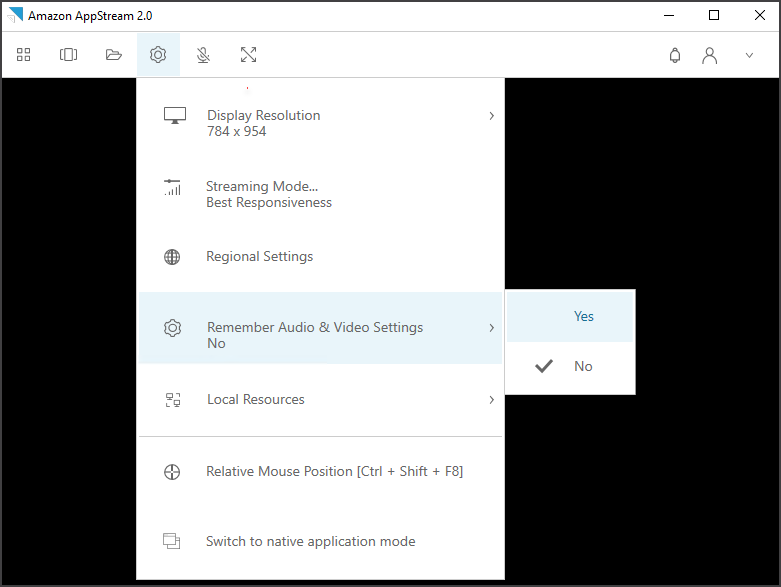
(E) Microphone
Click on this icon to mute or unmute your microphone when using Heidi AI or Telehealth.
(F) Fullscreen
Maximises the Zedmed Cloud window to full screen. You can hover your mouse at the top of the screen to view the menu bar. Press the Esc key on your keyboard to undo full-screen mode.
(H) Notifications
Provides information about the streaming session, such as notifications about connections, network performance, or updates.
(H) Profile - log out
To log out, select the Profile icon > End session.
To start a session again, select the Launch App as shown under item A in this guide.
(I) Options
Additional settings and controls for the streaming session, such as the option to enter or exit full-screen mode, access the clipboard, or change display settings.
