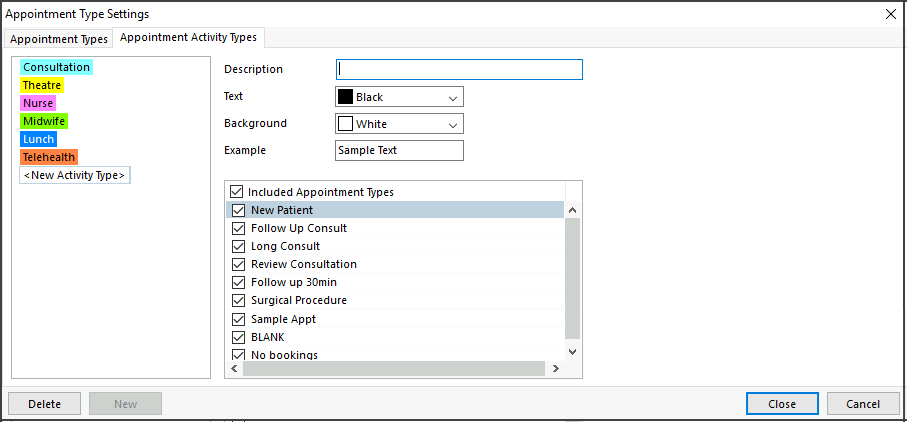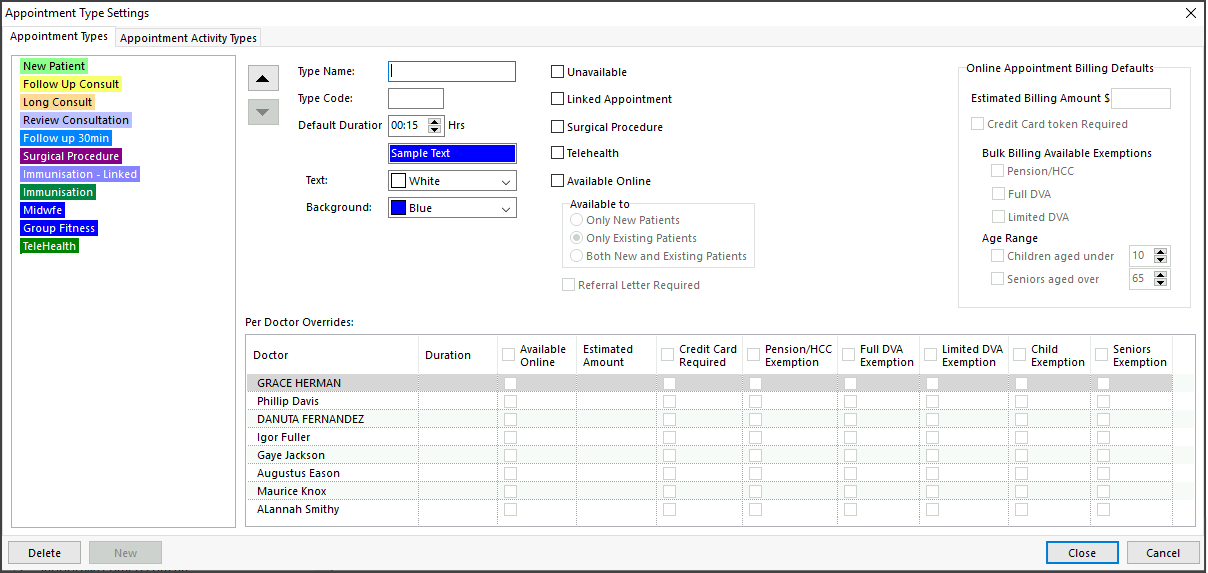A practitioner's availability is displayed in the Appointment Grid as a coloured Activity Type. When an appointment is booked, reception can select any Appointment Type linked to that Activity Type. This guide explains how to create Appointment Types and Activity Types, and how they work together.
Practices on Zedmed v38.6.2 or earlier should use the older Appointment and Activity guides.
Overview
Allowing practices to determine which Appointment Types are selectable for an Activity Type helps control the Appointment Types available to both staff in Zedmed and to patients using OLA.
For example, a GP's schedule is divided up into two Activity Types, Consultations and Telehealth. The Activity Type 'Consultations' only allows Short, Long and New Patient Appointments Types - they are the only three options available when making a booking. Time scheduled with the Activity Type 'Telehealth' only allows the selection of a Telehealth appointment.
Unscheduled time will allow any Appointment Type to be booked as it does not have an Activity Type. When booking in unscheduled time, we suggest extending the practitioner's schedule first.
Activity Types
To create a new Activity Type:
- Go to Zedmed's Management tab.
- Select Practice Setup, then Appointments > Appointment Type Settings.
- Select the Appointment Activity Types tab.
- Select New.
A <New Activity Type>will open. - Description: Enter a description for the activity type.
- Text: select a colour, then OK to save it.
- Background Colour: select a colou,r then OK to save it.
This colour will be applied to blocks of time scheduled using this activity type in the Appointment Book. - Select the Appointment Types to be made available.
When reception makes a booking, these will be the only appointment types available during the period allocated to this Activity Type.
By default, all Appointment Types will be selected. - Select Close to save and exit.
- Log out and log back in to Zedmed to start using the new Activity Type.
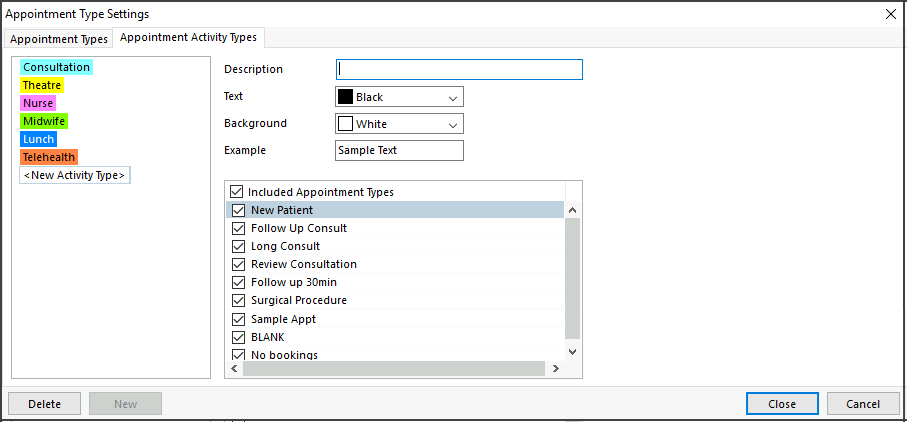
Appointment Types
To delete an appointment, select it, select Delete then confirm. You can't delete an Appointment Type that's in use.
To create a new Appointment Type:
- Go to Zedmed's Management tab.
- Select Practice Setup then Appointments > Appointment Type Settings.
- Select New.
This will clear the fields so you can use them to create an Appointment Type. - Type Name: enter a name for the Appointment Type.
- Type Code: enter a code for the Appointment Type.
The code should follow a logical format. For example, you could use C for Consultation, O for Operation, V for Visit. - In Duration, enter the appointment's duration in minutes and hours.
- Assign a colour to the Appointment Type.
- Appointment Type options:
•...Unavailable - prevents the Appointment Type from being used.
•...Linked Appointment - appointments that may require two practitioners or a non-attending practitioner to charge the attendance to. For example, an immunisation appointment may have a nurse for the attendance and a doctor to charge it to. When the appointment is made, you select the other practitioner in the Linked Appointment Details screen, which opens when you select Close.
•...Surgical Procedure - this option is explained in the Surgical Appointment section below. - Telehealth option.
Select for Telehealth Appointment types. Required for the reminder SMS to include a Telehealth link. Learn more.
- Online Appointment options
Review these settings using the Set up Online Appointments guide.
•...Available Online
•...Available to
•...Doctor Overrides - Payment Gateway options.
Review these settings using the Set up Payment Gateway guide.
•...Online Appointment Billing Defaults
•...Per Doctor Overrides - Select Close to save and exit.
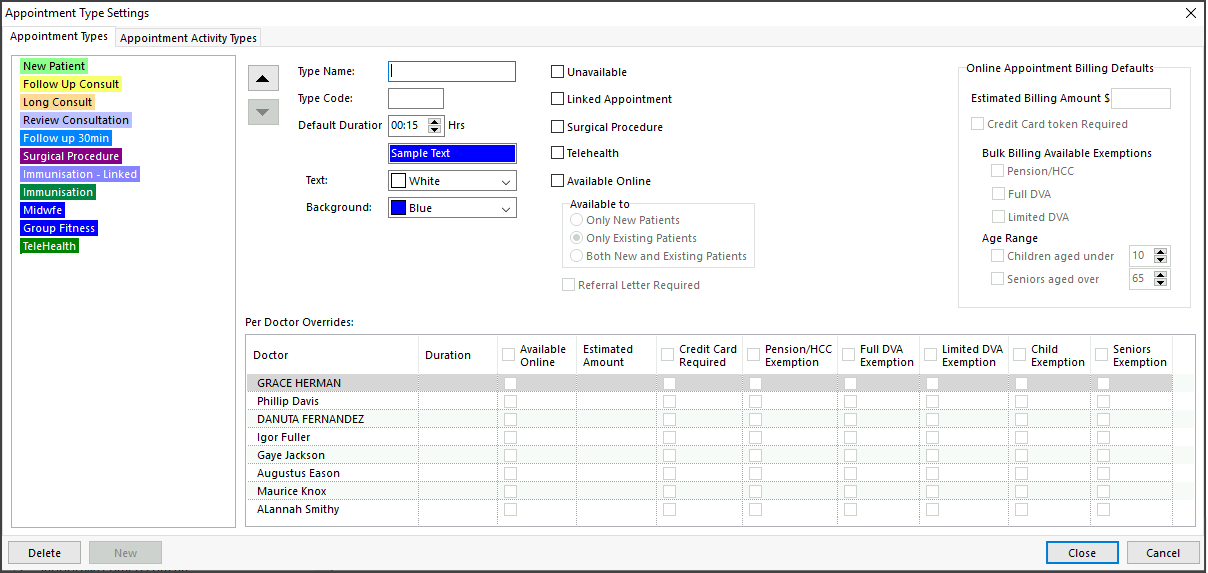
Surgical Appointment Types
Appointments for surgical procedures include a report called the Operations List, which is sent to the hospital the patient is attending. The Operations List contains information about the procedure and the booking for both the hospital and surgeon. Creating a Surgical Procedure and setting up the Operations List options are separate tasks, and each is explained below.
To set up a Surgical Procedure Appointment Type:
- Follow steps 1-8 in the section above to create an Appointment Type called Surgical Procedure.
- In the Appointment Types screen, select the Surgical Procedure Appointment Type.
- Select Close to save and exit.
Now that you have set up the Appointment Type, you need to configure the Operations List options.
To set up the Operations List's options:
- Go to Zedmed's Management tab.
- Select Practice Setup, then Drop-Down List Management.
The Drop-Down List Management screen will open.
The contents of the Checklist, Instrument and Procedure Type categories determine what can be included in an Operations List. The items you add to each category are at your discretion, and examples are provided below.
Repeat the following steps for each of these three categories. - Select the category.
- Select Add Value.
- Enter a name for the item into the field provided.
The screenshot below shows examples of items, including:
- "Signed consent form" under Checklist.
- "Scalpel" under Instrument.
- "Knee reconstruction" under Procedure Type.
- Select the tick box below each branch where the item should be available.
Each branch is shown along the top. - Select Close to save and exit.
To delete an item, select the item, then select Delete Value. You can't delete an item that's currently in use.
To remove an item as an option, uncheck the box next to that item in the Active column.
In the screenshots below, MED, BR3, etc. are branches added by the practice. Active is a permanent column that's used to enable/disable an entry for all branches.