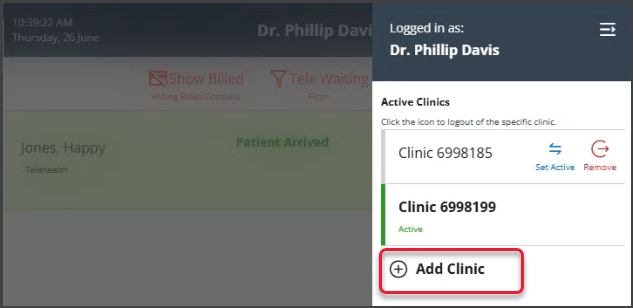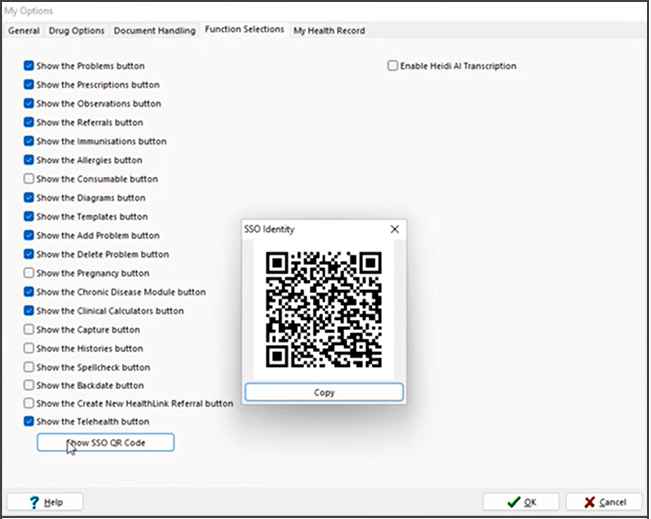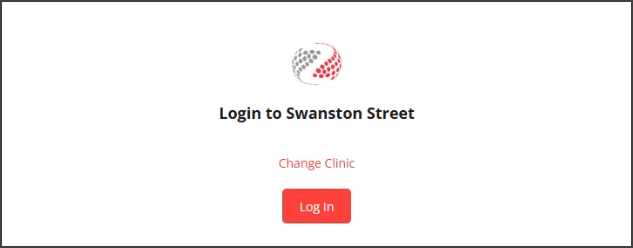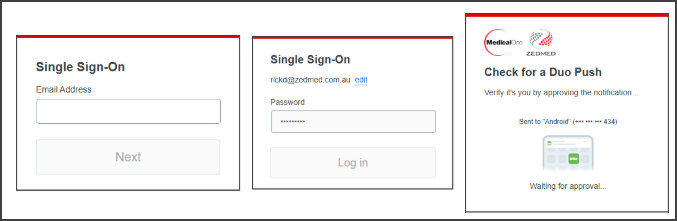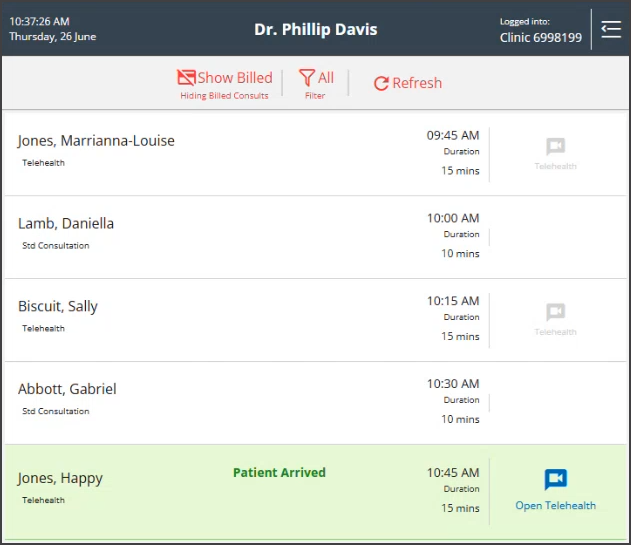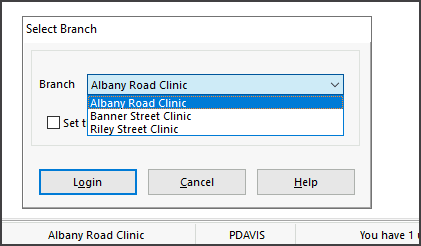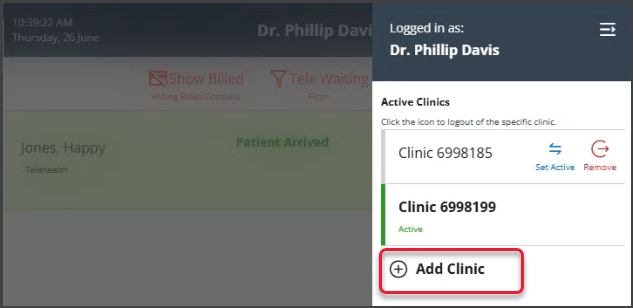Due to the bandwidth required for Telehealth's video, Zedmed Cloud users open the Telehealth screen in a web browser on their local computer. To streamline this process, Zedmed Mobile runs in a web browser and is used to monitor the Clinical Waiting room and initiate Telehealth sessions.
This guide explains how to provision access to Zedmed Mobile. The steps are performed by the practitioner and repeated for each branch they require access to. For example, if a practitioner runs Telehealth consultations for bookings made at two clinics, the steps below will be performed for each clinic so the practitioner can switch between clinics in the app.
Requirements
- Zedmed 38.5 or later.
- Telehealth is enabled for the practice.
- Single Sign-On is enabled, so practitioners can log into Zedmed Mobile.
Set up Zedmed Mobile
These steps add a clinic to the Zedmed Mobile using a QR code from that clinic's Zedmed server.
To add a clinic:
- In Clinical, select My Options.
- Select the Function Selections tab.
- Tick Show the Telehealth button.
- Select Show SSO QR Code.
A QR code will display. The code is used to add this clinic to the practitioner's Zemed Mobile in step 7. -
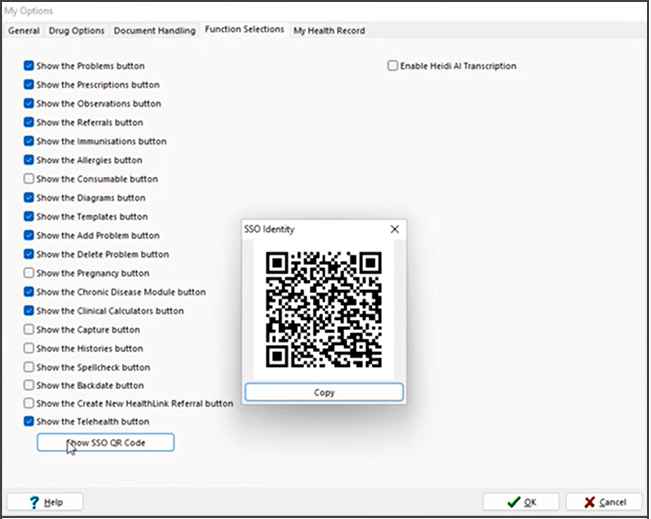
Open Zedmed Mobile using the URL: https://companion.tele-health.systems/
The first time the App opens, it will prompt you to enter a name for the clinic you are setting up. - Enter the clinic name.
If you're adding an additional clinic, select the top-right icon then Add Clinic in Zedmed Mobile. - Enter the clinic's QR code to Zedmed Mobile using either of these two options:
Option 1 - Paste the code (If Zedmed Mobile and the QR code are on the same device).
a) Select Copy on the QR code in the Function Selection screen (see step 4).
b) Paste the code into the field provided on Zedmed Mobile and select Go.Option 2 - Scan the code (If Zedmed Mobile and the QR code are on different devices).
a) On the device, tap the Use QR Code button.
b) Use the device's camera to scan the QR code from the Function Selections screen. (see step 4). - Select Log In.
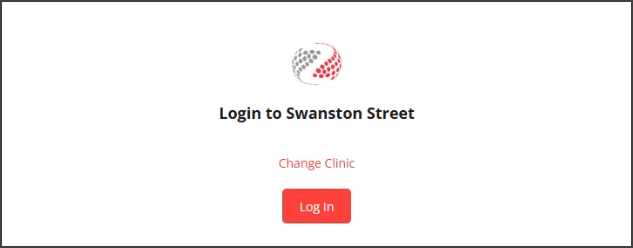
- Your mobile phone will prompt you to authenticate using SSO.
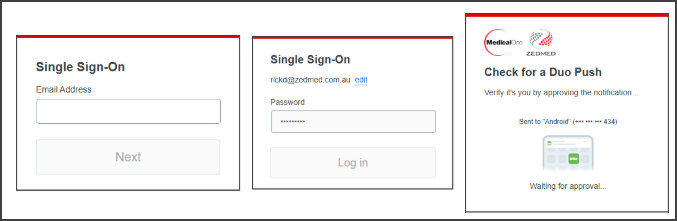
- Zedmed Mobile will open and display patients with bookings at the clinic.
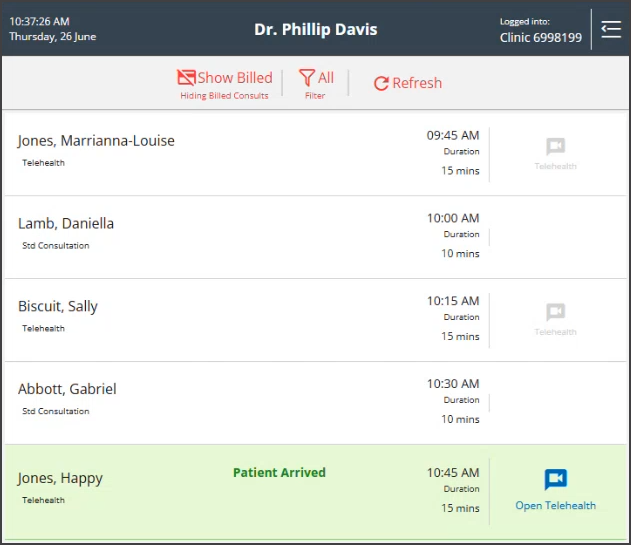
- Bookmark Zedmed Mobile.
You can now initiate Telehealth consultations from the app. To learn more, see the Telehealth user guide.

Adding additional clinics
If the practitioner conducts Telehealth sessions for appointments made at multiple clinics (with separate Zedmed databases), each clinic needs to be added to Zedmed Mobile.
To add another clinic:
- Close Clinical.
- From Office, log in to the clinic (branch) to be added.
You can swap clinics in the Office using F3.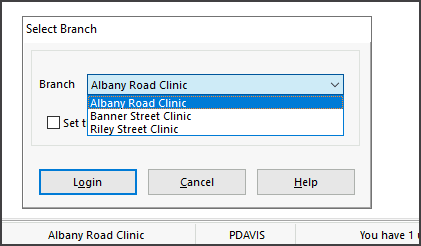
- Reopen Clinical.
- Repeat the steps in this guide for the new clinic.
- For step 6, the new clinic name field is opened as follows:
a) Log in to Zedmed Mobile.
b) Select the top-right icon.
c) Select Add Clinic.