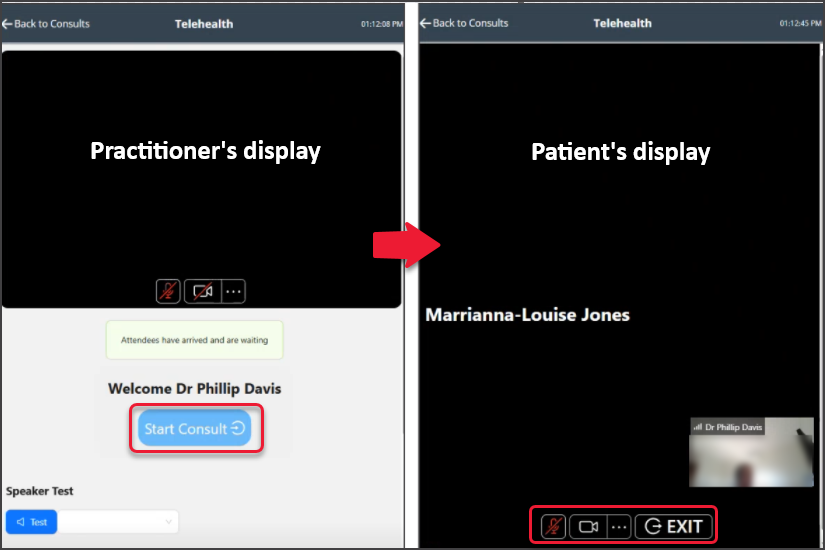Zedmed Cloud practitioners use Zedmed Mobile, an online portal, to facilitate Telehealth consultations. This portal runs in your web browser and allows you to easily monitor patients who have connected to Telehealth and are waiting, and to initiate Telehealth sessions.
Click this link for a quick-start version of this guide (a 1-page printable).
When you open the quickstart guide, select the PDF icon beside the quickstart page's title to download and print.
Considerations
- The first time you use Zedmed Mobile, create a login and add your clinic as shown in the Zedmed Mobile Setup guide.
- When you use Zedmed, you should also open Zedmed Mobile, which authenticates via Single Sign-On (SSO).
- Zedmed Mobile is opened in a web browser using the bookmarked URL: https://companion.tele-health.systems/
- When using a single monitor, position Zedmed Mobile in your browser at 1/4 or 1/3 screen width next to Zedmed's browser.
Using Zedmed Mobile
Zedmed Mobile lets you see patients who have connected to Telehealth and are waiting for their consult - and start a telehealth consult with a waiting patient.
To perform a Telehealth consult with Zedmed Mobile:
Monitor the status of patients using the colour-codes below:
• Patient has not tapped Join (practitioner cannot start Telehealth consult) = Grey.
• Patient taps Join, which Attends them to the Waiting Room = Green- Attended (Patient Arrived).
• Practitioner Admits the patient from the Waiting Room = Yellow - Admitted (Encounter Started).-
When ready, Admit the patient from the Zedmed Waiting Room.
This opens the patient's record in Clinical and starts the consultation timer. - On Zedmed Mobile, select the Open Telehealth icon (patient must be admitted-yellow)
Telehealth will open on the Zedmed Mobile webpage. - Select Start Consult.
Conduct the consultation as normal, using the video to view and communicate with the patient.
If there is a disconnection, select Re-Join to resume the Telehealth consultation. -
Select Exit when the consultation has ended.
The patient will be removed from Zedmed Mobile once they have been billed.
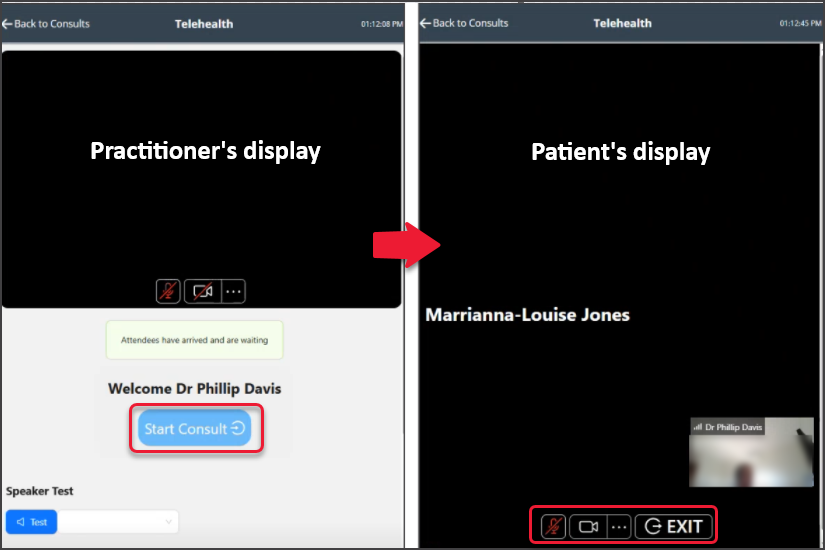

Zedmed Mobile options:
- Filters - Choose between All appointments and Telehealth appointments only.
- Tele Waiting - Show only patients who have arrived (opened the link and clicked Join).
If they leave, they will change to Telehealth appointments. - Show Billed - Includes patients who have been billed (The Waiting Room is checked for this status).
- Refresh - Zedmed Mobile refreshes the patients shown every minute, or when the Refresh button is selected.
Switching Clinics
Zedmed Mobile supports multiple clinics, allowing practitioners to switch between each clinic's Waiting Room.
To change clinics:
- Select the icon on the top right.
- Select the Clinic from the list shown.
Zedmed Mobile will now show the Waiting Room for that Clinic.
To add another clinic, see the last section in the Zedmed Mobile setup guide.