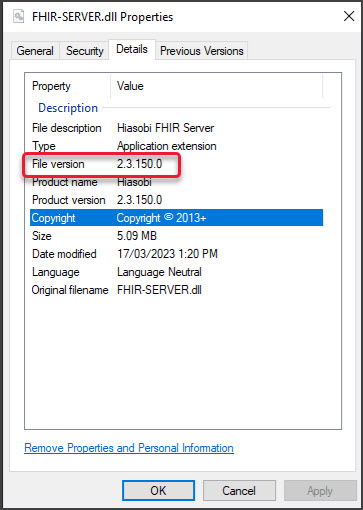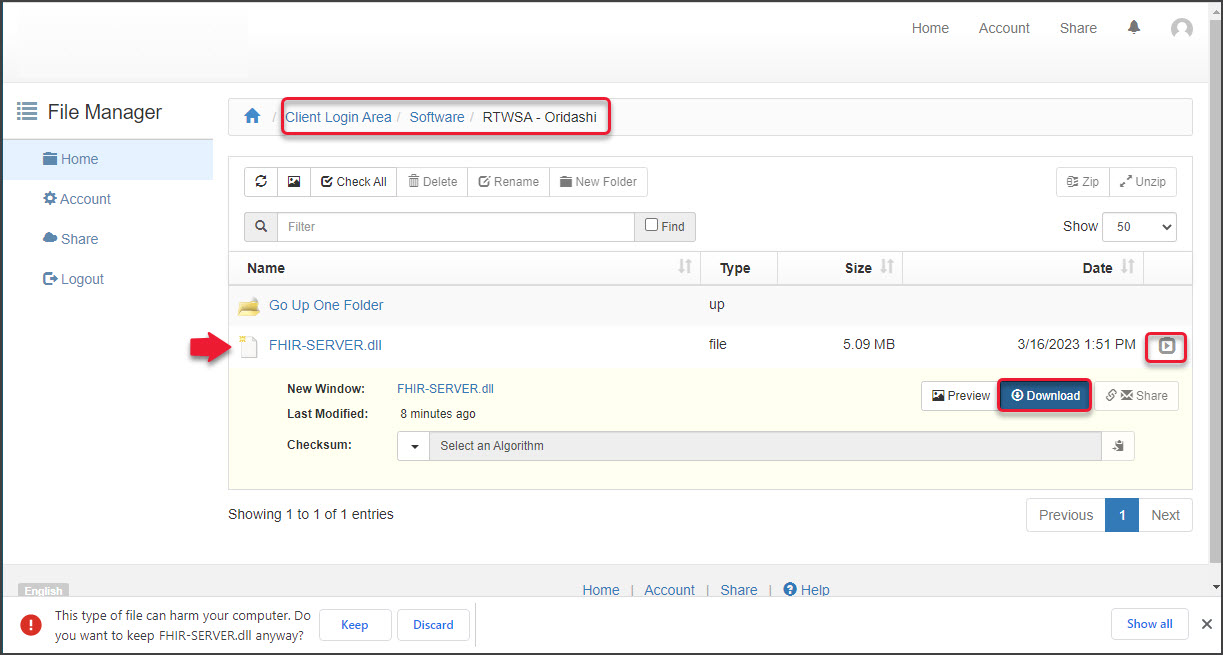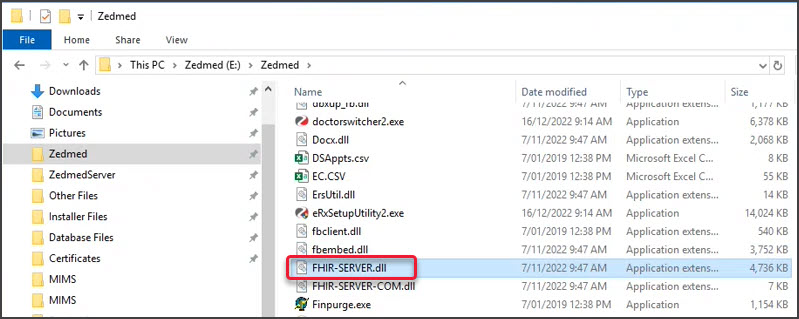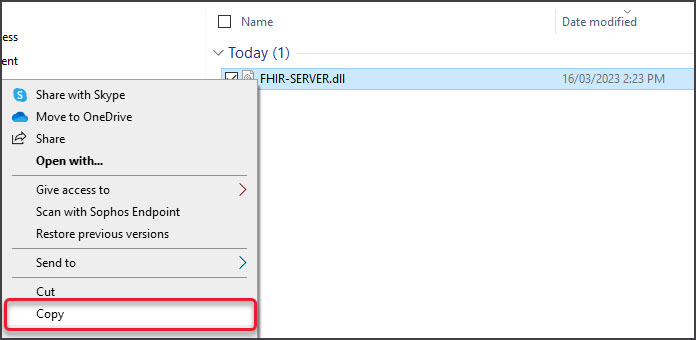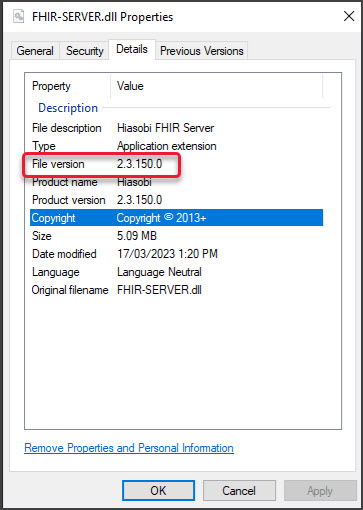This guide explains how to update the FHIR-SERVER.dll file in Zedmed for customers who use 'Return to Work South Australia' (RTWSA). The update is required for continued access to RTWSA functionality.
In the following steps, you will be downloading a new DLL file from Zedmed, and using it to replace a file with the same name on your Zedmed server. All Zedmed clients will automatically update to this new file when Zedmed is restarted. The file will be upgraded from version 2.3.138.0 to version 2.3.150.0.
Considerations:
- We recommend all users log out of Zedmed while this update is performed.
- No user should be using RTWSA forms (or preferably Clinical) while the update is performed.
- All clients (workstations using clinical) will need to restart Zedmed for the update to take effect.
Step 1 - Download the new DLL file
- Go to www.zedmed.com.au.
- Sign in to the Client Login portal with your Username and Password.
- From the Home menu, select the Client Login Area folder.
- Select Software > RTWSA - Oridashi.
You will see the FHIR-SERVER.dll file. - Select the down-arrow icon on the left, beside the date (see screenshot below).
This will expand the file entry and show a Download button. - Select Download and the file will download.
How the file downloads and where it saves will depend on your web browser. The file's location should be easy to find and accessible to the Zedmed server that will use this file.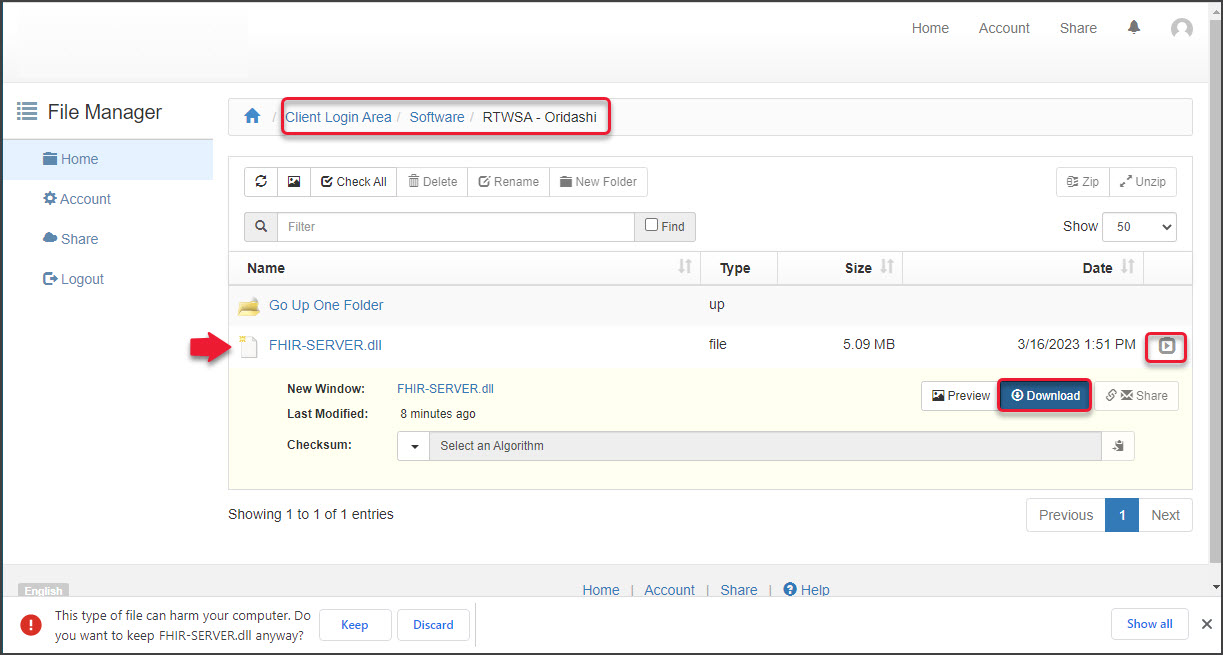
Step 2 - Replace the DLL file on the Zedmed server
- Log into the machine running the Zedmed server.
You will need to use an account that can change local files.
Make sure the Zedmed application is not open on the server. - Browse to the Zedmed folder and locate the file FHIR-SERVER.dll.
- Right-click the FHIR-SERVER.dll file and rename it to old-FHIR-SERVER.dll.
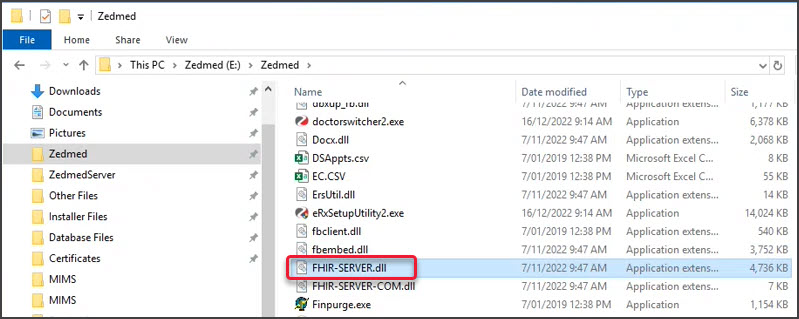
- Copy the FHIR-SERVER.dll file that you downloaded from the client portal.
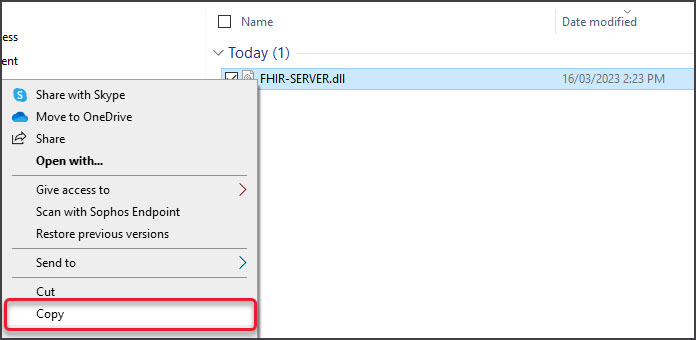
- Paste the FHIR-SERVER.dll into the Zedmed folder.
This is the folder containing the old version that you renamed. - To check the file has been updated, right-click the file and select Properties.
The file should show version 2.3.150.0 (screenshot below)
Step 3 - Restart Zedmed on each workstation
- Have every Zedmed user exit out of Zedmed, then start the Zedmed application and log in.
The Zedmed client will update its local copy of the FHIR-SERVER.dll. file from the server. - To check the file has been updated, right-click the file and select Properties.
The file should show version 2.3.150.0
NEW