If your practice is using Zedmed v33.12 or lower, and creating electronic prescriptions using eRx, a new eRx certificate will need to be installed. This installation is required because of the recent Medicare PKI Site Certificate renewal, and after March 13, 2022, electronic prescription submissions will fail until the new eRx certificate is installed. The creation and printing of physical prescriptions will not be affected.
Overview
To install the eRx certificate, your IT support will need to download the certificate installer from the Zedmed Client Portal to the Zedmed server and run the certificate installer as administrator. There will be no interruption to Zedmed or prescribing during this process, but there may be a brief interruption when creating electronic prescriptions.
eRx certificate installation
To install the eRx certificate:
- Log into the Zedmed server.
- Go to www.zedmed.com.au.
- Select Login.
- Sign into the Client Login portal with your Username and Password.
- From the Home menu, select the Client Login Area folder.
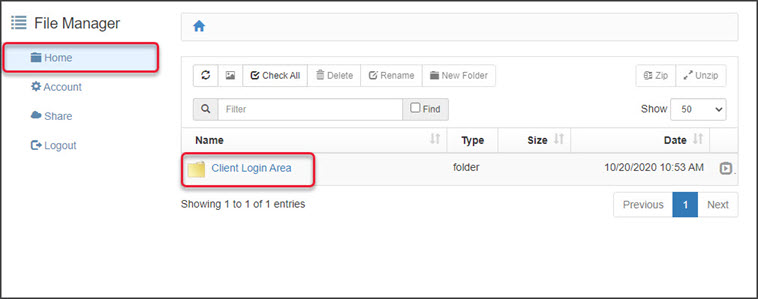
- Select the Software folder.
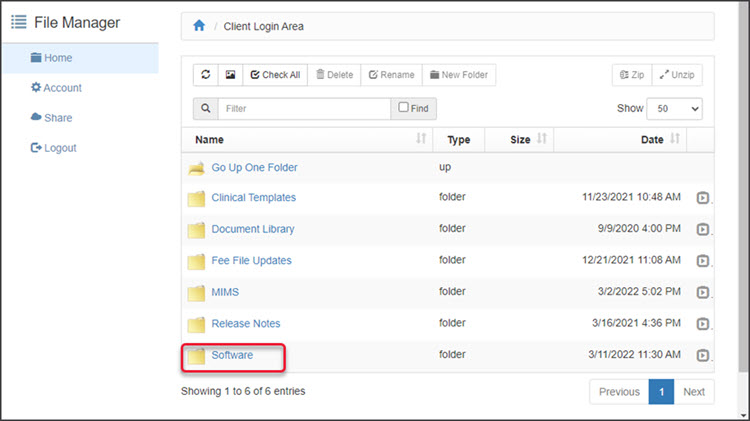
- Select the eRx Certificate Update folder.
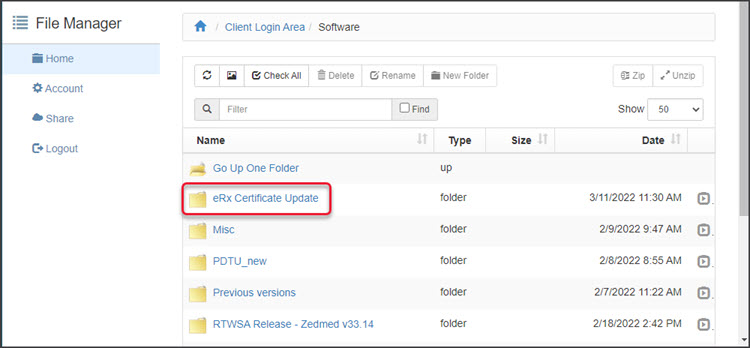
- Select the down-arrow icon beside the eRxAdapterCertUpdater.exe installer file.
This will expand the file entry and show a Download button.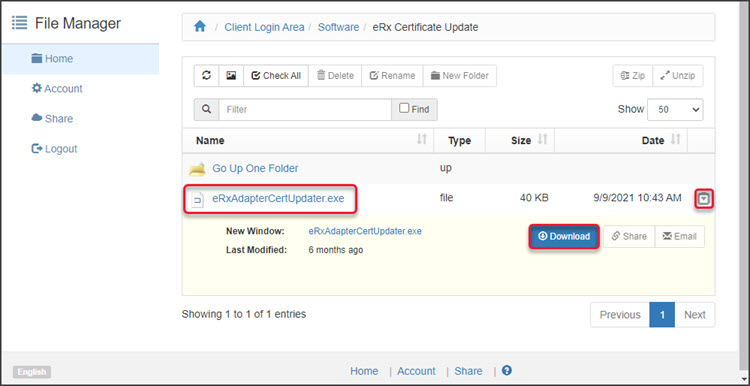
- Select Download and the file will download.
How the file downloads and where it saves to will depend on your web browser. - Run the downloaded installer file eRxAdapterCertUpdater.exe by right-clicking it and selecting Run as administrator.
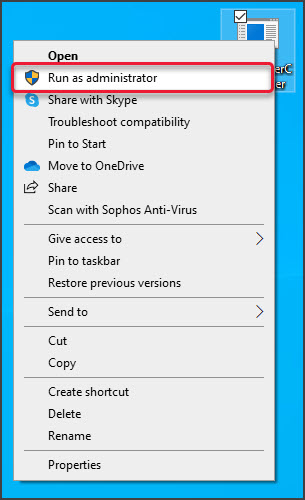 The certificate will update without any notifications.
The certificate will update without any notifications.

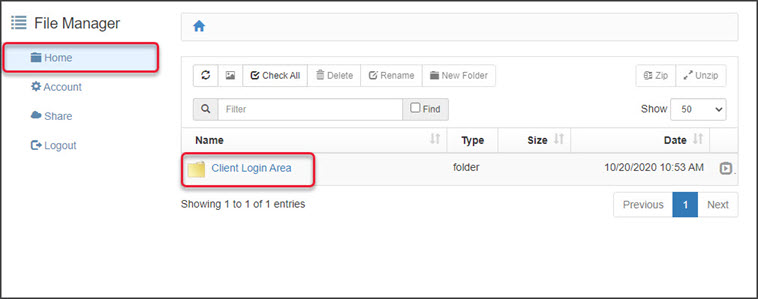
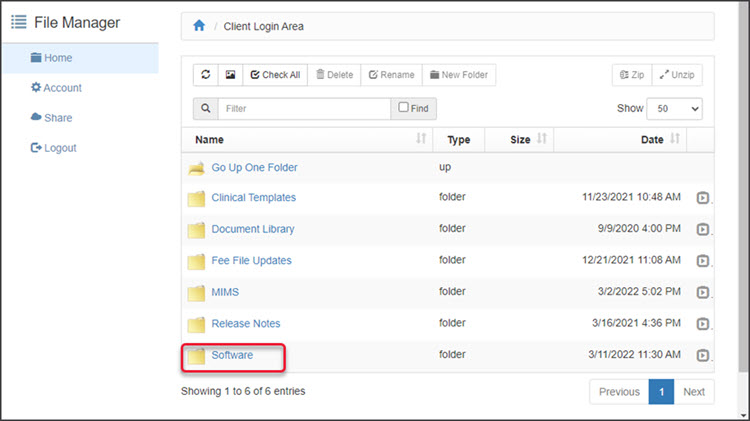
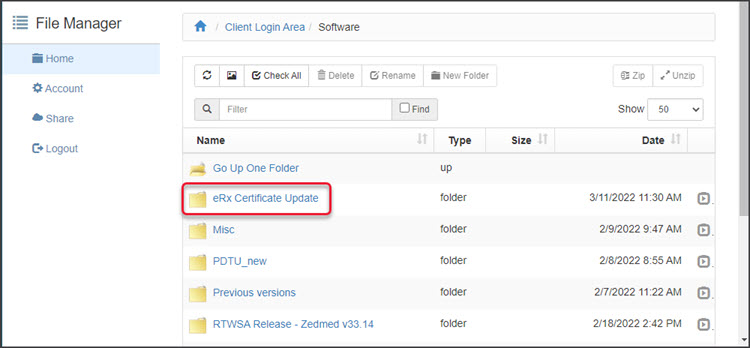
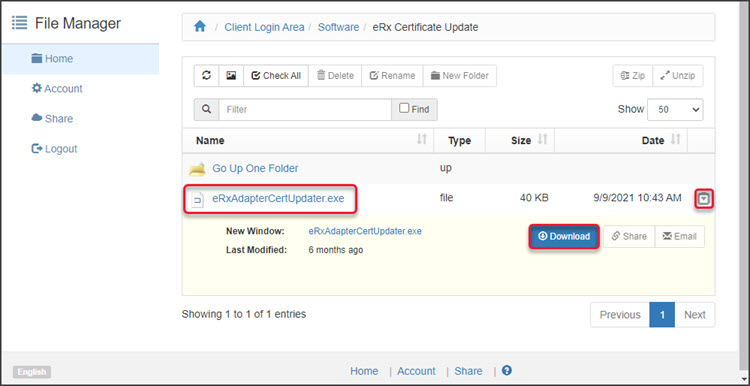
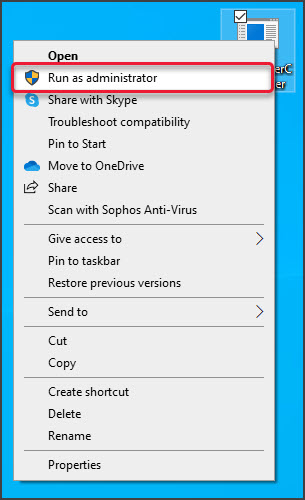 The certificate will update without any notifications.
The certificate will update without any notifications.