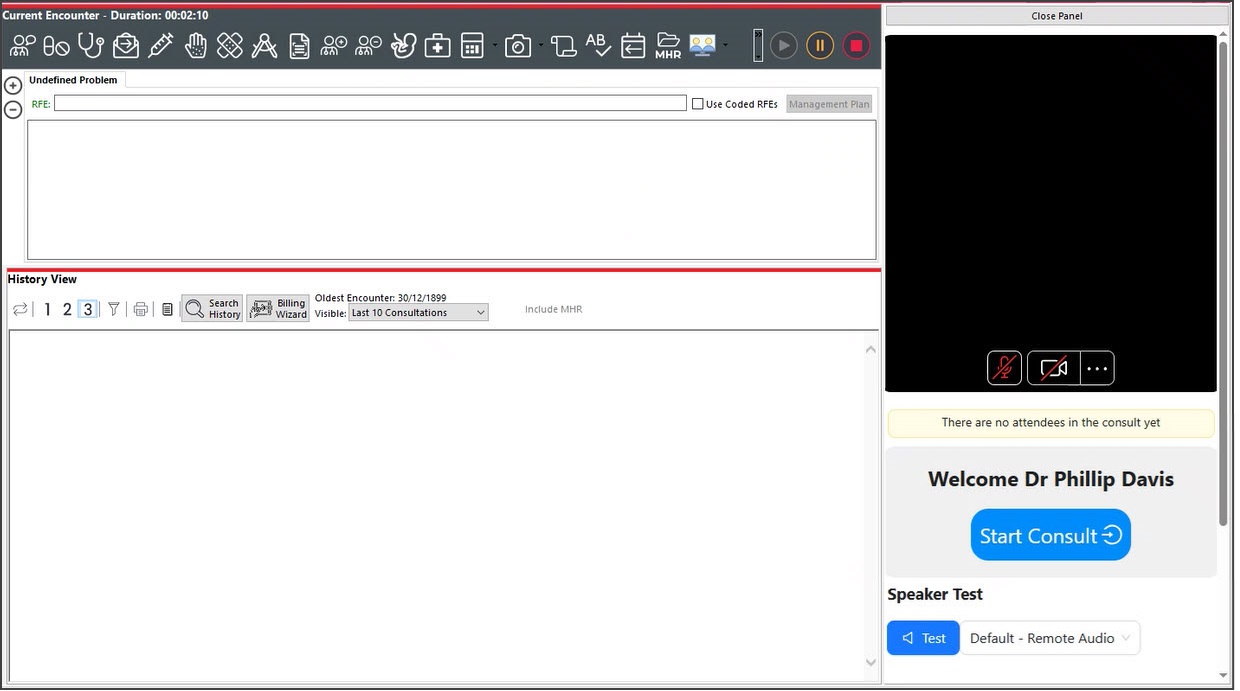Zedmed Cloud customers use Telehealth with Zedmed Mobile, a portal that runs in your web browser to manage and display Telehealth sessions.
The first time you use Zedmed Mobile, create a login and add your clinic as explained in the Zedmed Mobile Setup guide.
- Check you are logged into Zedmed Mobile https://companion.tele-health.systems/.
- Monitor the Waiting Room for the Telehealth patient's arrival.
Patients automatically attend to the Waiting Room when they open Telehealth on their phone and tap Join.
A red notification banner appears above the patient's record when they have selected Join. - When ready, select Admit. The patient's record and the Current Encounter menu will open in Zedmed.
- From Current Encounter menu, open Telehealth's display by clicking In Clinical (or In Browser if 2 monitors).

Select Start Consult. Starts the Telehealth call with the waiting patient. Screenshot of Telehealth In Clinical.
When the leave Icon is selected, Telehealth will close. This does not end the Encounter in Zedmed.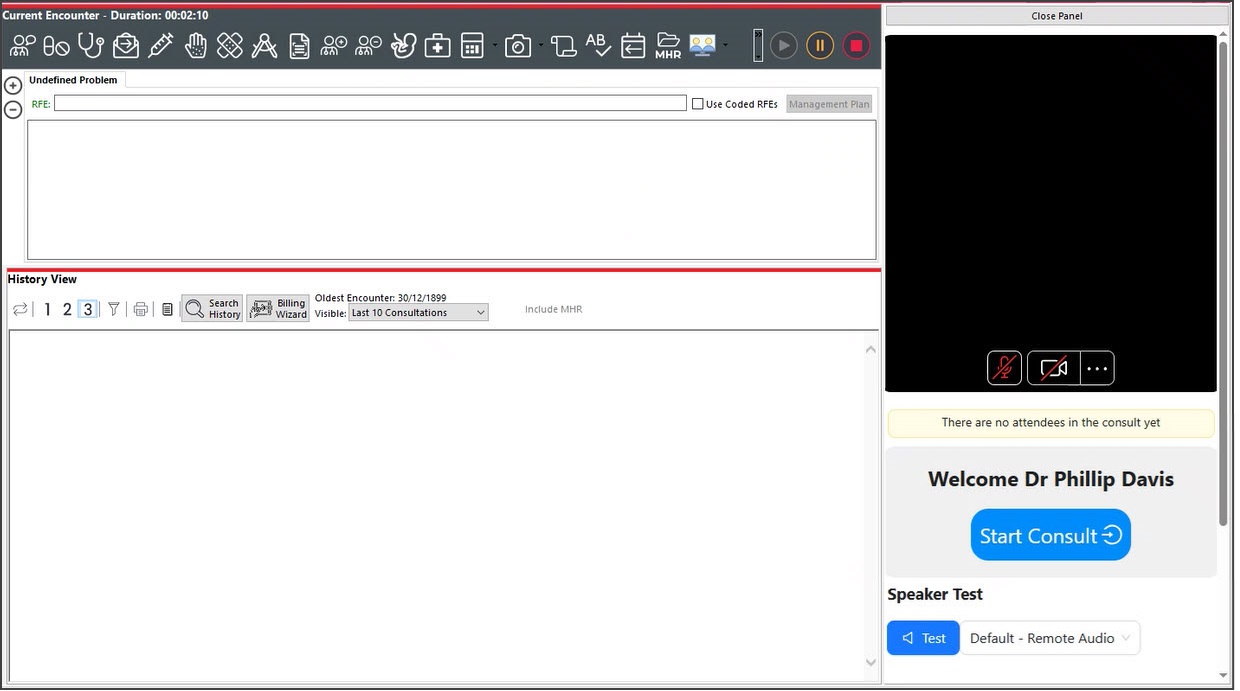
If there is a disconnection, select Re-Join to resume the Telehealth consultation.