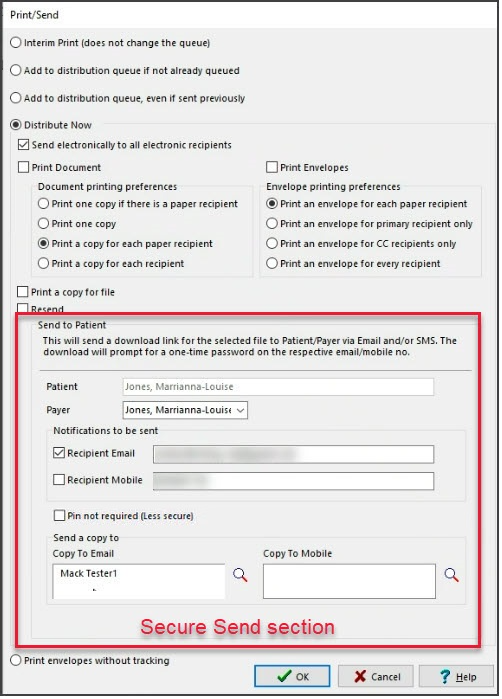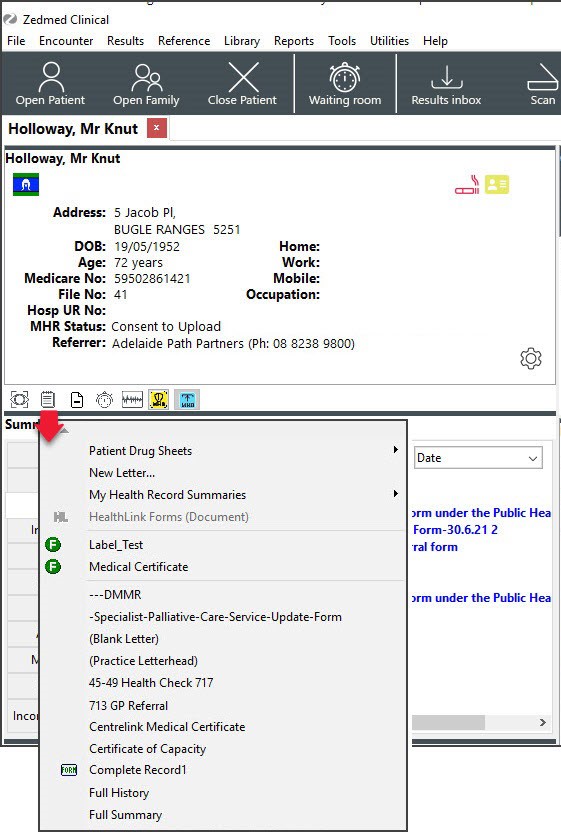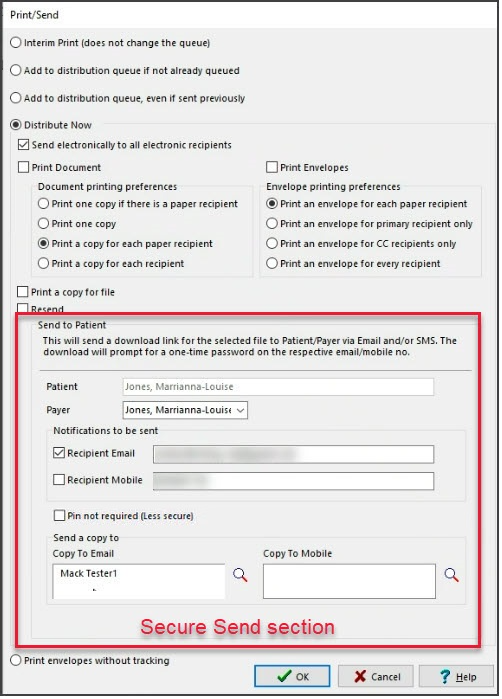The New Letter feature is used by Doctors who create and distribute their own letters. For example providing an update to the referring GP.
To write a letter:
- Select the Quick Documents icon above Summary Views.
- Select New Letter.
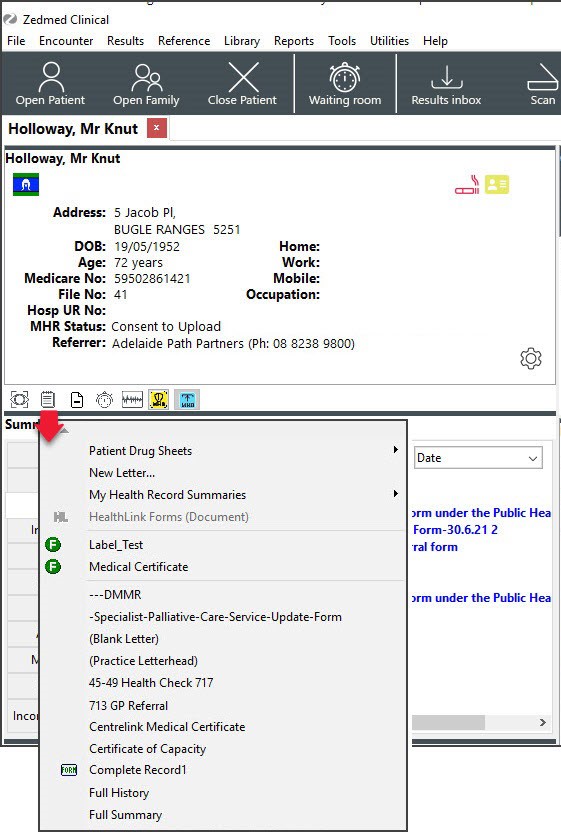
The New Letter dialog will open.
- To:
The addressee field should populate with the referring GP's name. Select the magnifying glass to search the Zedmed Address Book and add a different addressee. - Copy To:
Use this if you want to cc another practitioner. - Template:
Check the selected template is correct. Select the magnifying glass to locate a different template. - Subject:
Add an internal description to the letter (this will not be included in the letter itself). - Select OK.
- Write your letter.
- You can add clinical information as follows:
- Select View menu > Data Toolbar or select the icon above the black font colour at top of screen.
- Locate the clinical information by expanding the categories.
- Place your mouse in the correct area of the letter.
- Double-click the Data Toolbar information you want to add.
If the option you selected has no information, nothing will be added. - Use the Search Filter at the top of the Data Toolbar to locate additional appropriate clinical information.
- You can now print the letter or send it electronically.
To print the letter:- Select File > Print.
- Select Close and Save the letter when prompted.
The letter will be saved in Summary View > Documents > Letters.
To send the letter via Secure Messaging (Medical Objects) to the addressee:
- Select File > Distribute and Save the letter when prompted.
- Check that Send electronically to all electronic recipients is selected.
This will send the letter via Medical Objects if the recipient is set up in the Zedmed Address book to receive letters electronically.
To send the letter via Secure Send to the patient or addressee not configured for Medical Objects:
- Select Recipient Email or Recipient Mobile checkboxes, depending on the patient's preference.
If the email or mobile fields are empty, manually type the information. - Use the magnifying glass in the Copy To Email field to open the Zedmed Address book and search for the addressee.
- Select OK.
A message will display that includes the text 'Delivery successful'.