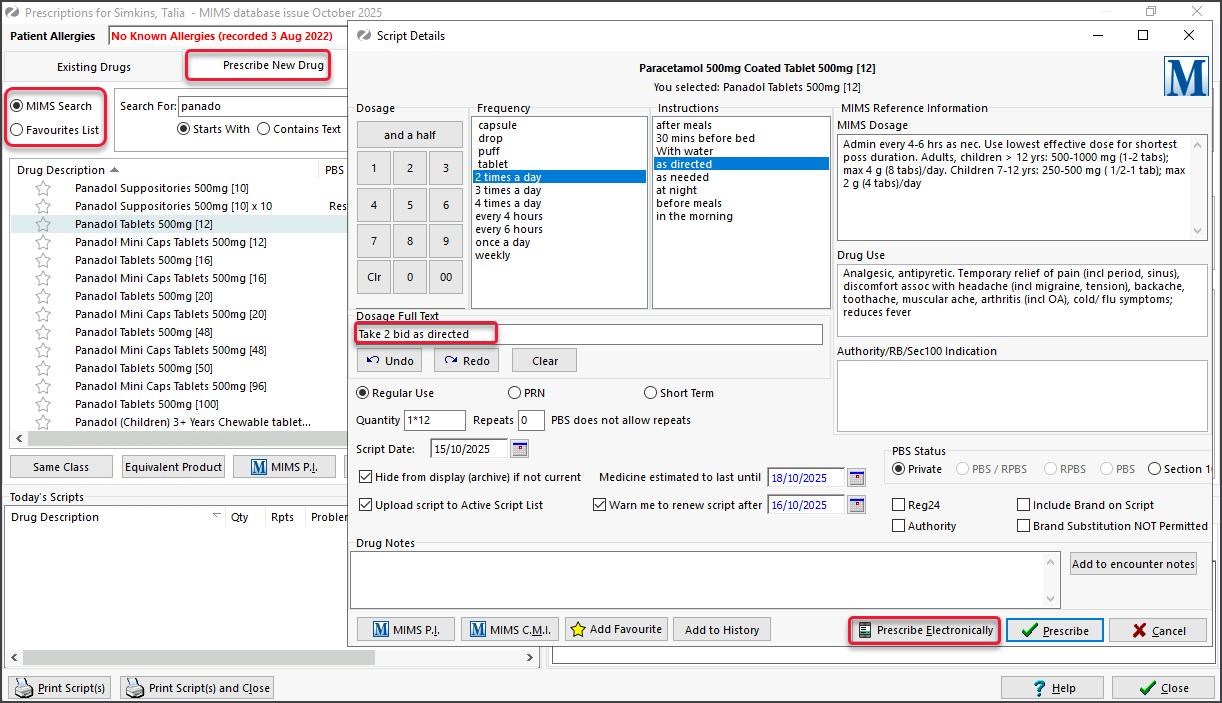- The patient - a validated IHI in their patient record.
- The practitioner - an HPI-I and eRx registration (erx.com.au) with a unique eRx entity for each branch they work in.
- Electronic Prescribing (eScript) enabled - in Clinical > My Options > Drug Options.
To create an eScript:
- Select Drugs from the Current Encounter menu.
The Prescriptions module will open. - Select MIMS Search - or - Favourites List.
• For MIMS, enter the drug name in the Search For field, then select Find.
• For Favourites, locate the drug in your Favourites List. - Double-click on the drug.
The MIMs Interactions dialog will open. - Review the dialog and select Prescribe.
The Script Details screen will open. - Enter the dosage instructions.
Use the Dosage Calculator, Frequency selector and Instructions selector to populate the dosage fields.
There are no mandatory fields, and a drug from Favourites will populate with the saved dosage details.
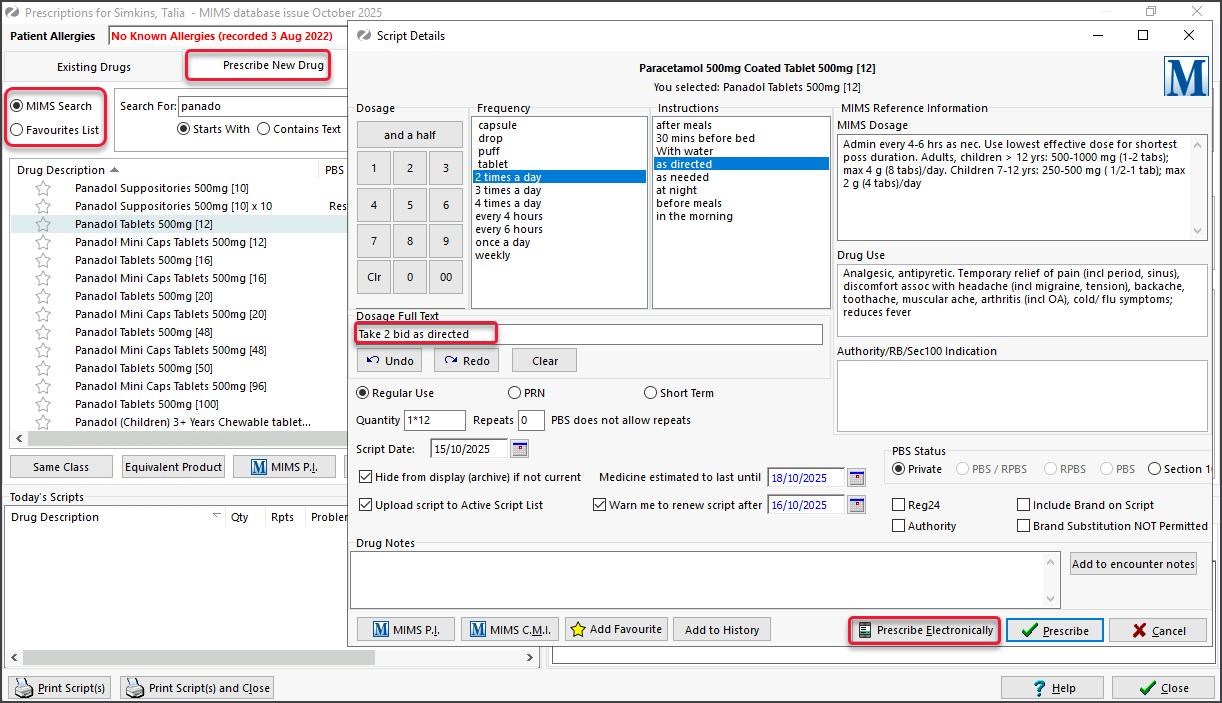
-
Select Prescribe Electronically.
The Electronic Prescriptions screen will open. - From the Electronic Prescriptions screen: a) Select SMS or Email.
- Select Close to exit the prescribing screen.
Note: Controlled medicines
Will display a red or orange real-time monitoring banner if the patient was prescribed the drug in the last six months. Clicking the banner opens a RTPM portal (e.g. Safescript) so you can log in and perform a script history check.
Note: Authority Approval
If the drug is covered by the PBS with Authority Approval, the Approval screen will present three options. Learn more.
• Codes will be provided for drugs with a Streamlined Authority option. Choose the correct code, then select Authority.
• For drugs that require Authority approval, call the hotline to get the code to enter, then select Authority.
• If you select Private, the full cost of the drug will be charged to the patient.
SMS and Email display the applicable information from the patient's record. You can manually edit these fields.
b) Select the Prescribe Electronically button.
The ePrescribing QR code will be sent to the patient (via SMS or Email).

The script will appear in the Today's Scripts field.
If a mistake is made, you can right-click the script and select Cancel.
Option: ePrescribing repeat scripts
An eScript token contains authorisation for repeats as specified by the doctor. Pharmacies manage these repeats for the patient and can provide one repeat token at a time. When a patient goes to the pharmacy, the pharmacist will provide the token for the repeat and ask the patient how they want the token to be provided: SMS or printed. When a patient returns for a repeat script, the next token will be released. If a patient loses a repeat token, the pharmacy can retransmit it if the patient goes to the pharmacy that originally issued it.
Option: Send directly to pharmacy
In Zedmed v36.5 and later, there is a Send directly to Pharmacy checkbox with a reasons field. This will print out a QR code (token) for the prescription that can be faxed or scanned and emailed directly to the pharmacy. This is for compliance with state and territory legislation that prevents prescriptions from being given to patients for specific controlled substances.